I can add, edit and remove material from a load
This article will guide you through the process of adding, editing, and removing materials from a multi-material load in Jules.
Step 1: Begin by examining the container. In this example, it contains 25 tons of good soft mixed material and 25 tons of stainless steel turnings.
Step 2: To edit the quantity of materials within this container, first select the container.
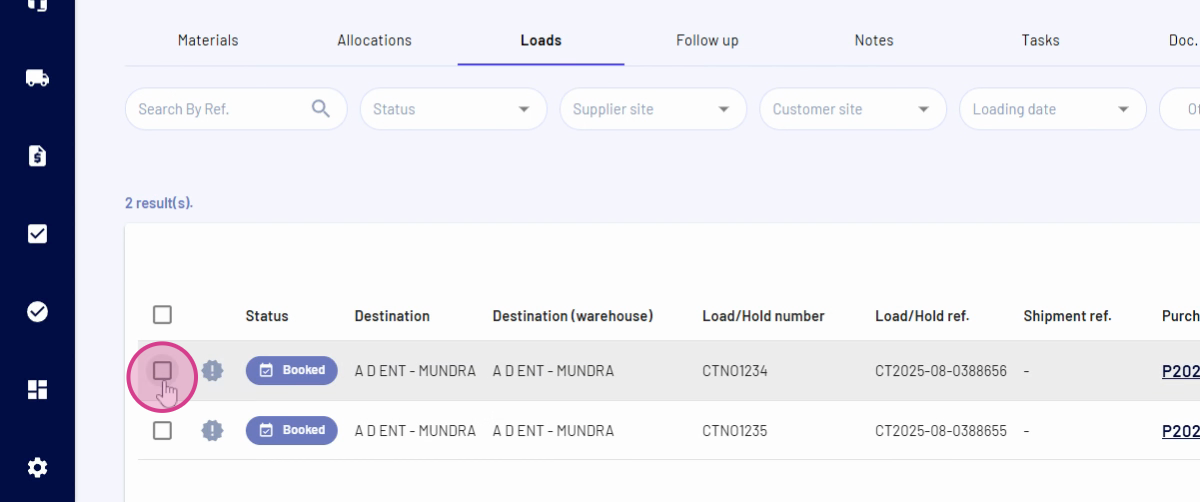
Step 3: Next, click on the Planning Information.
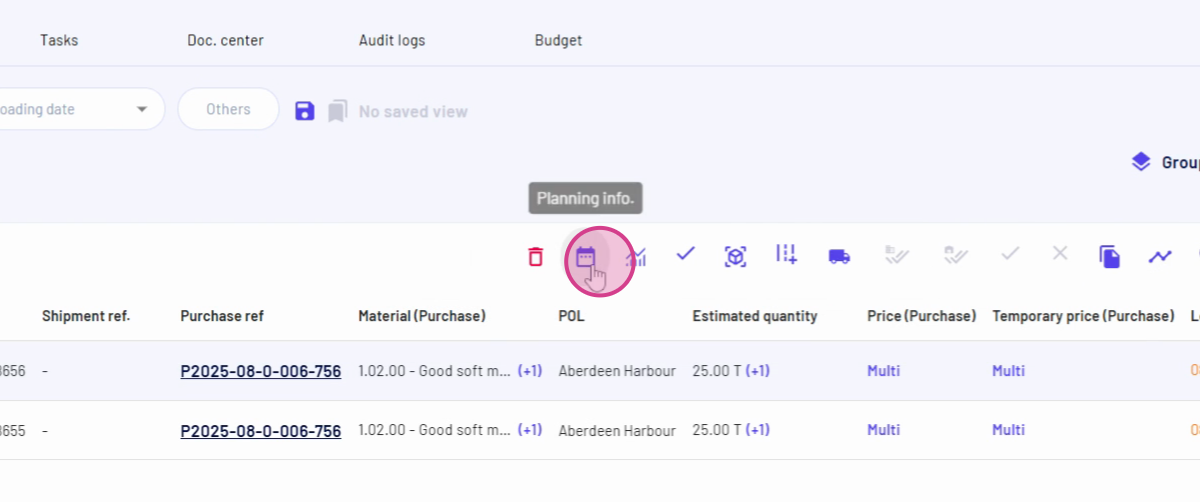
Step 4: The Planning Information page displays the estimated quantity for both materials. Update the quantity of the good soft mixed material to 30 tons.
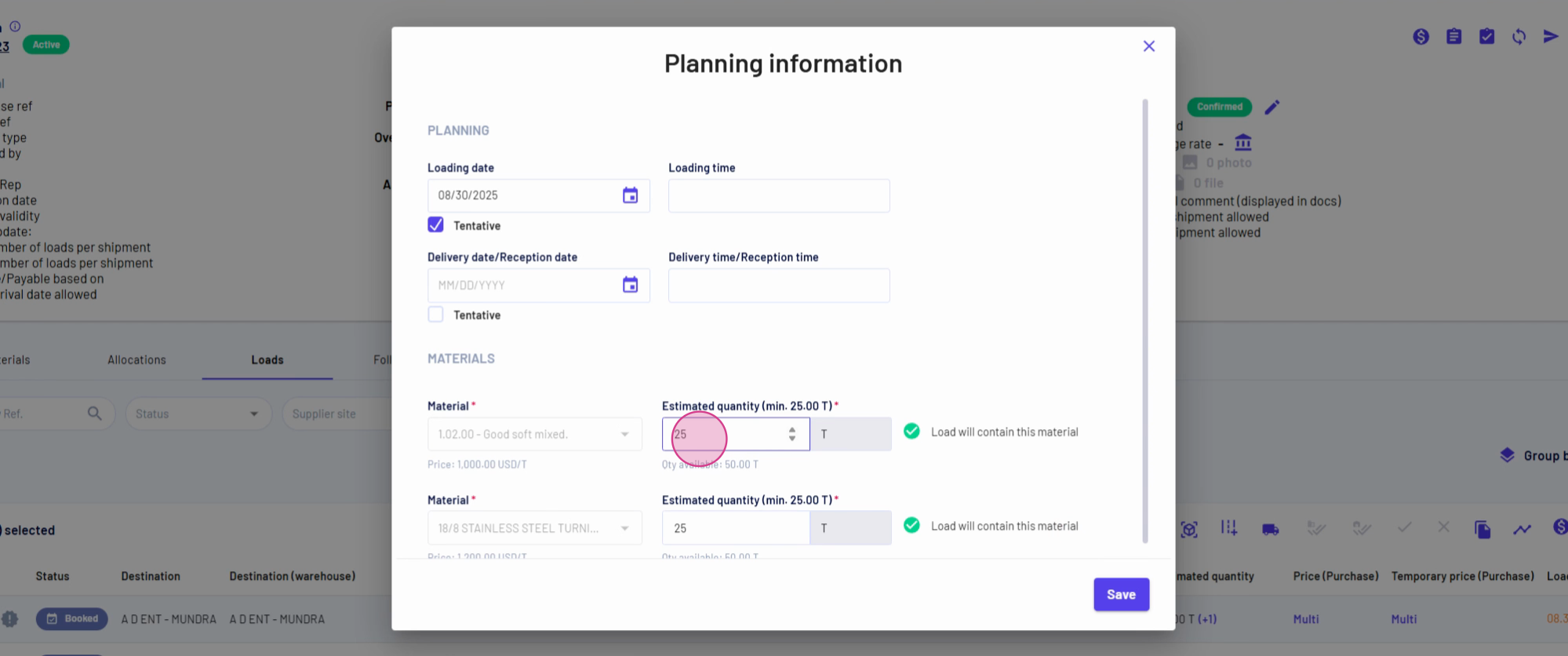
Step 5: Similarly, update the quantity of the stainless steel turnings to 20 tons.
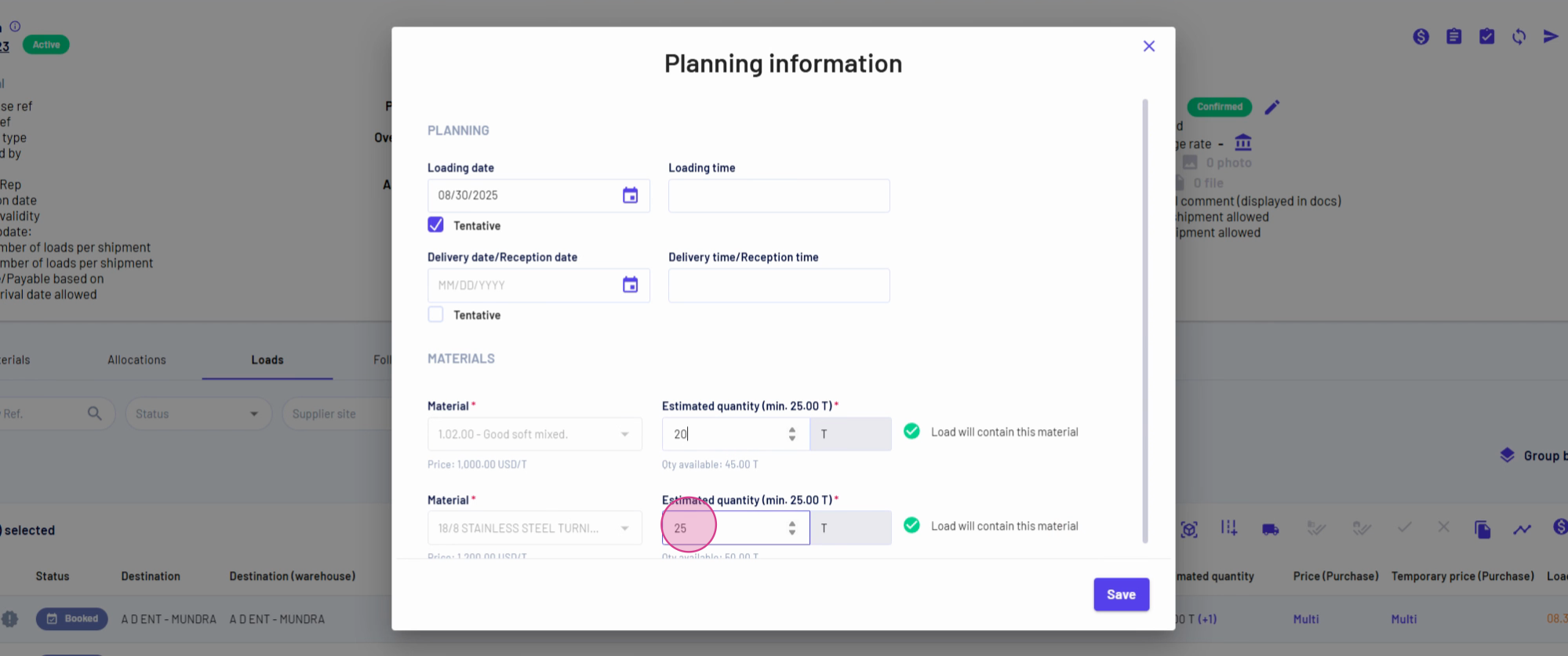
Step 6: Click on Save.
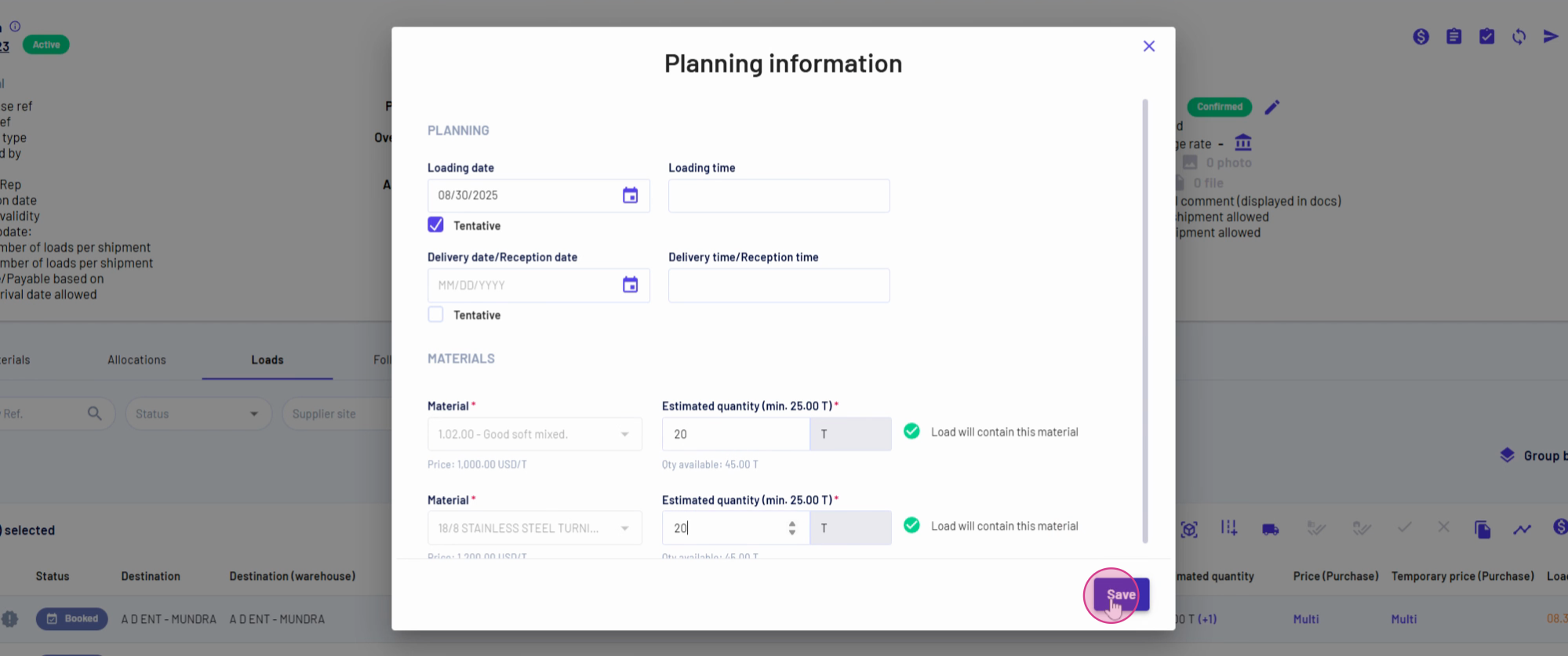
Step 7: Check the estimated quantity again. The goods of materials quantity should now show 20 tons, and the stainless steel turnings should also show 20 tons.
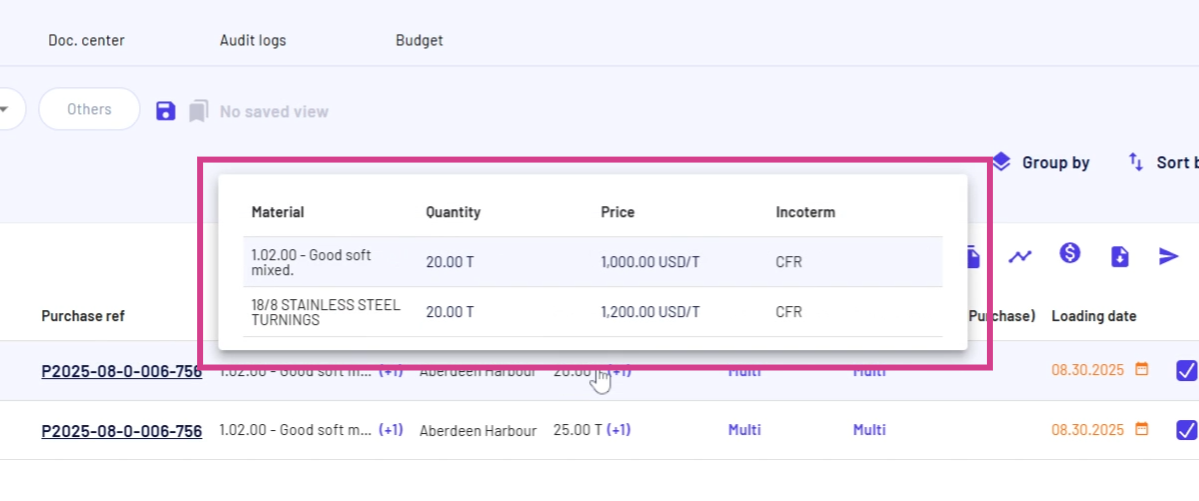
Step 8: To remove a material, select the container again.
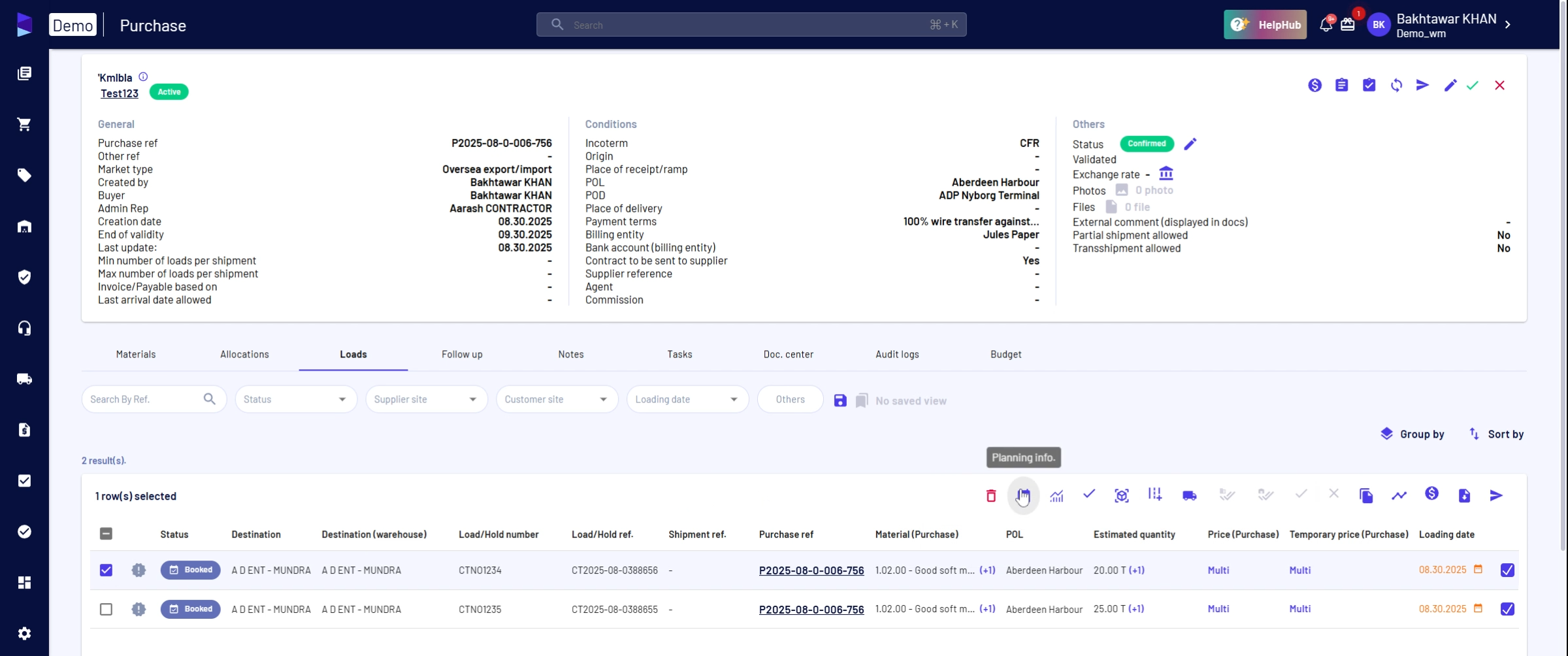
Step 9: Click on Planning Information.
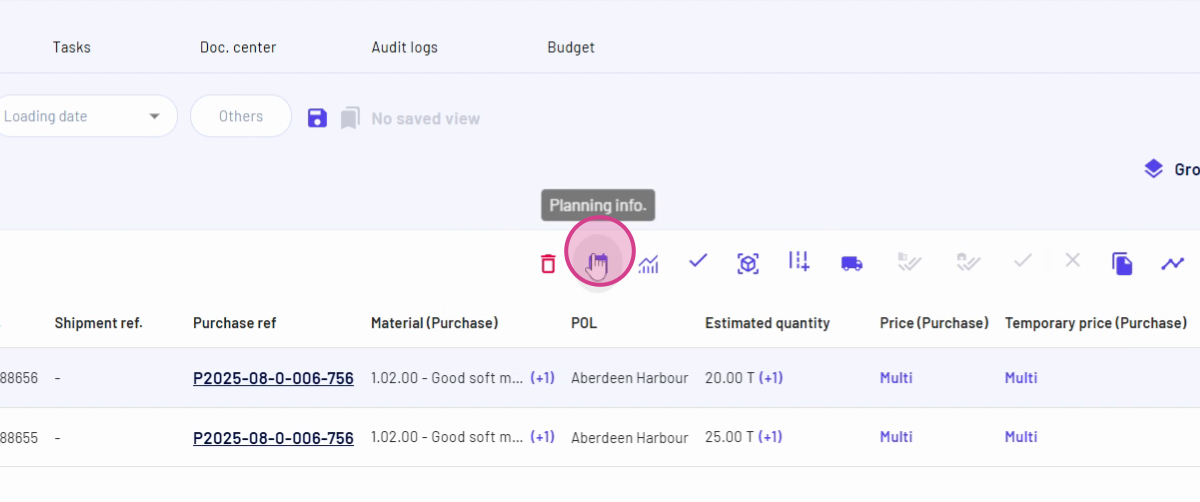
Step 10: Set the estimated quantity of the good soft mixed material to zero to remove it completely.
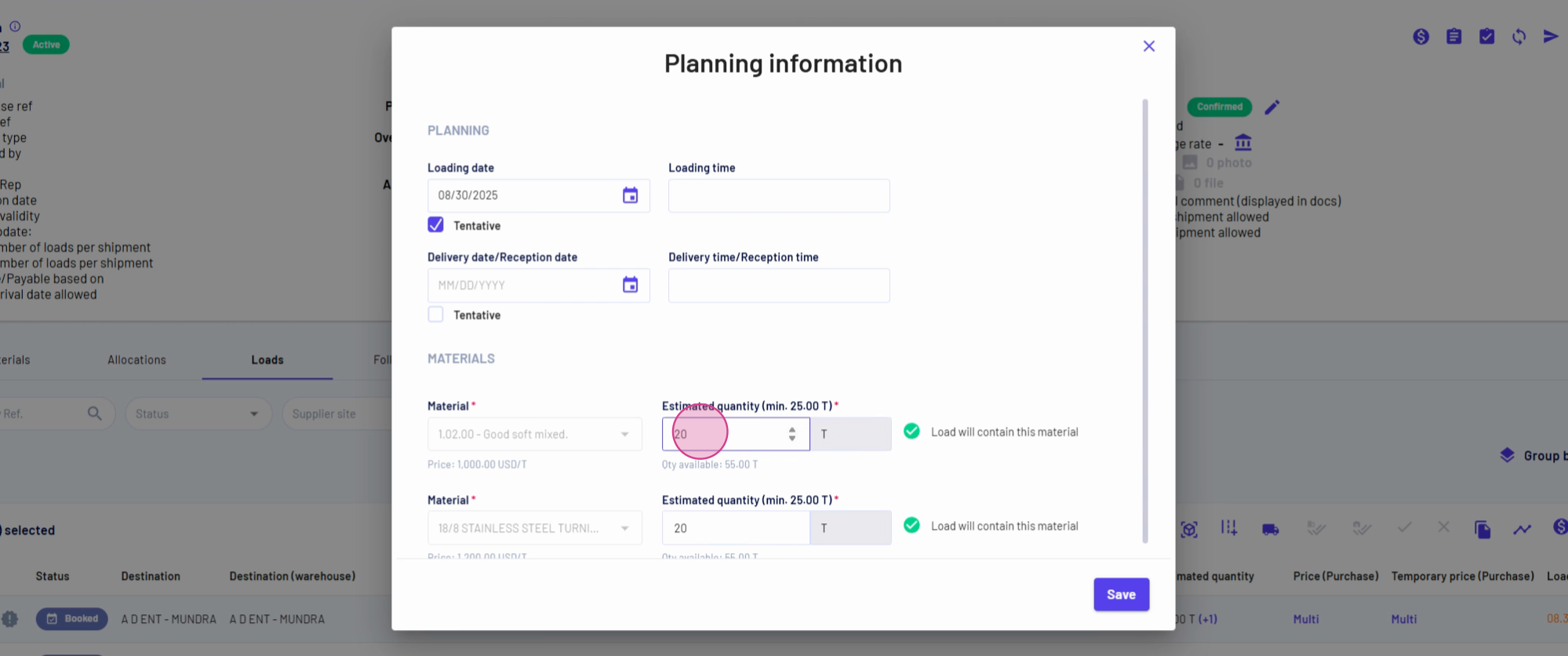
Step 11: Change the material quantity for stainless steel turnings to 50 tons.
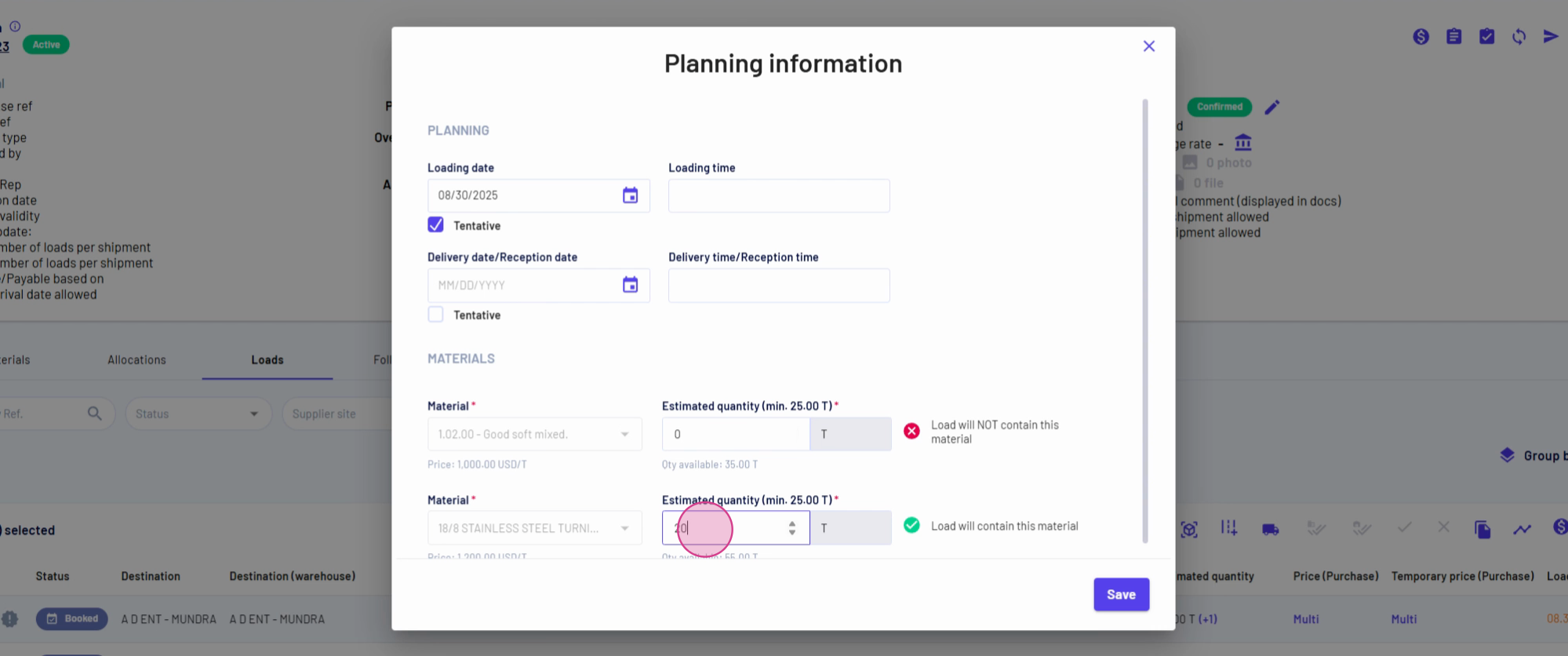
Step 12: A message will pop up indicating that the load will no longer contain the removed material. Click on Save.
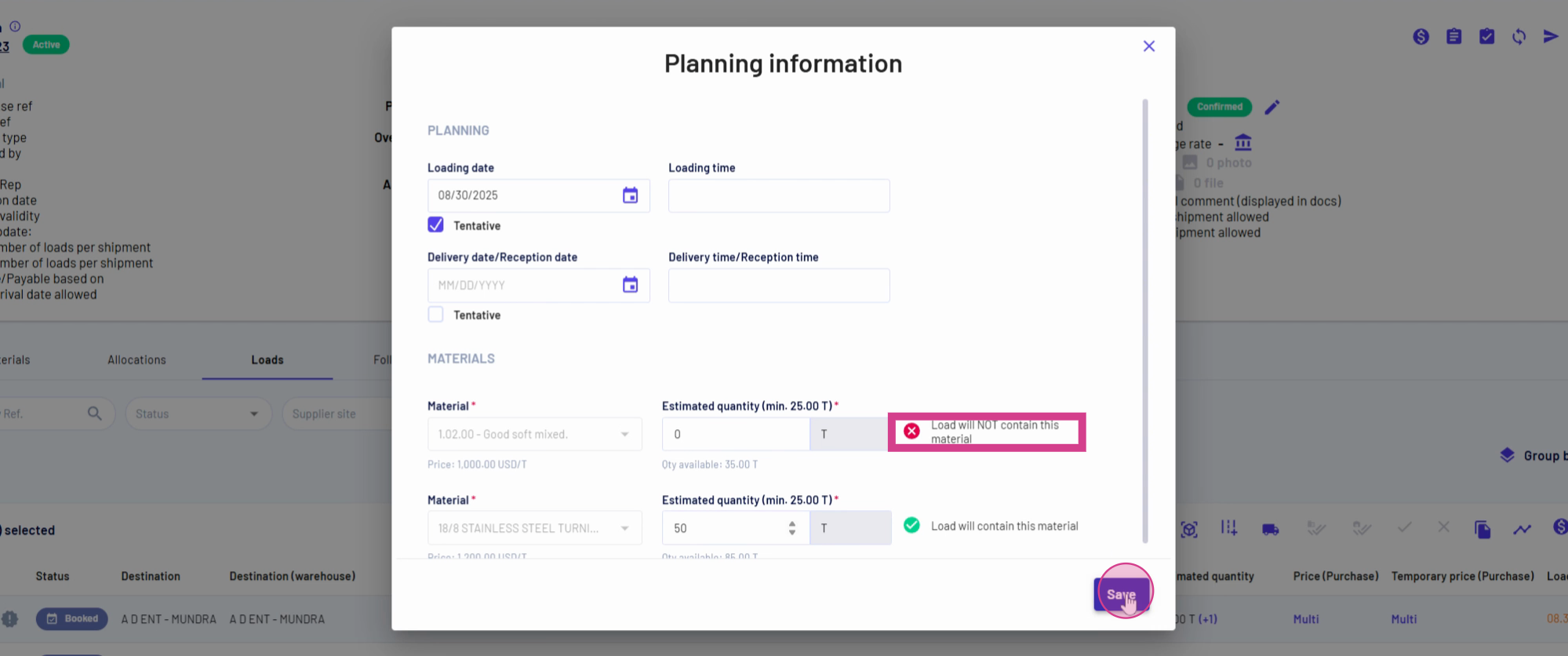
Step 13: The container now only contains stainless steel turnings.
Step 14: To add a material back into the container, select the container again.
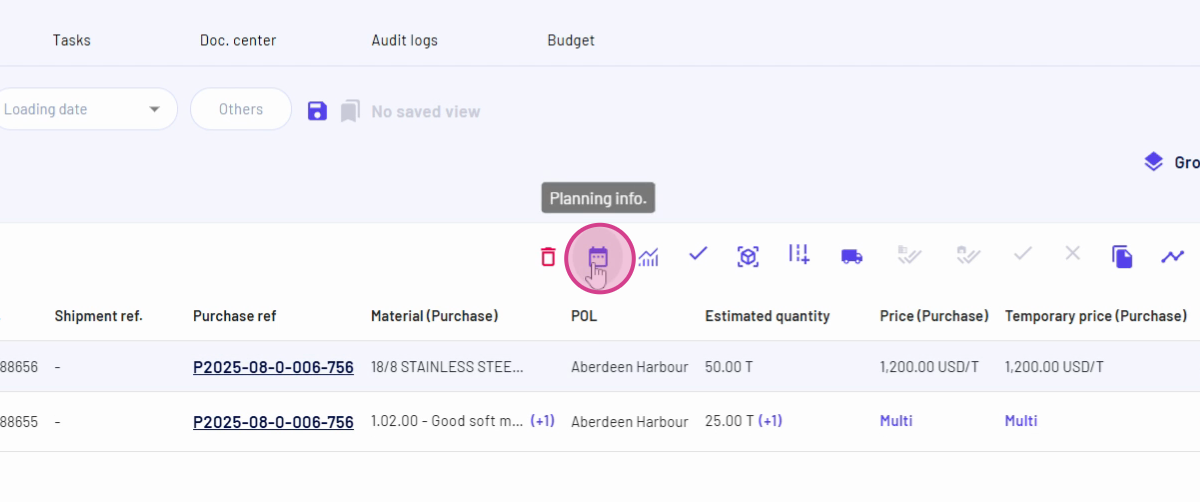
Step 15: Click on Planning Information.
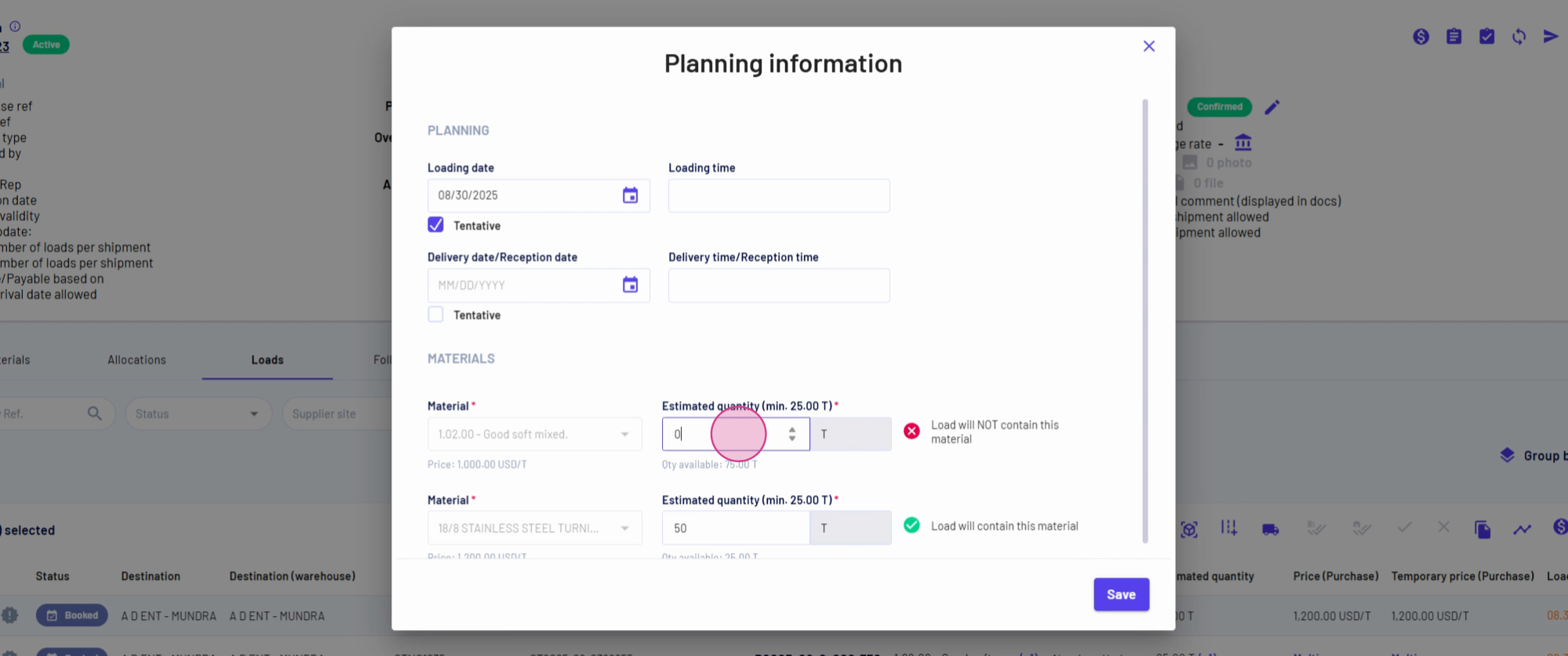
Step 16: Add back the good soft mixed material. In this example, we're adding 25 tons of it back.
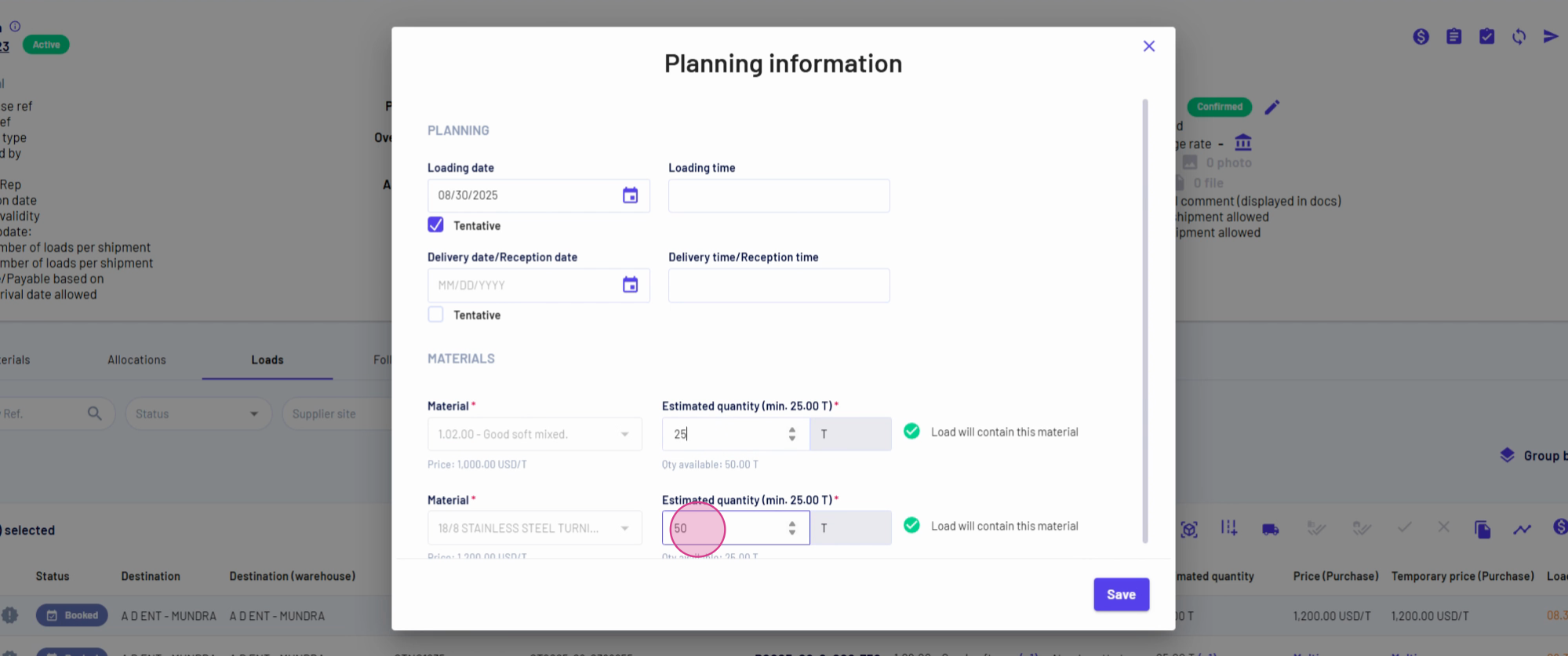
Step 17: Click on Save.
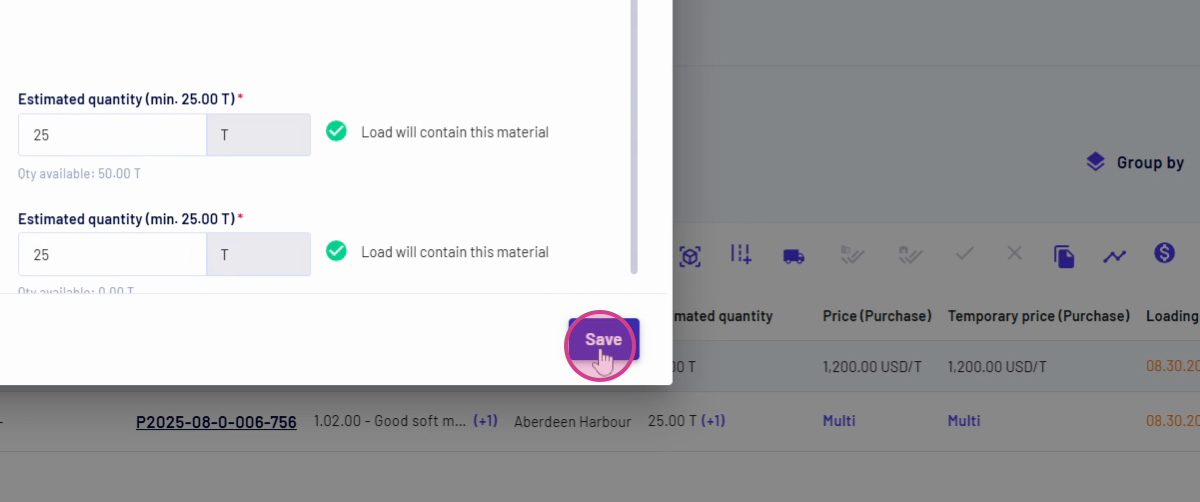
Step 18: Check the estimated quantity again. The good soft mixed material quantity should now be 25 tons and the stainless steel turnings should also be 25 tons.
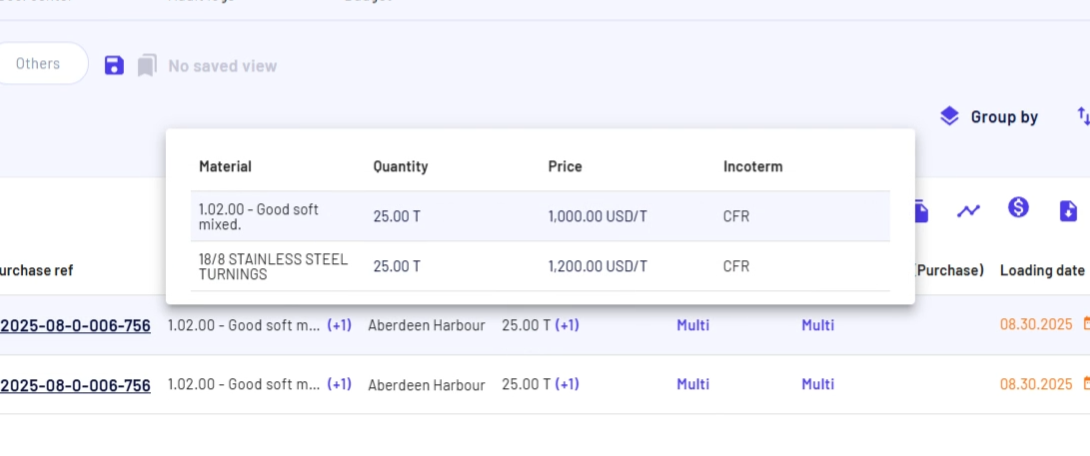
This concludes the tutorial on how to add, remove, and edit materials from a multi-load container in Jules.
Updated on: 31/08/2025
Thank you!