I can add loads or holds
In this article, you'll learn how to add a new load to your order.
Step 1: Navigate to the purchase page and open your purchase. Alternatively, go to the loads tab of your sales. On the purchase page, you'll see various commodities. Navigate to the loads tab, where you'll find a cancel container option.
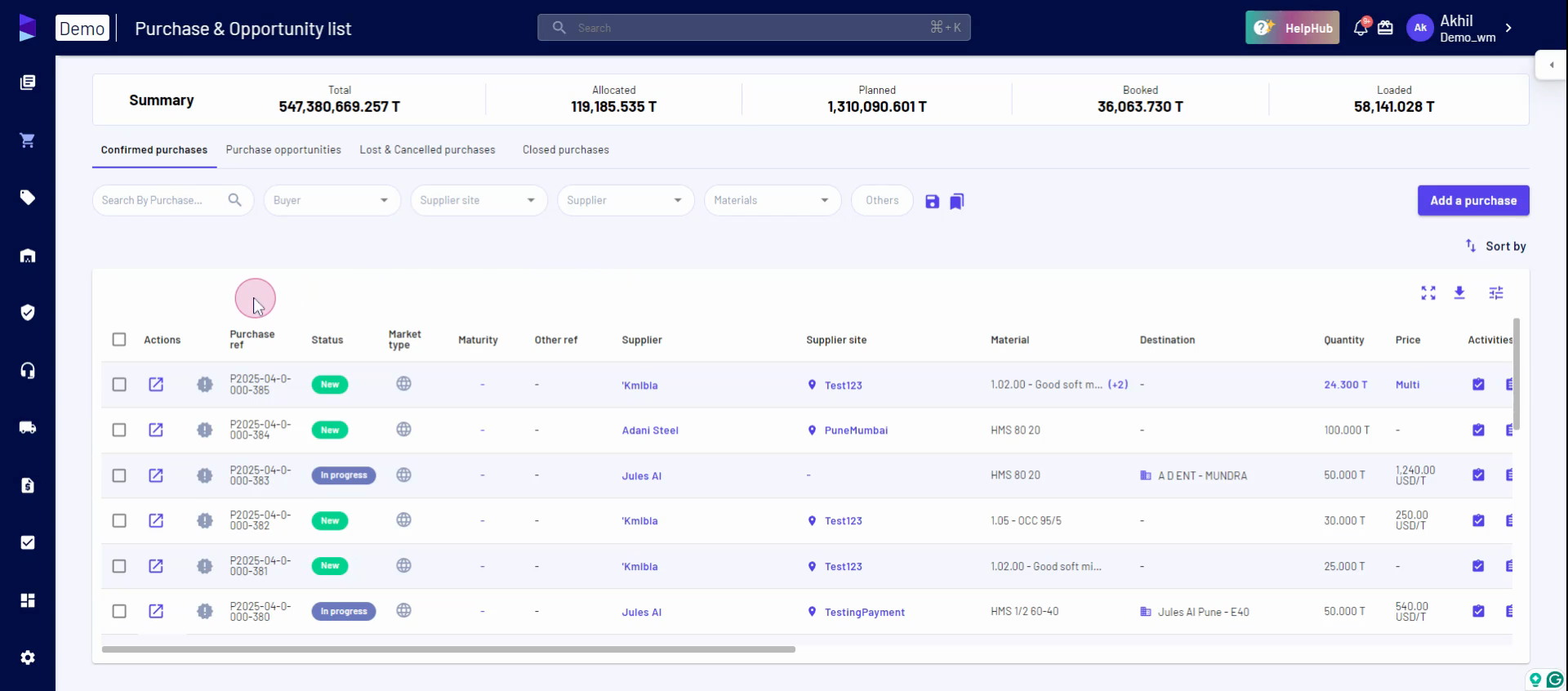
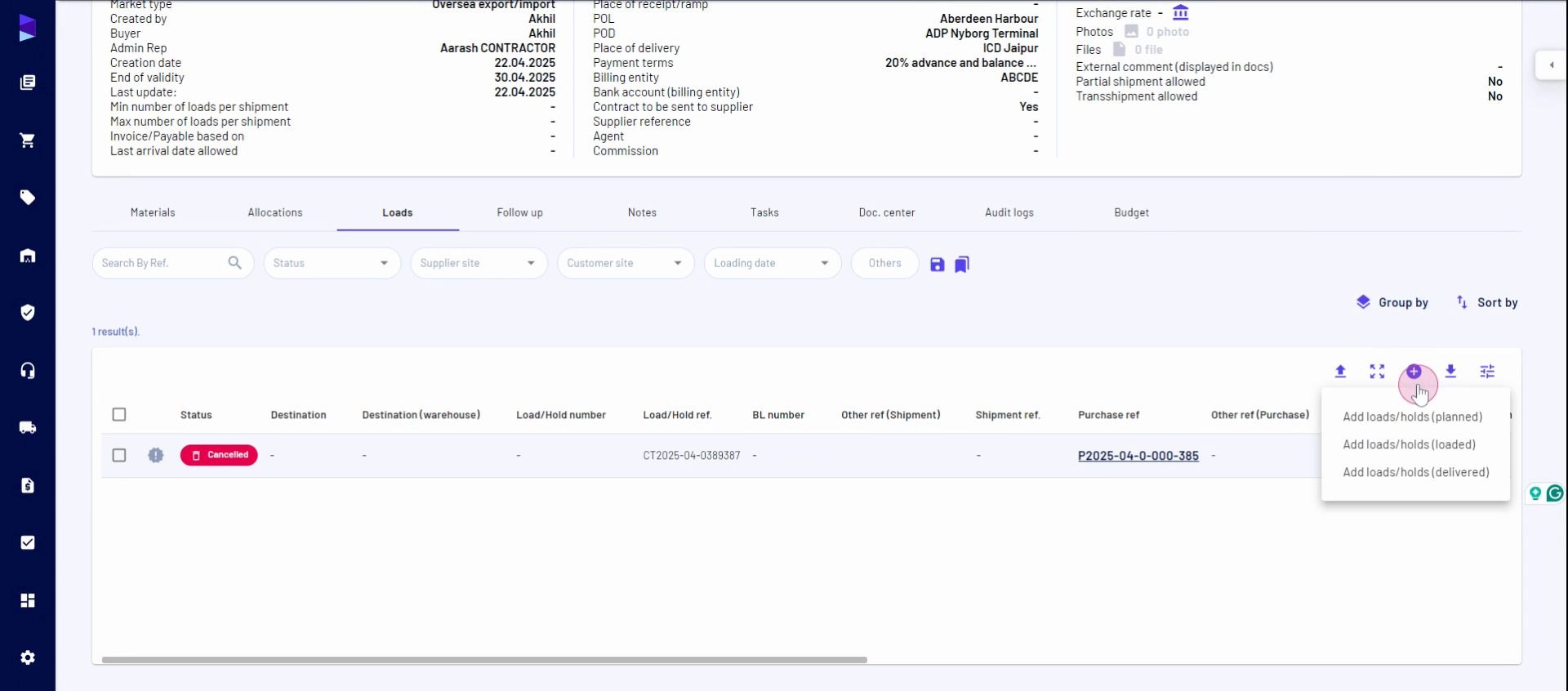
Step 2: To add a container, click on the plus icon. This opens a dialog box where you can add planned loads. Specify the number of loads required, select the material for your load, and if the container will hold multiple materials, select all relevant commodities.
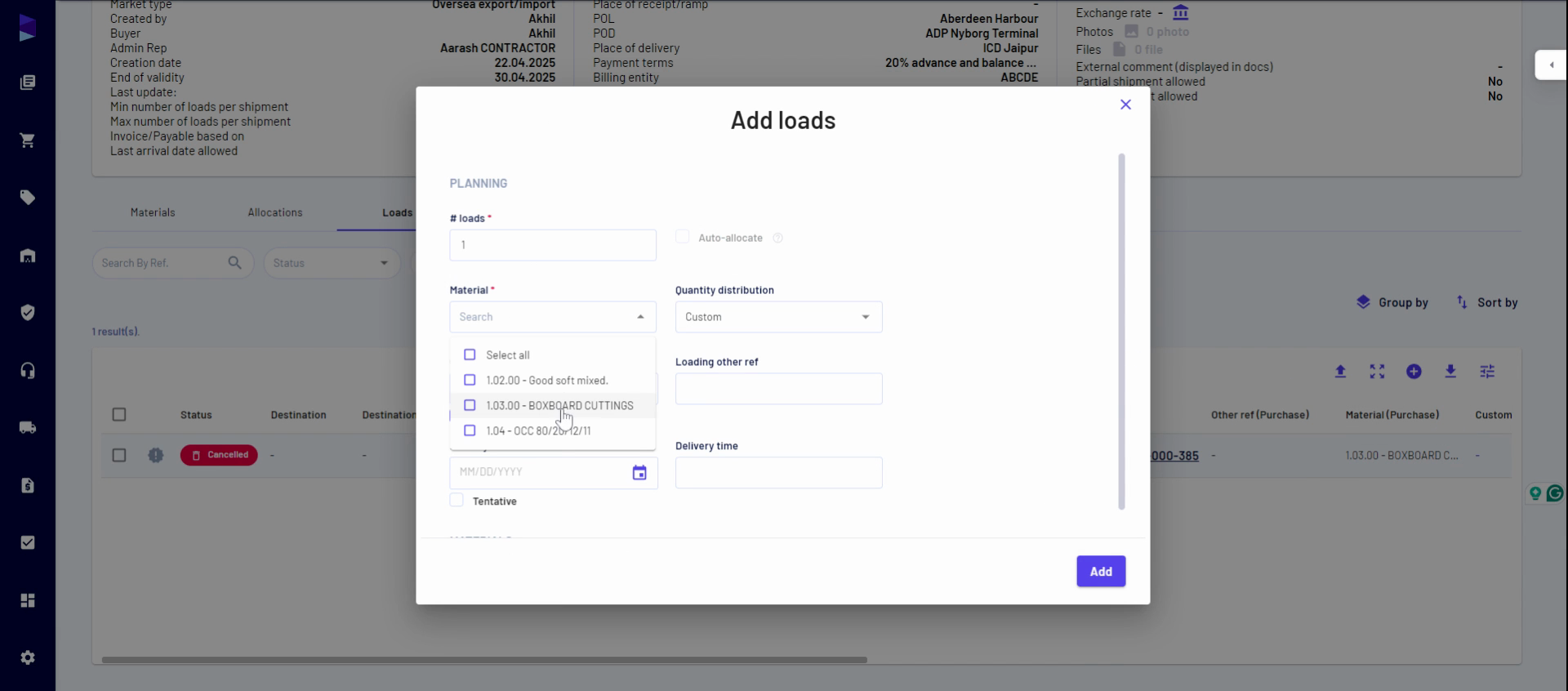
Step 3: Define the quantity distribution for each commodity. If it's custom, manually input the quantity for each item. For evenly distributed loads, specify the total quantity (e.g., 5 tons equally distributed among commodities). For minimum contract quantities, input the minimum quantity per load for each item.
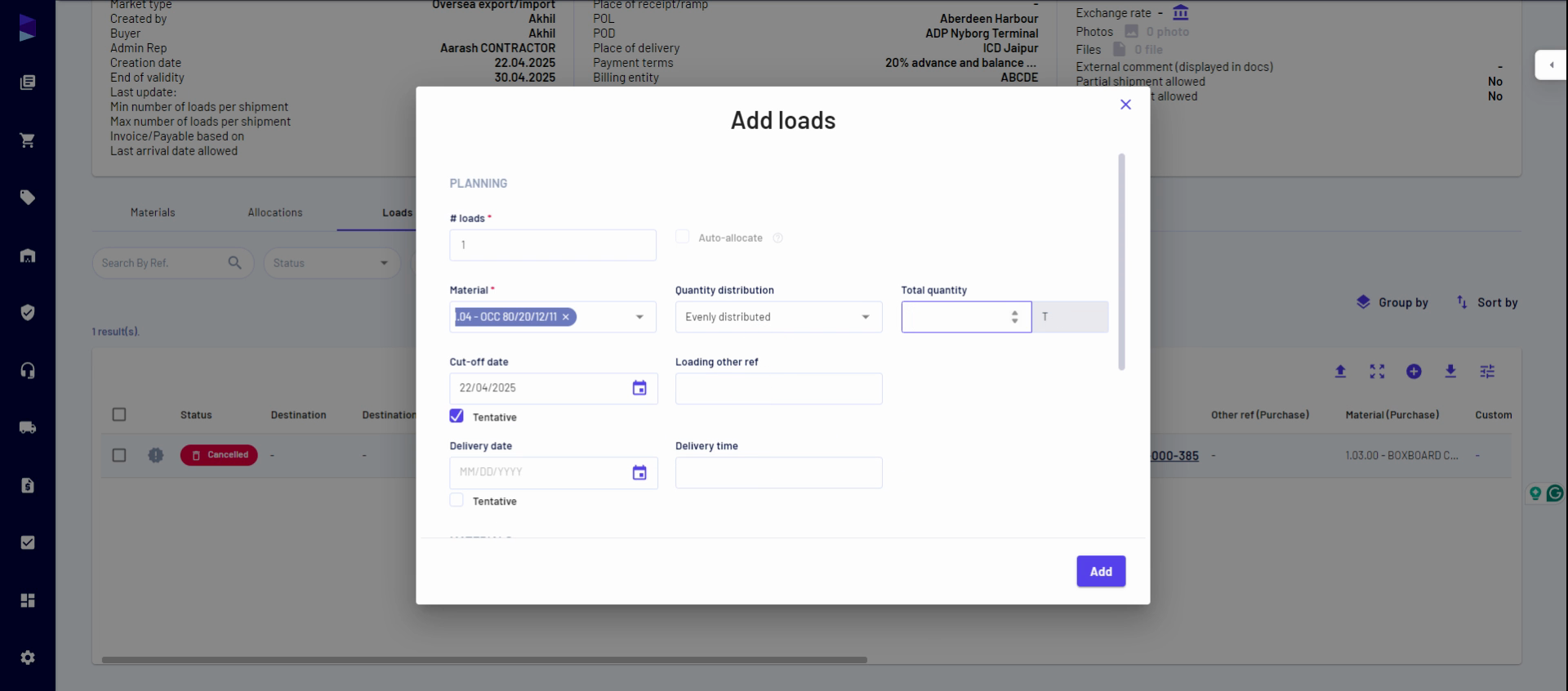
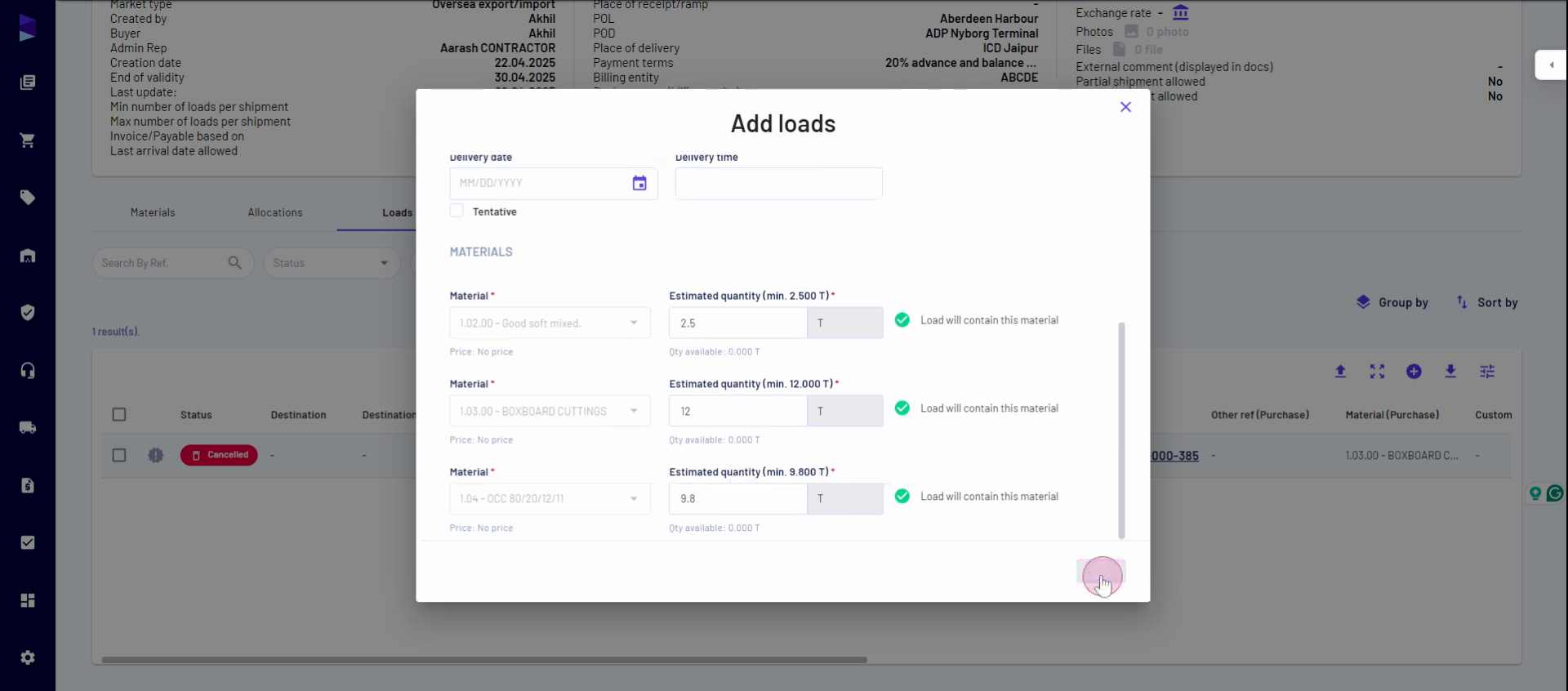
Step 4: Once all details are filled in, click add. You'll now see a container with all the selected commodities. You can also perform this action from the loads page by clicking the plus icon and associating your load to a purchase, a sale, or an outbound load.
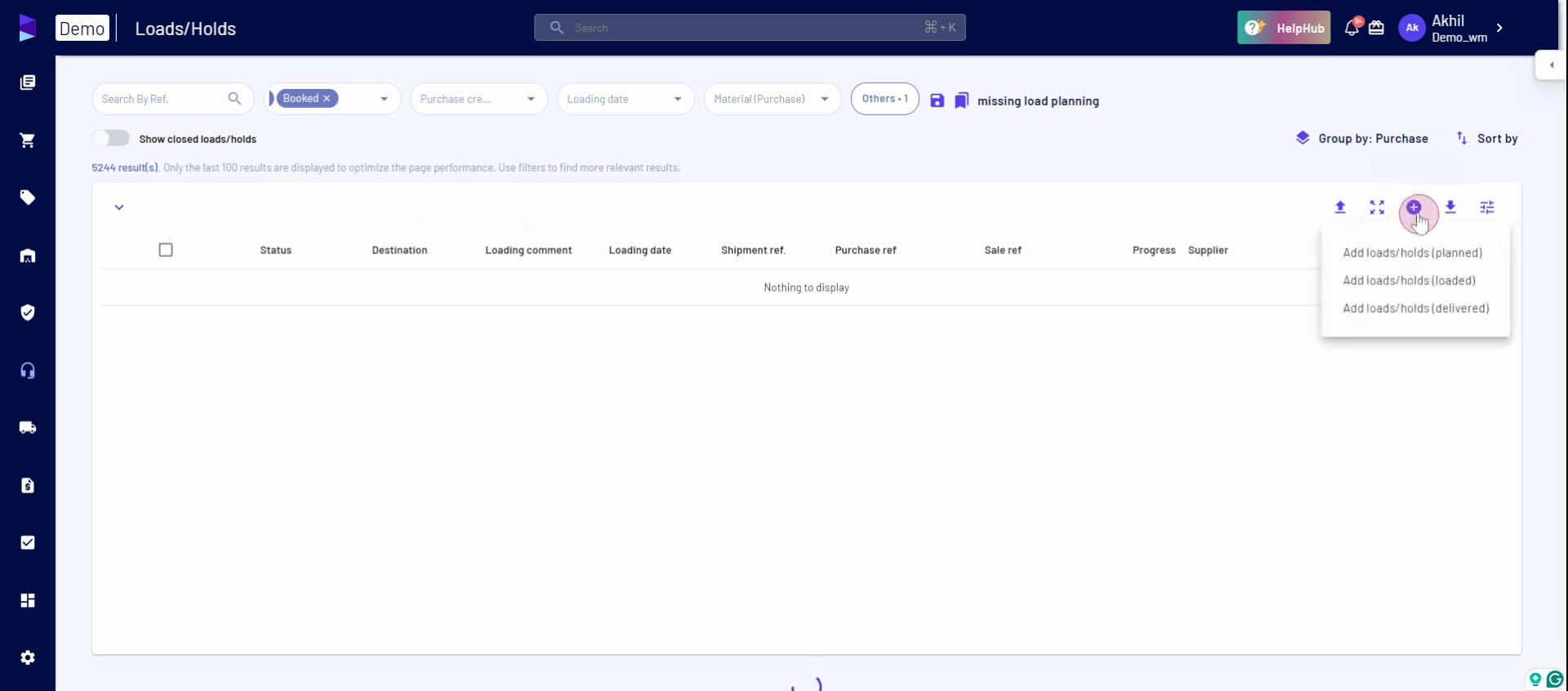
Follow these steps to complete the process.
Updated on: 22/04/2025
Thank you!