I can Bulk Upload Loading and Delivery Details
In this tutorial, you'll learn how to use the bulk upload feature to add loading information to your containers. This feature can be accessed from the Loads tab of a purchase, the Loads page, or the Shipments page.
Step 1: Navigate to the Loads tab of your purchase.
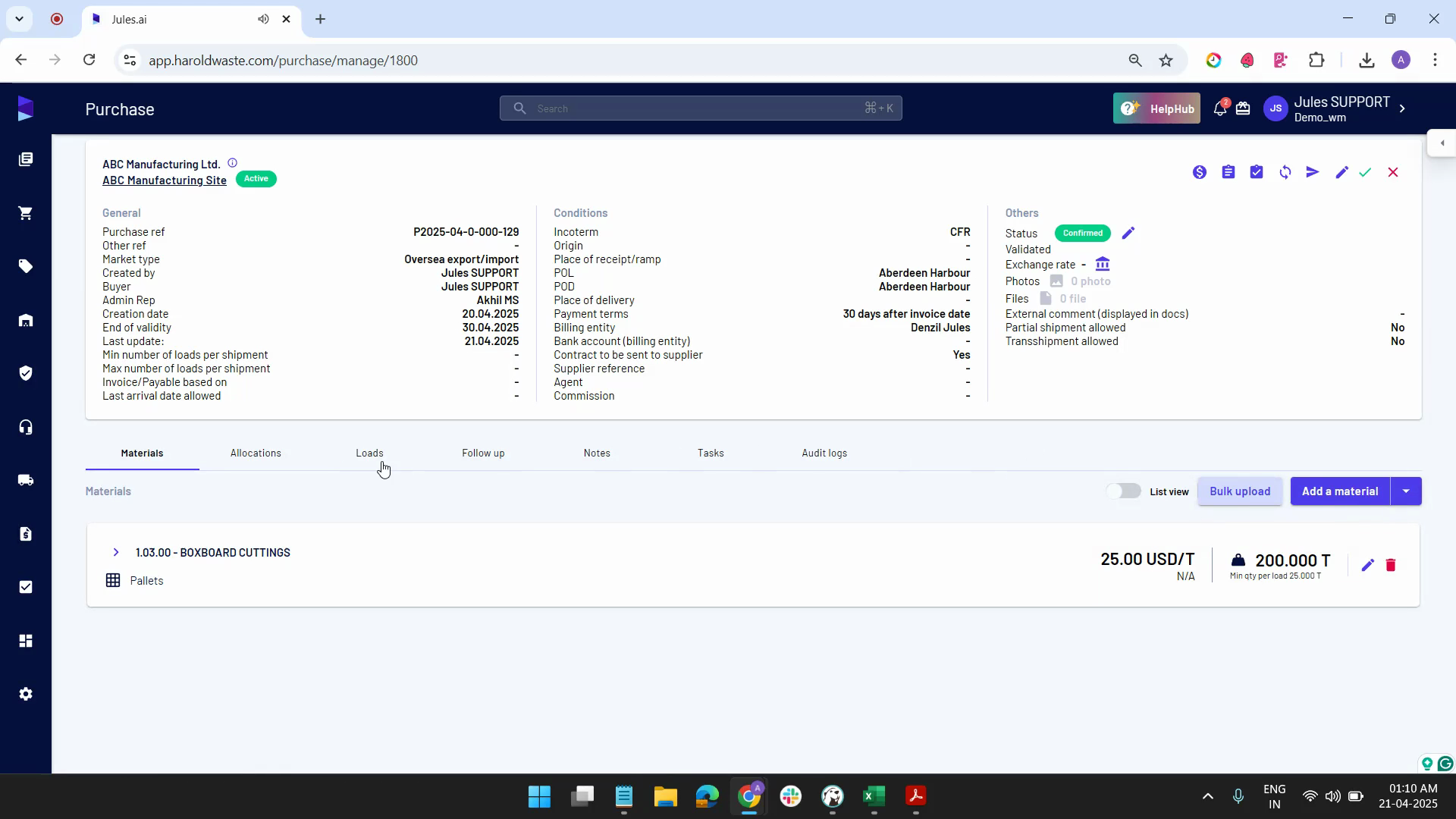
Step 2: Select all the containers displayed on the Loads tab.
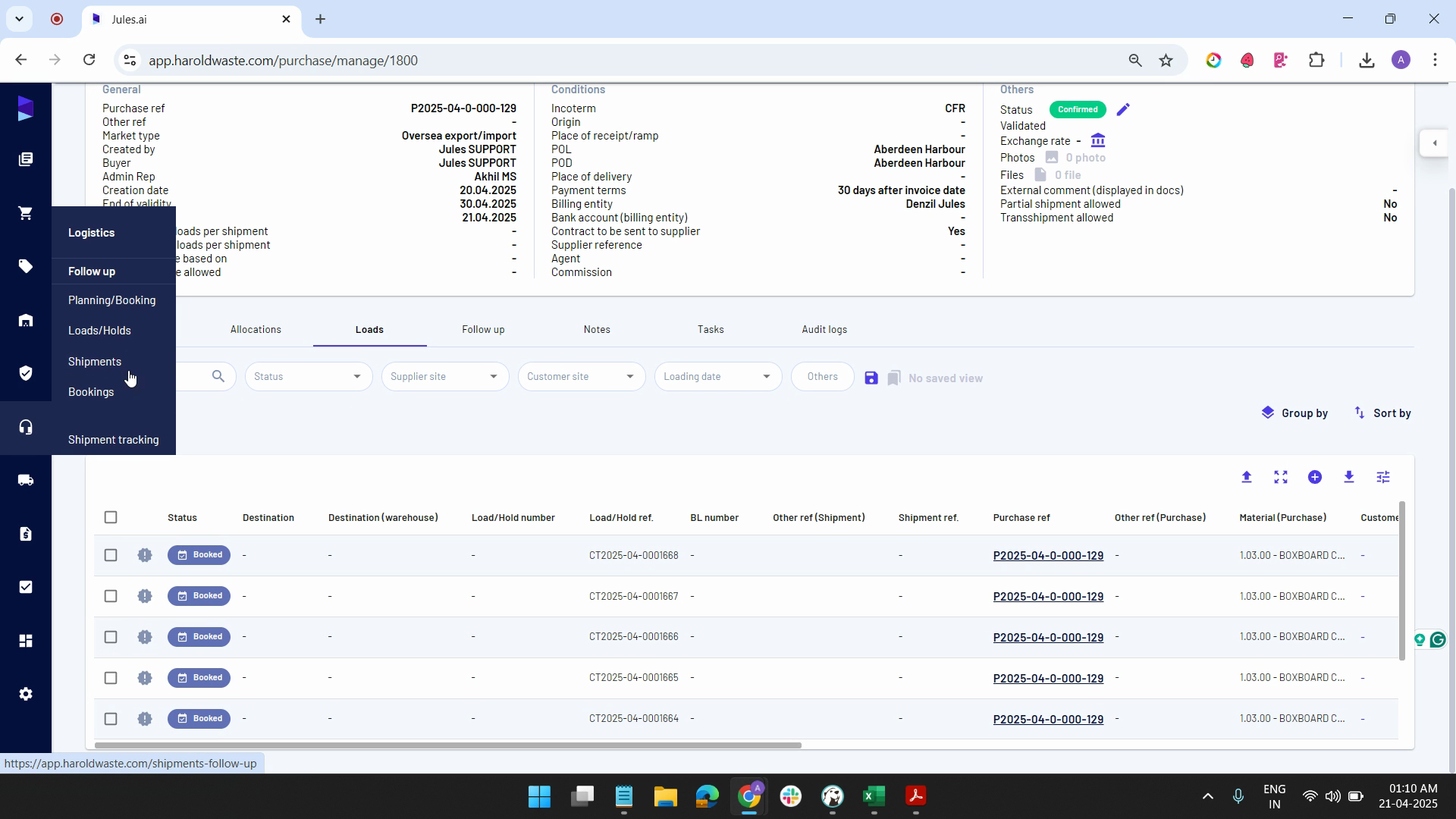
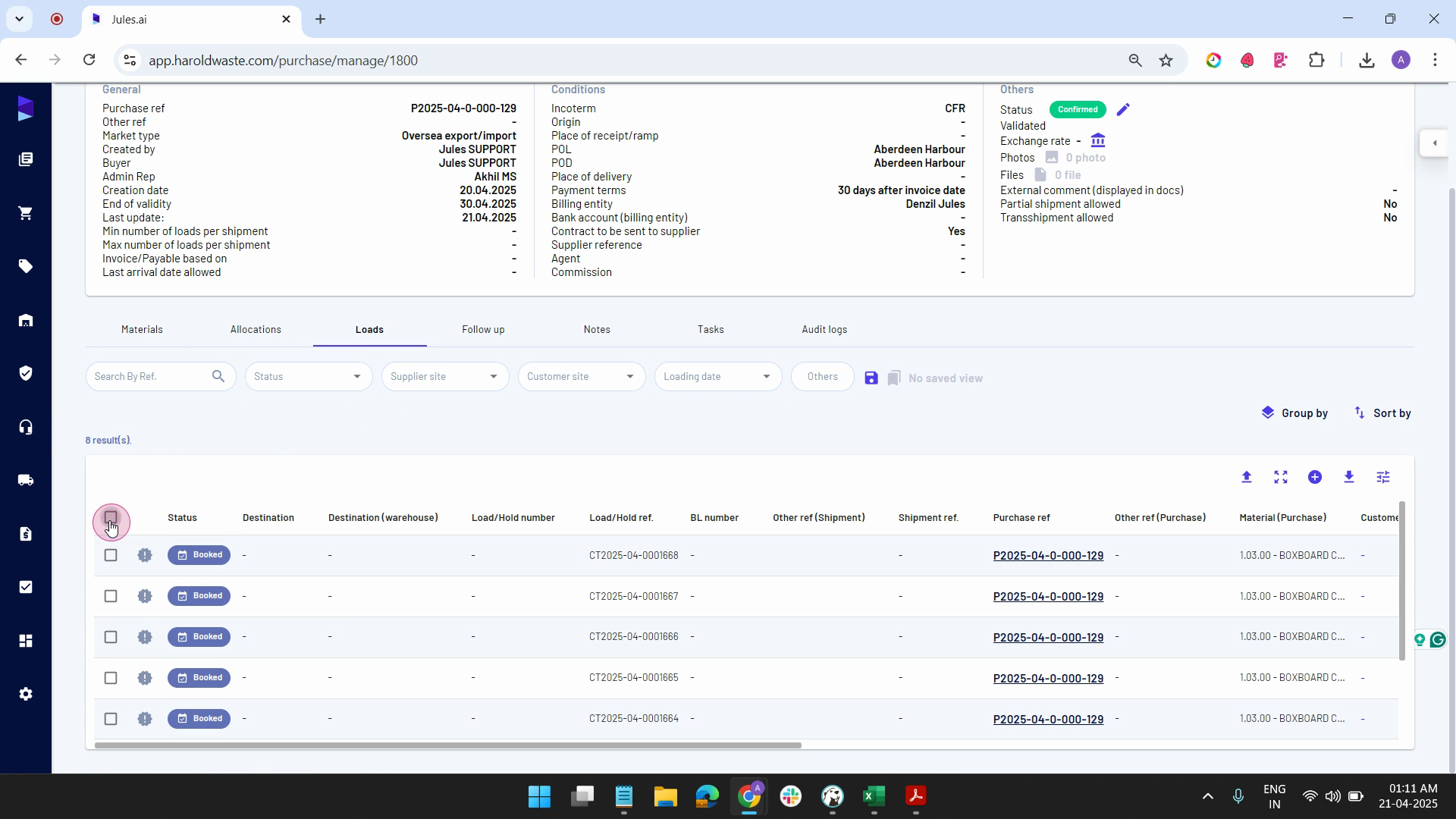
Step 3: Click on Loading information.
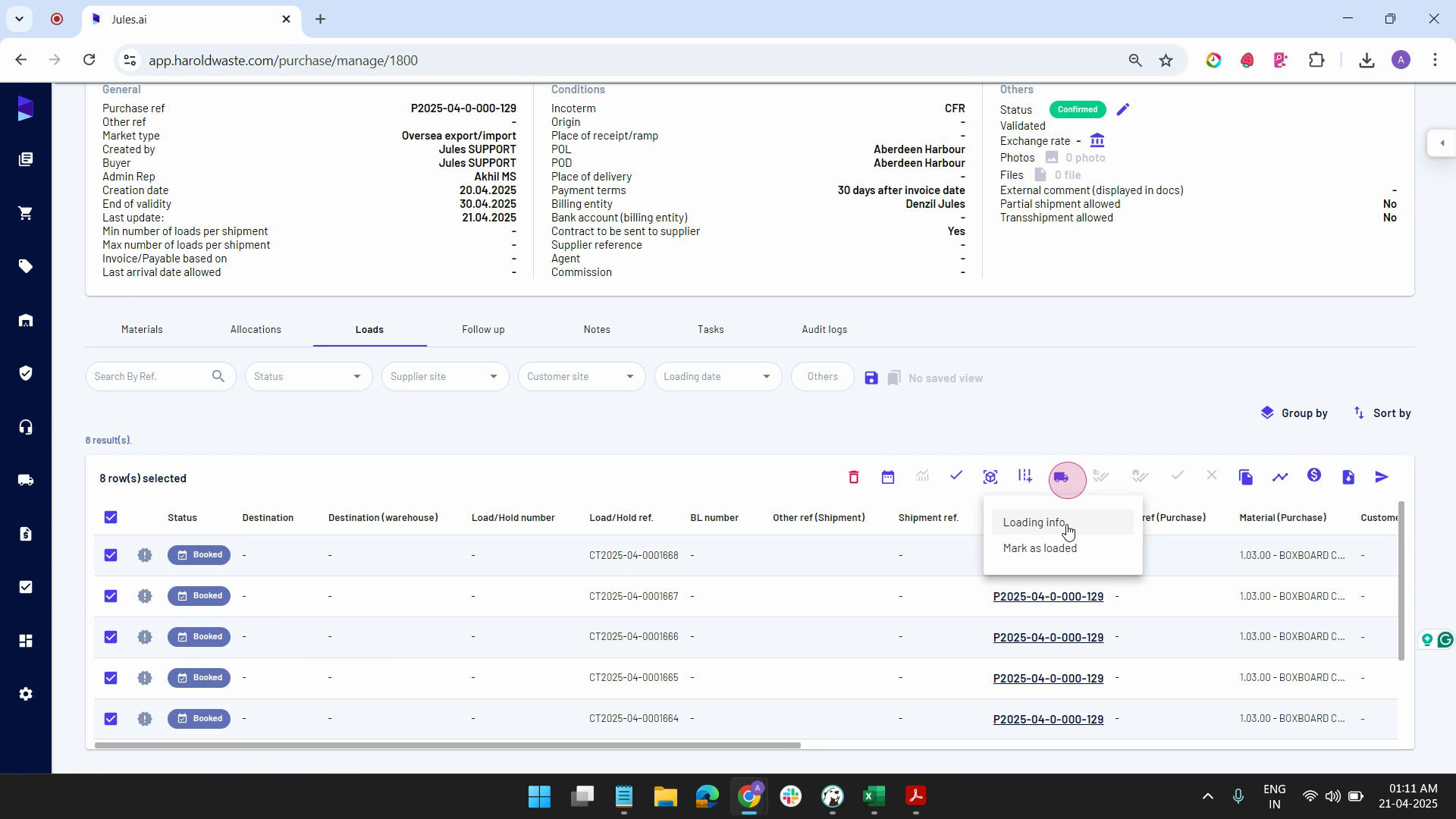
Step 4: Choose the bulk upload option. You have the option to upload an Excel or PDF file, or download a template, fill it out, and upload it. For this tutorial, we're using an Excel sheet with container number, seal number, and net weight.
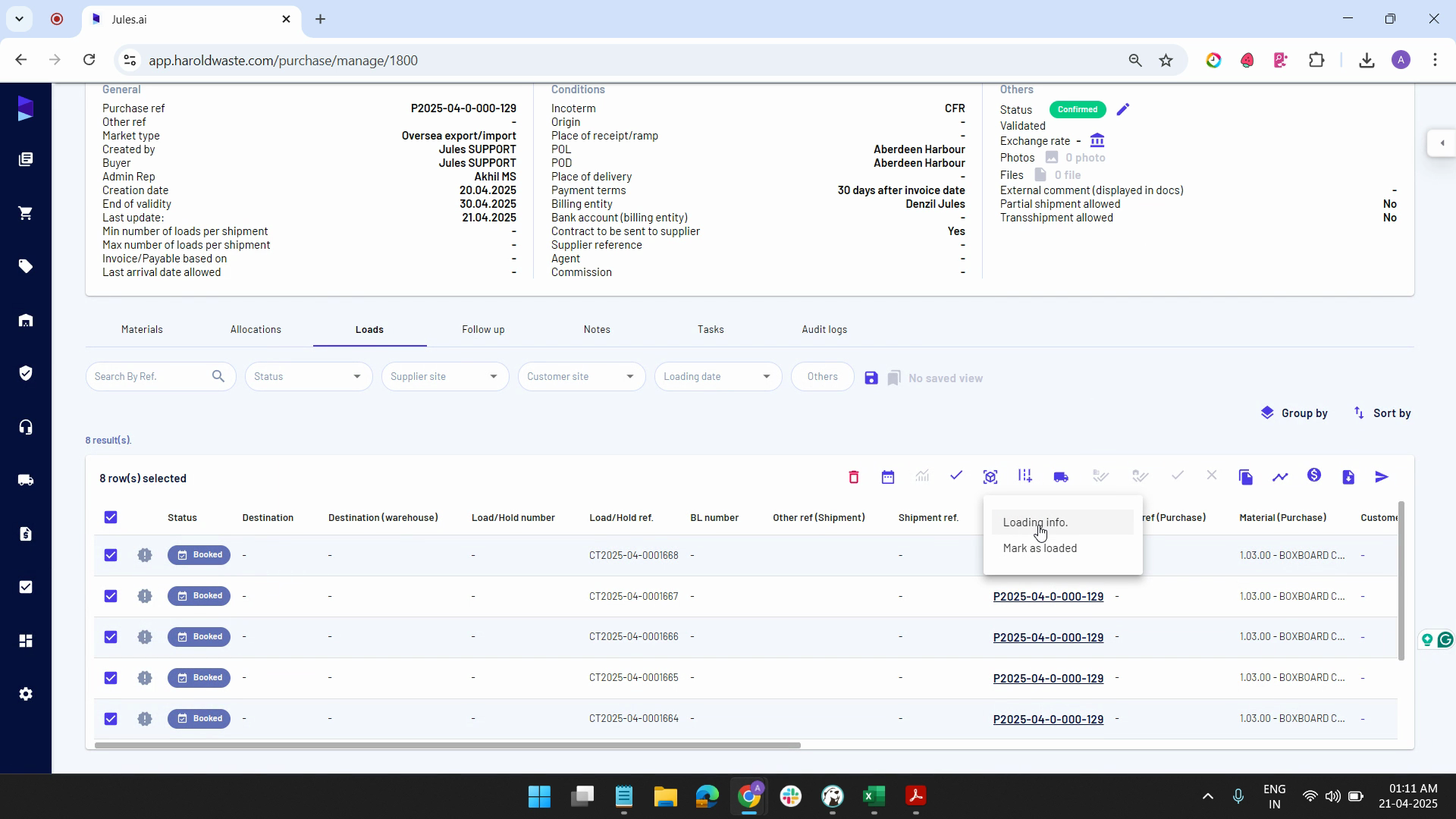
Step 5: Drag and drop your filled Excel sheet.
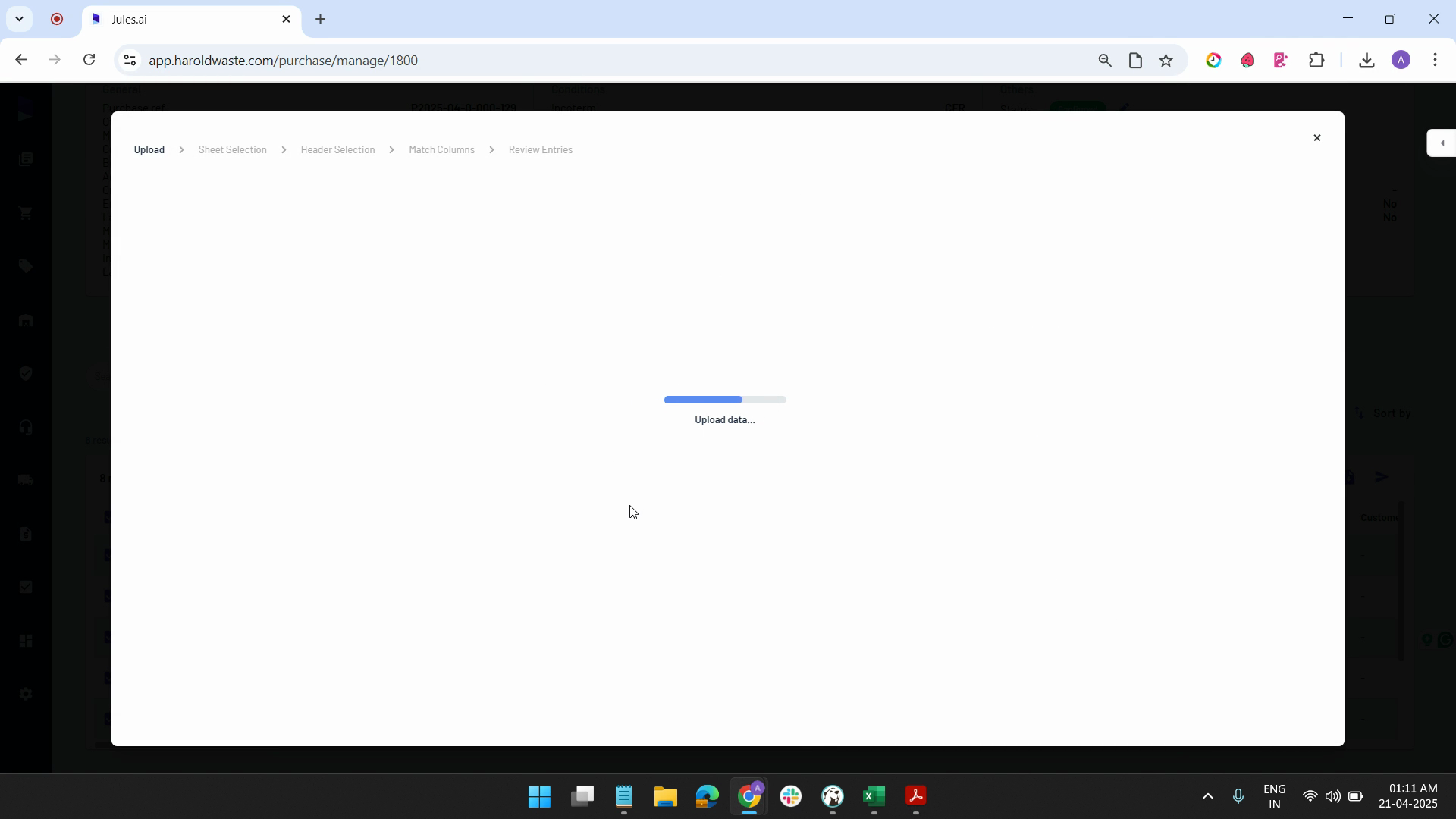
Step 6: Select the header of the table.
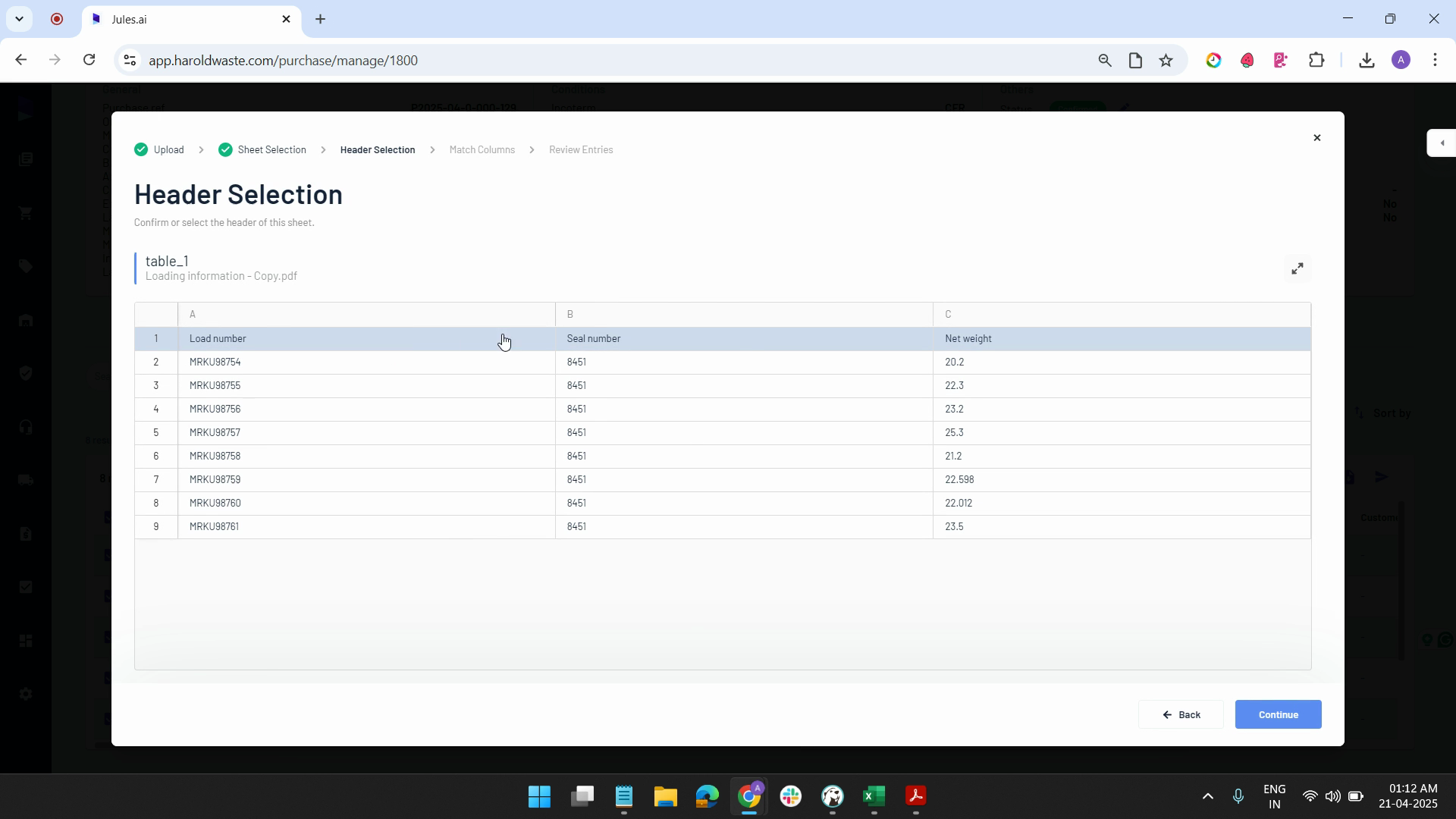
Step 7: Click on continue.
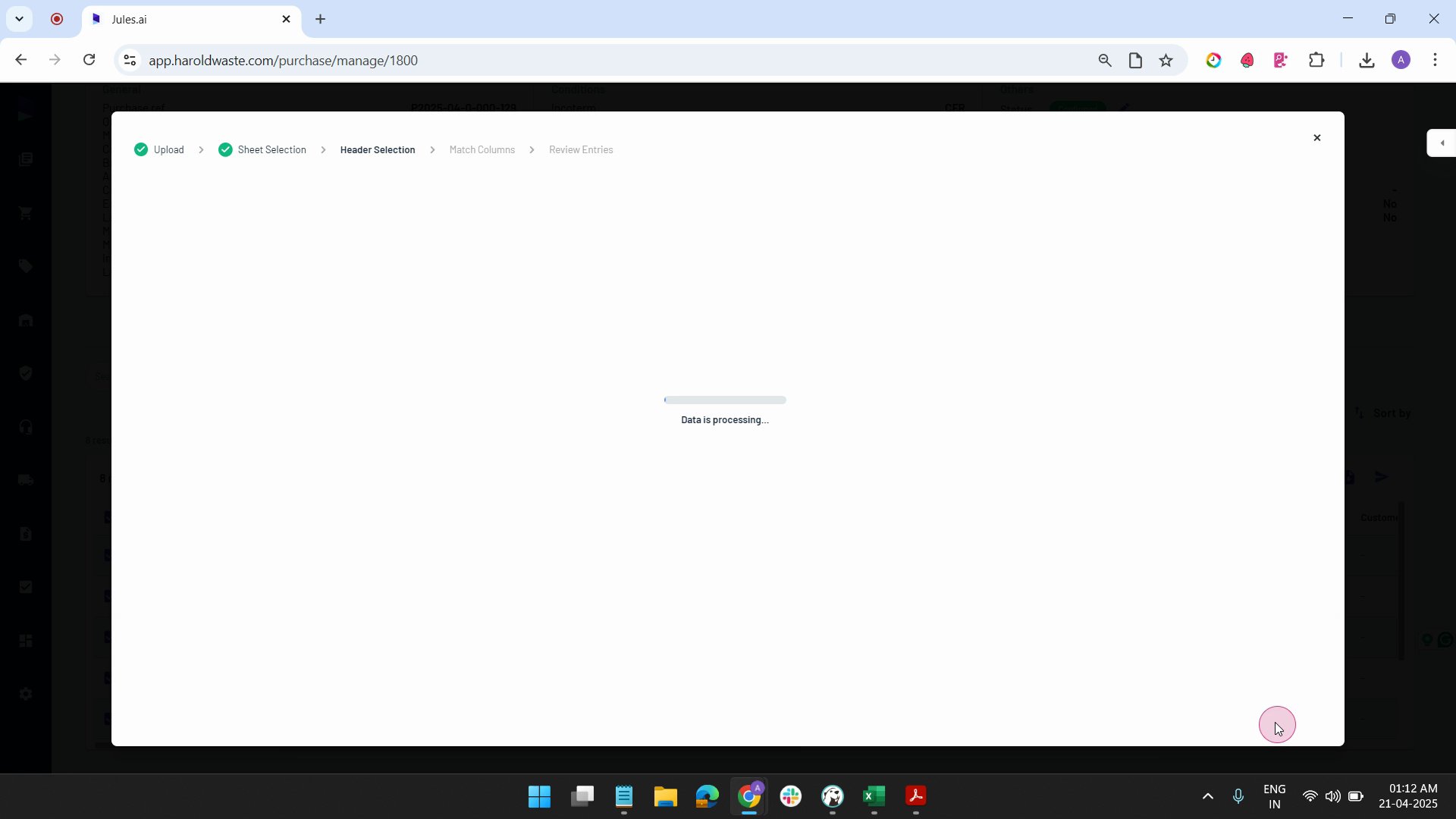
Step 8: Ensure the columns in your file match those in the system. If they don't, make the necessary adjustments.
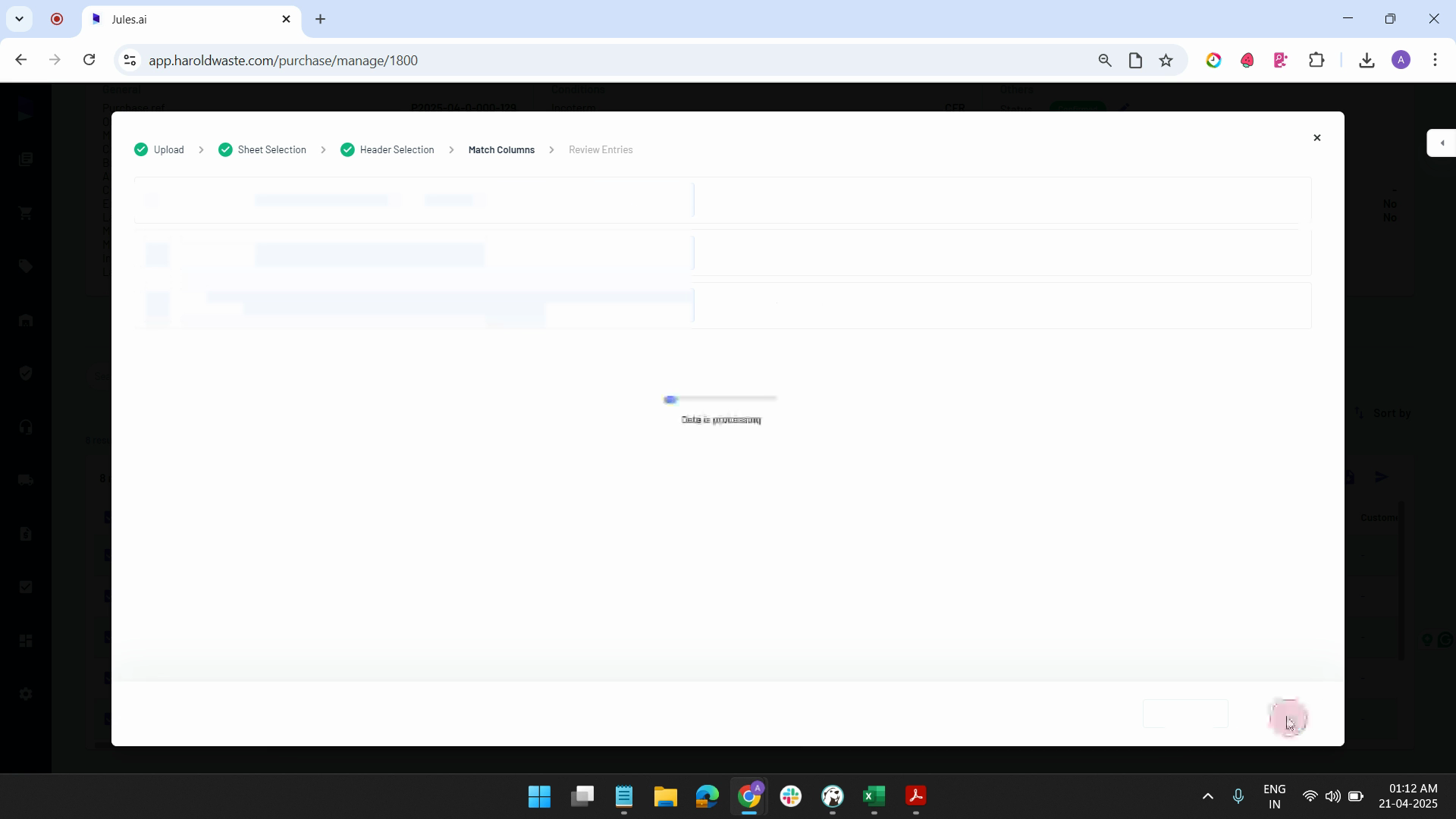
Step 9: Review all entries. You have the option to edit details, add more details, add a new row, or select a row and delete it.
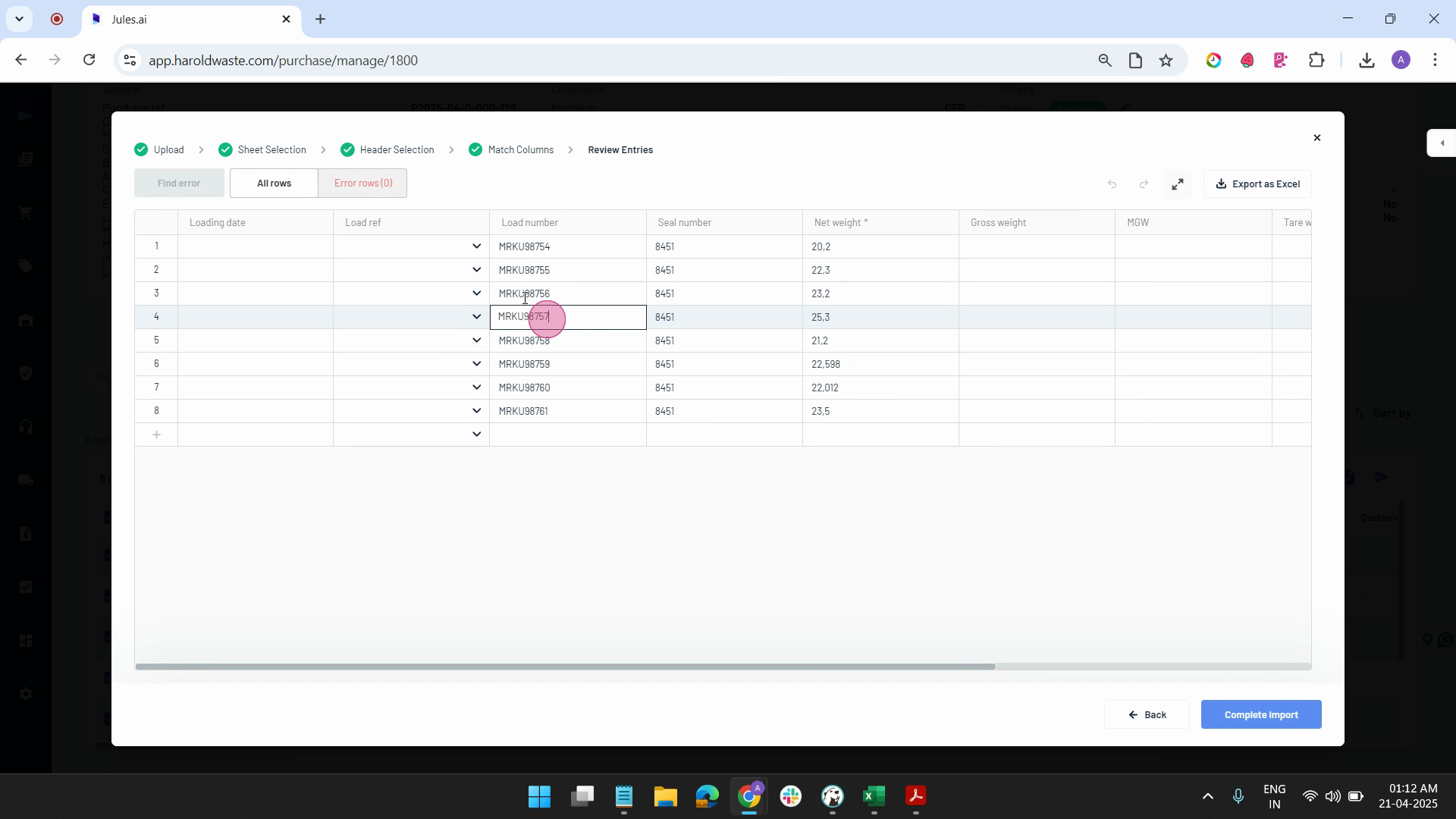
Step 10: Once you're satisfied with the information, click on complete import and submit.
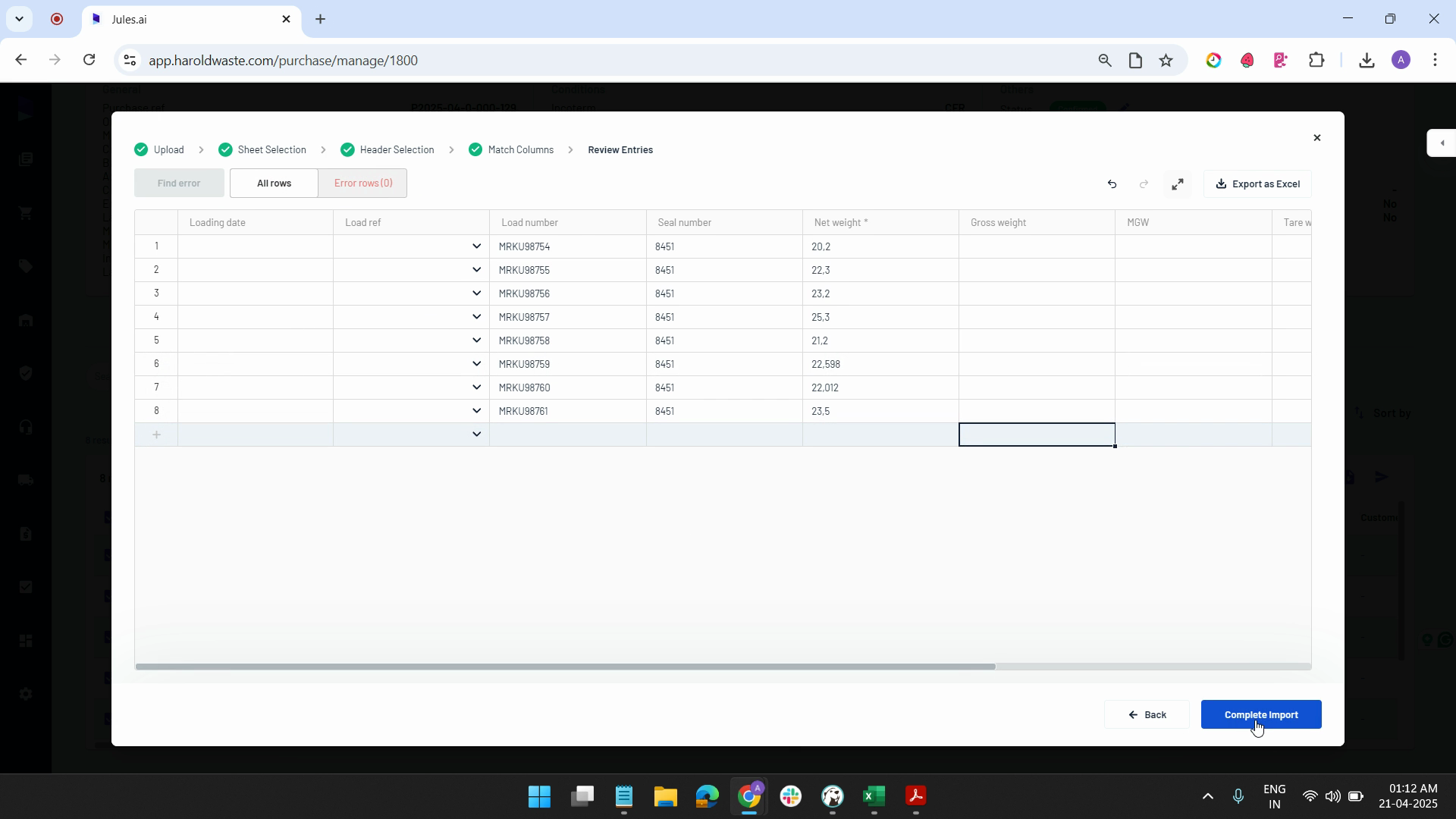
Step 11: Download the Excel file for bulk upload. Fill in all the required information, including container number, seal number, and net weight. Optionally, you may also fill in the load reference number.
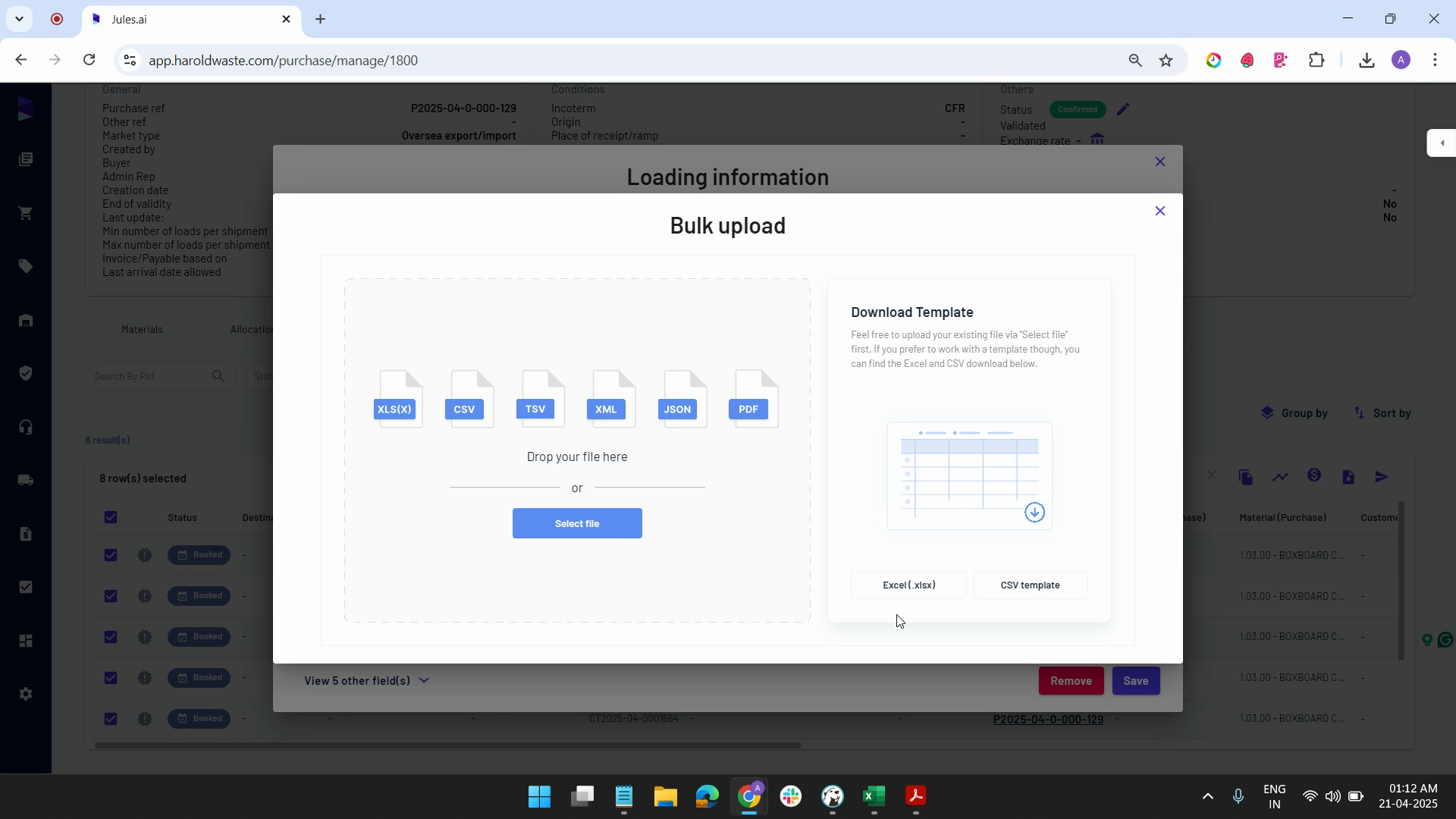
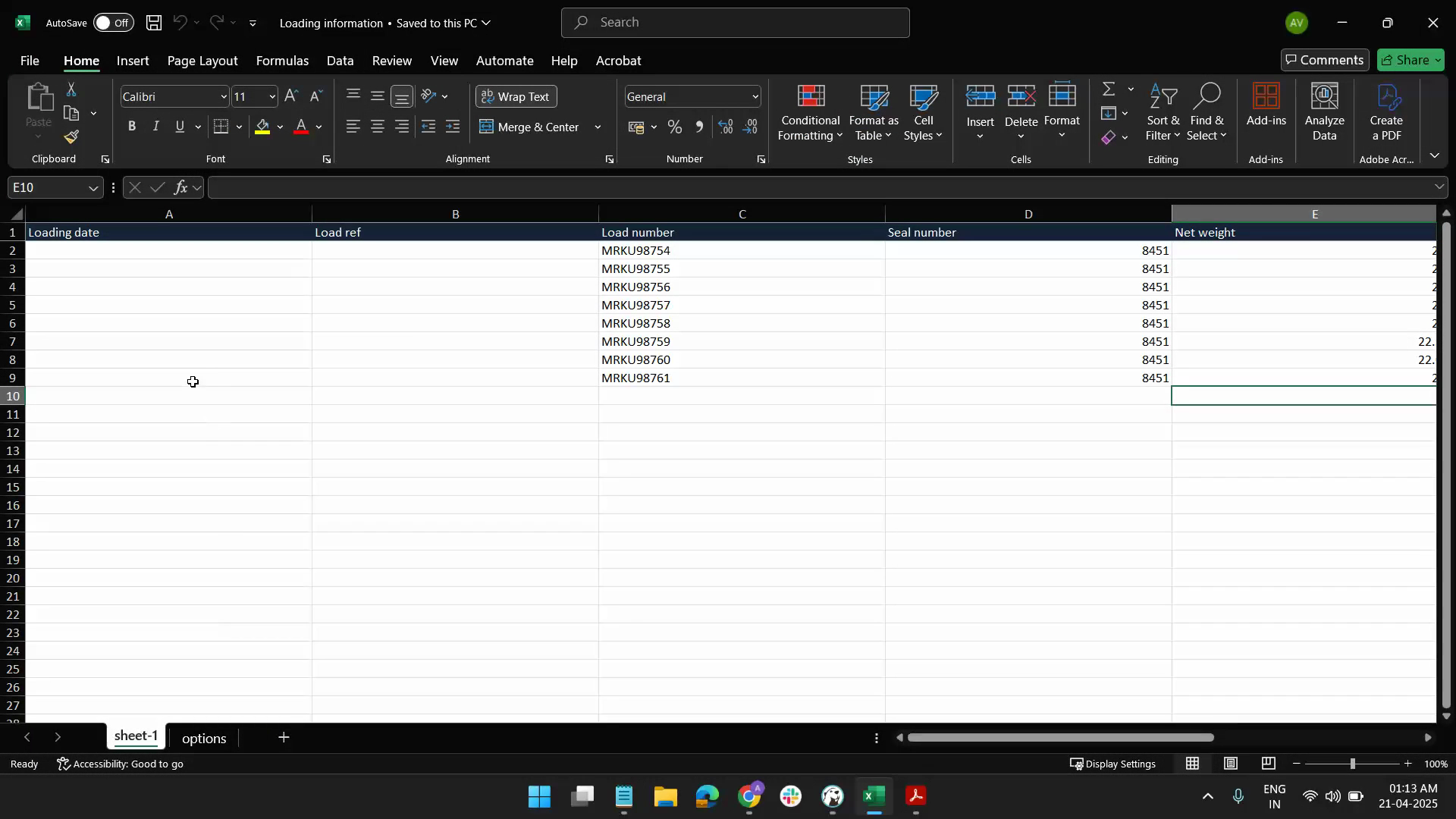
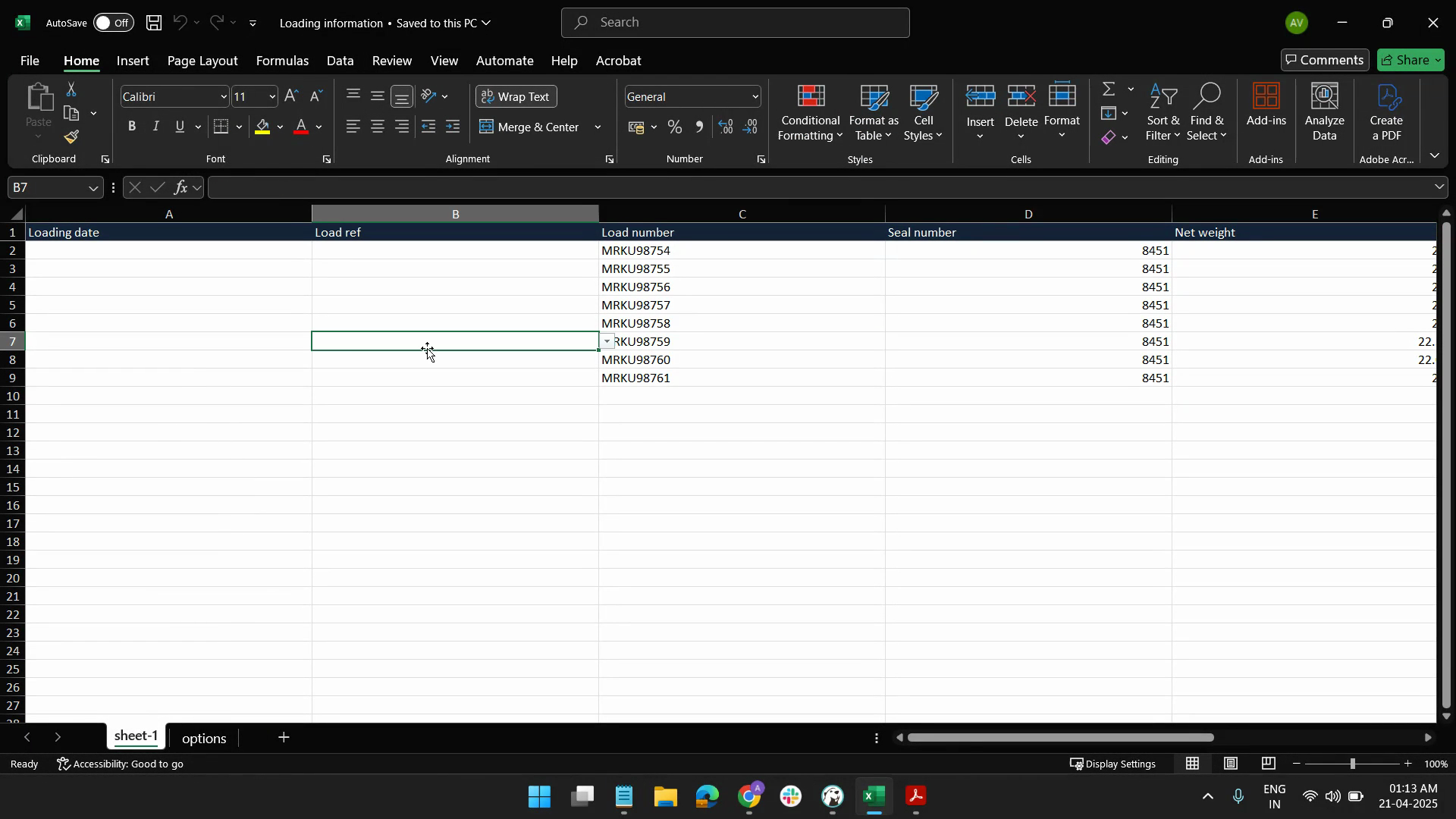
Step 12: Drag and drop the filled Excel file.
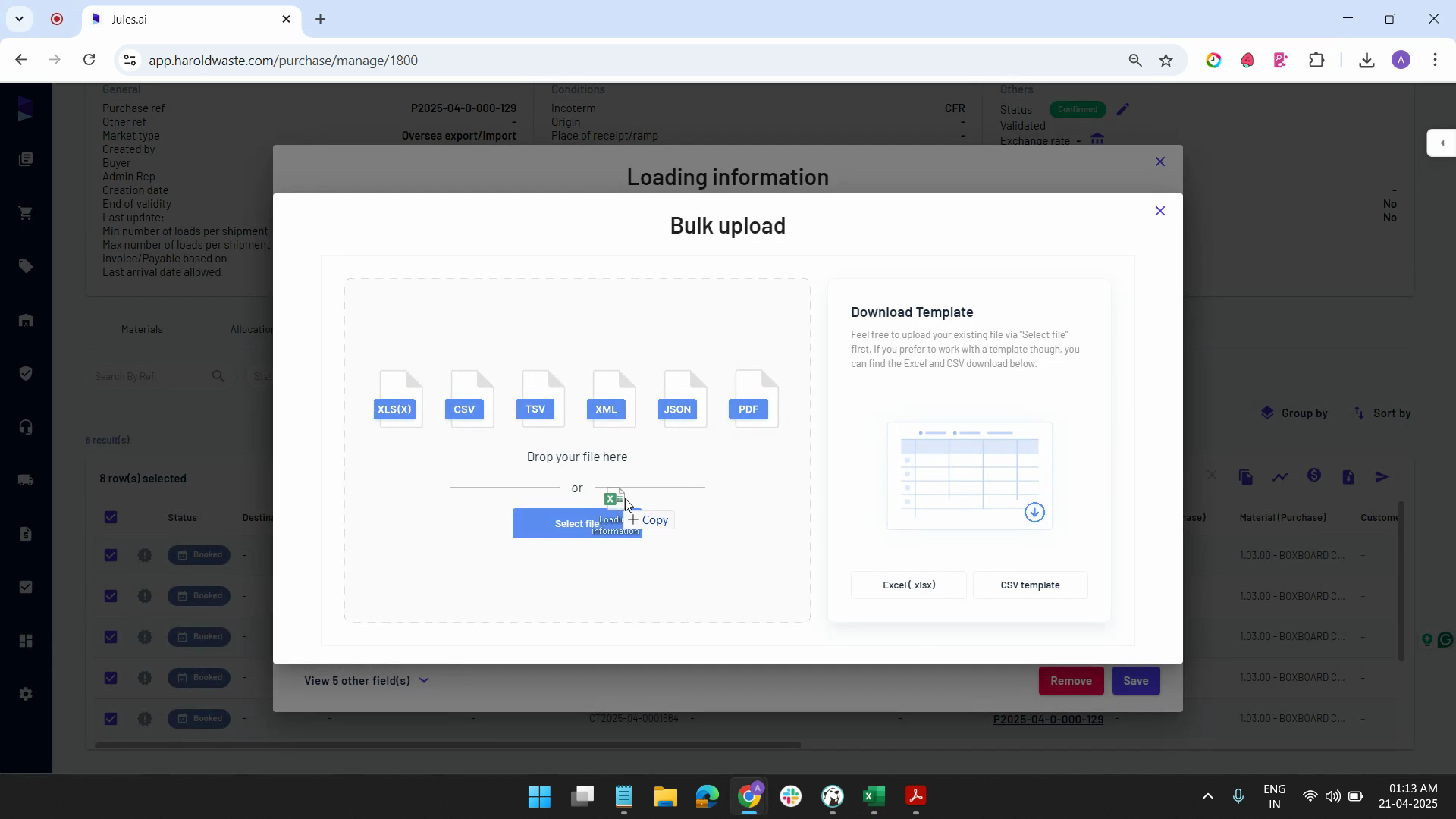
Step 13: Preview the Excel file you're about to upload and select the file.
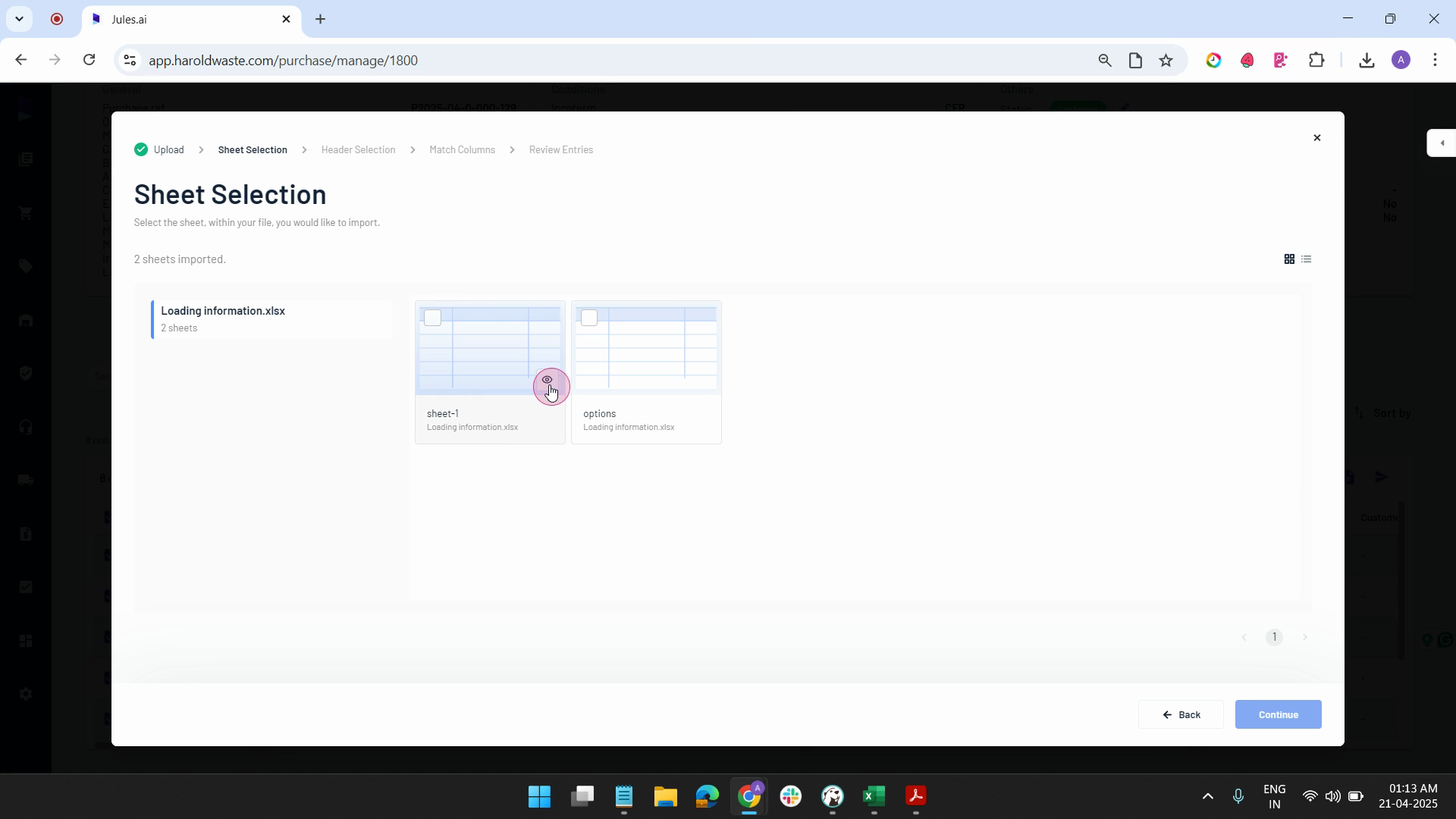
Step 14: Select the header and ensure all entries are correct.
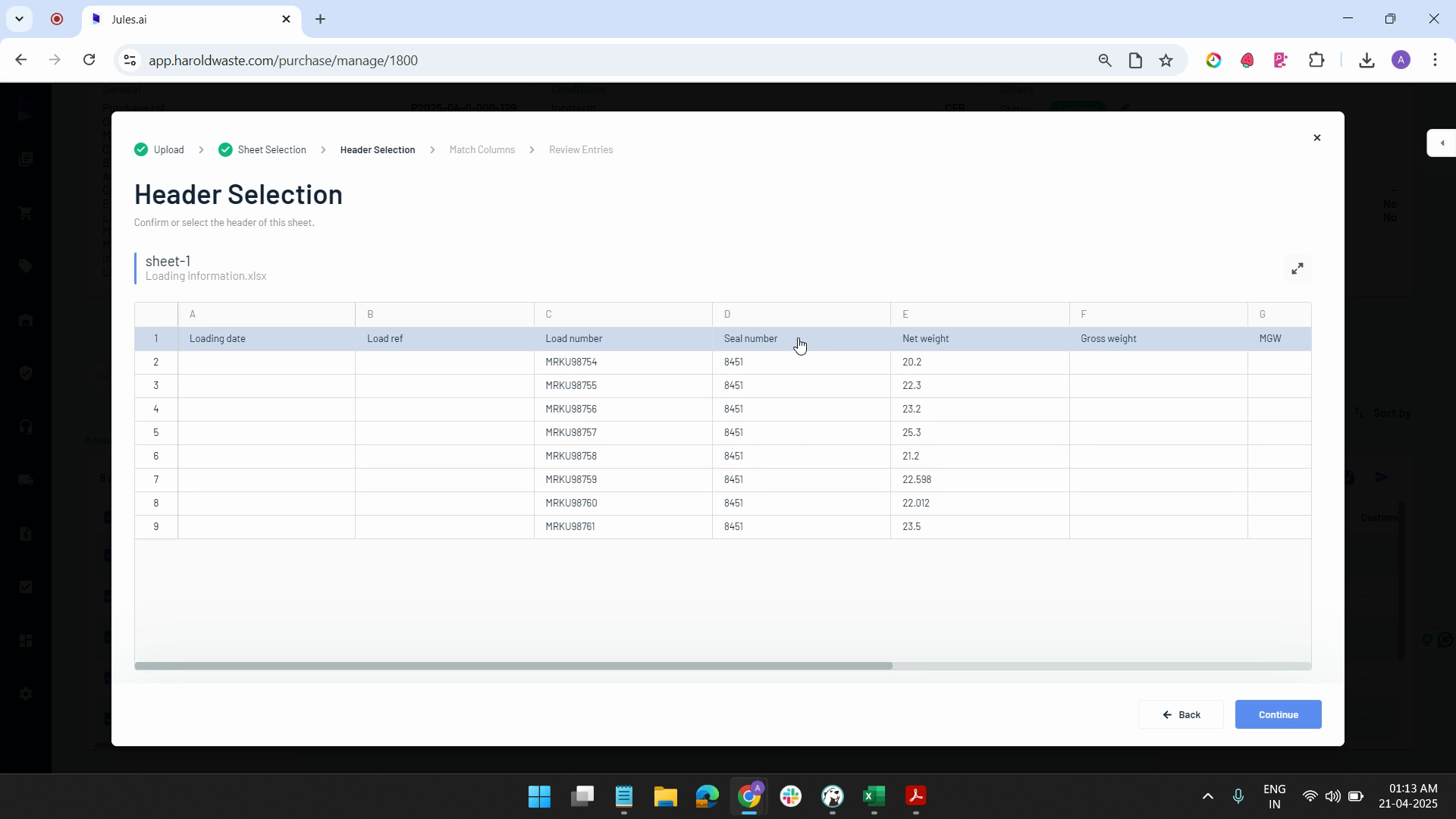
Step 15: Click on continue and match the columns. If you don't need the load reference number, you can skip this part.
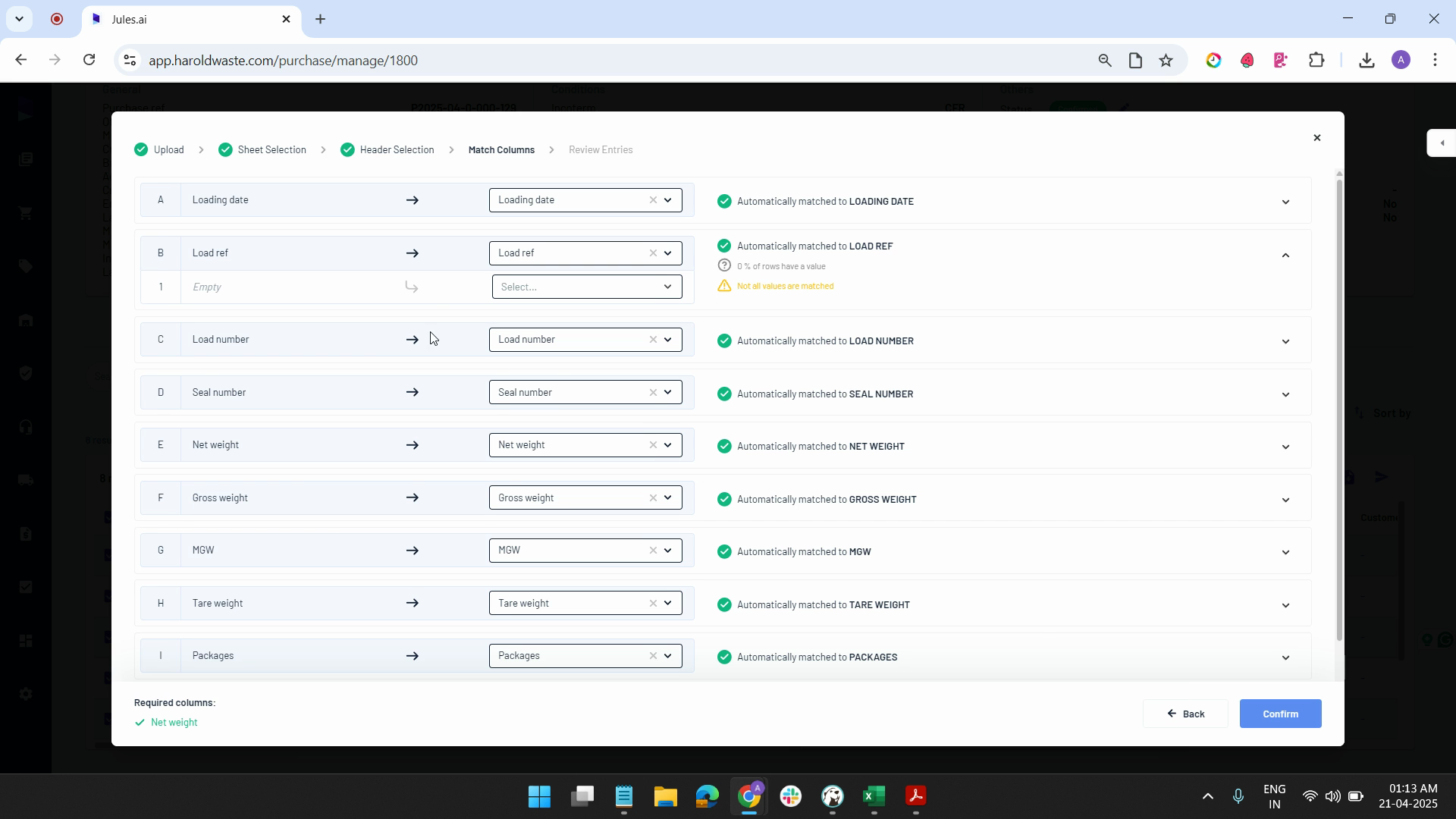
Step 16: Click on confirm. Review the entries and then click on complete import and submit.
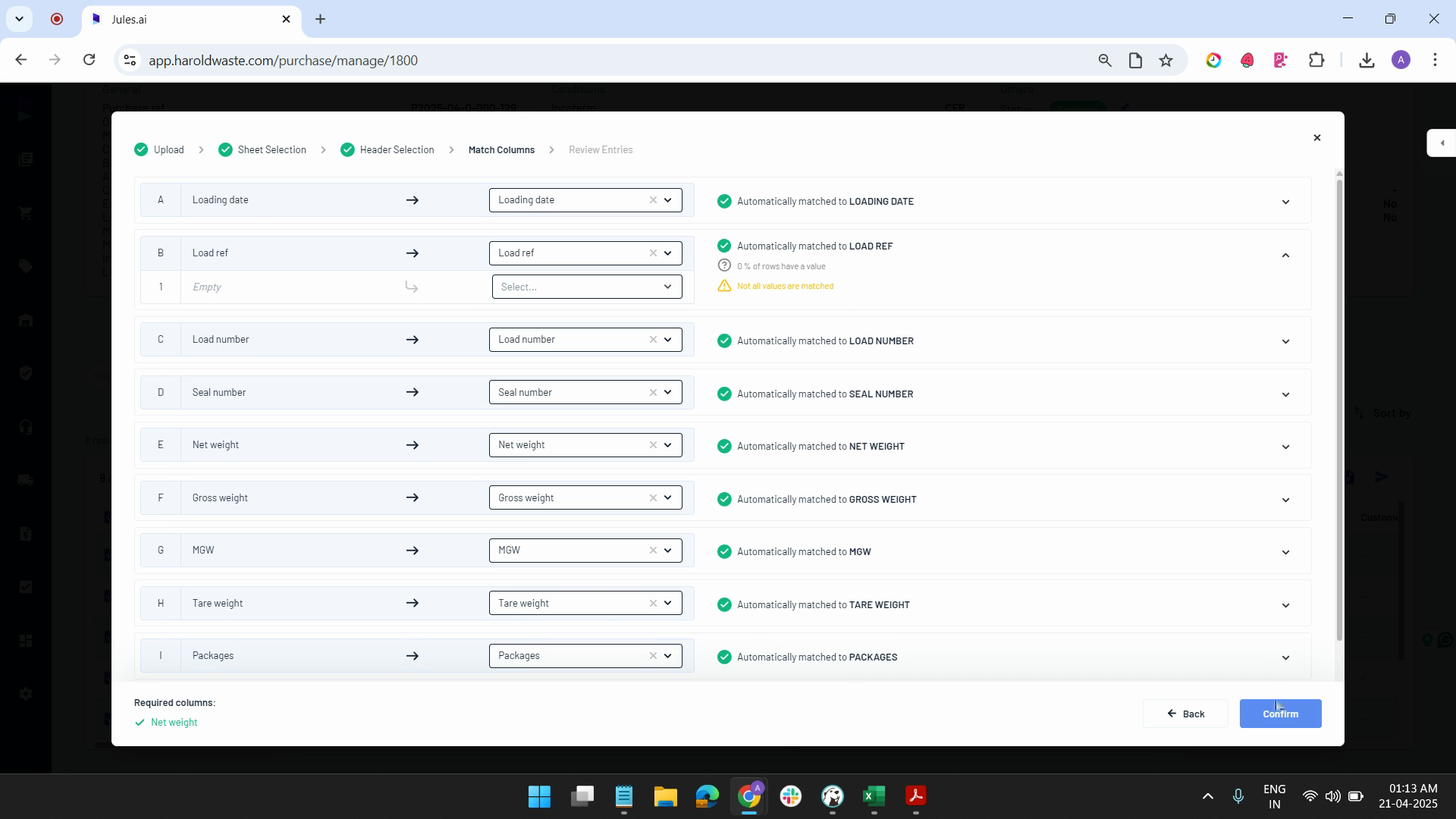
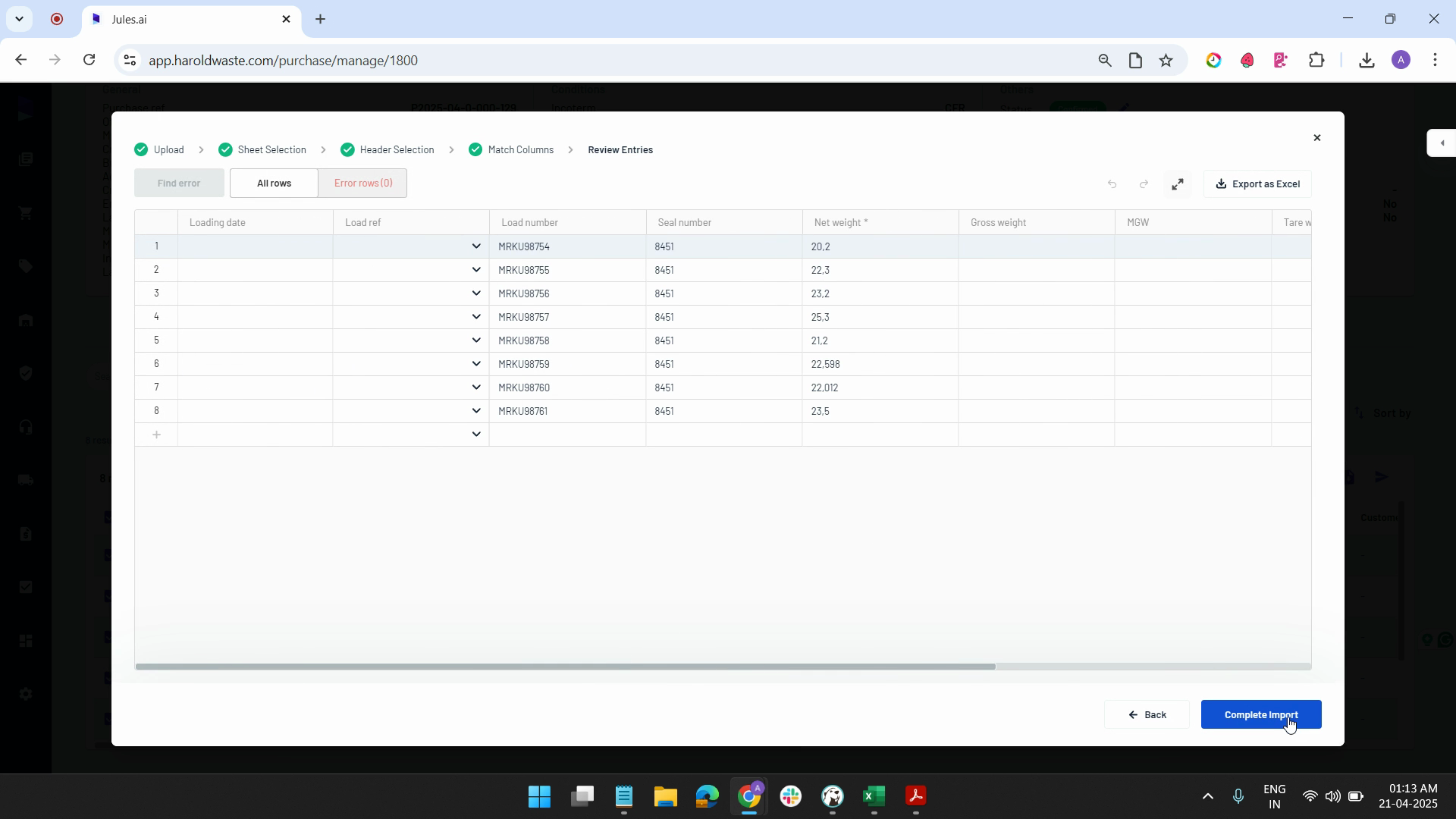
Step 17: Once all details are recorded, click on save.
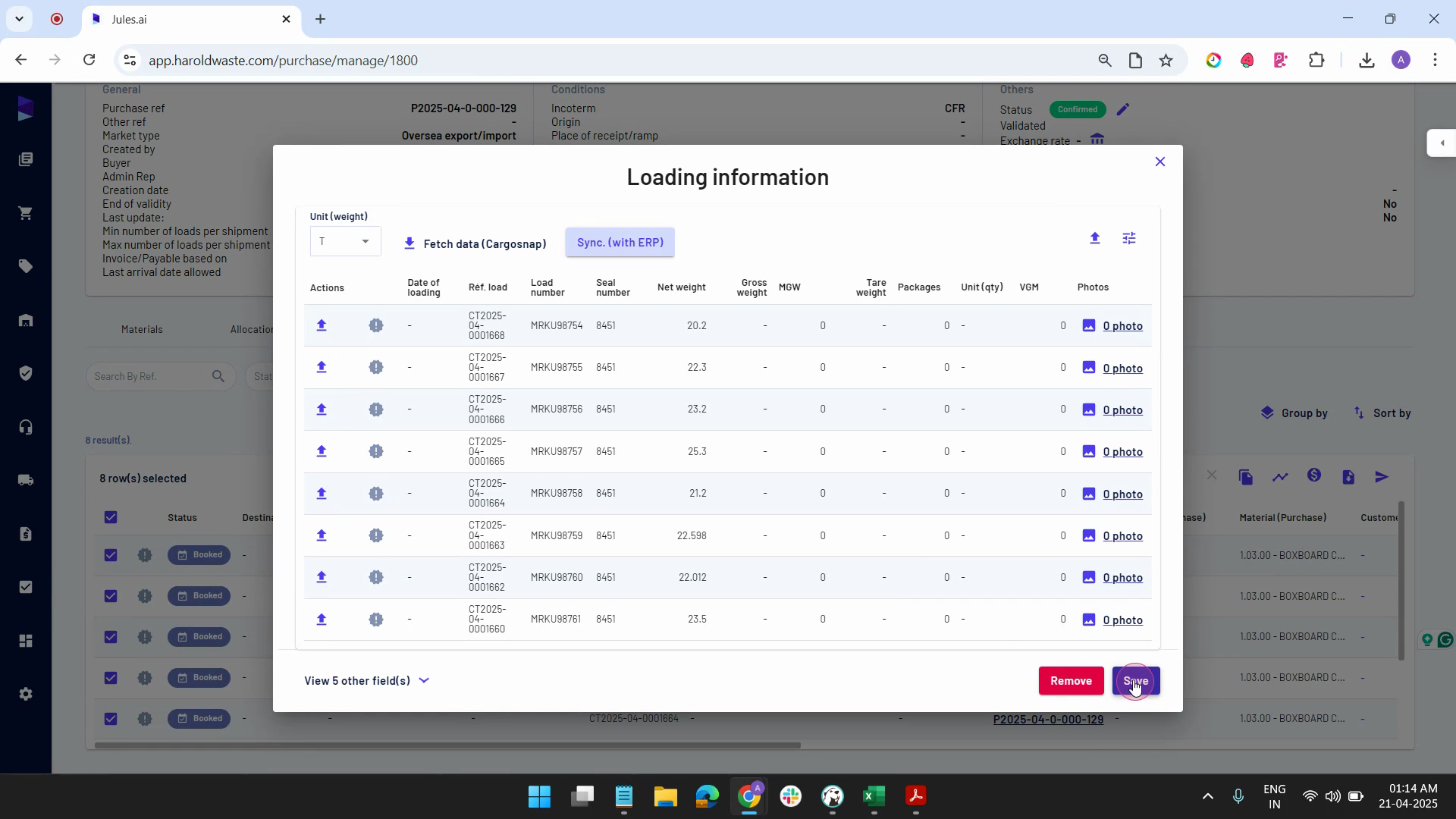
By following these steps, you'll be able to efficiently upload bulk loading information to your containers.
Updated on: 20/04/2025
Thank you!