I can create a purchase for bulk order
This guide will help you create a bulk order purchase quickly and easily. Follow these steps to manage your orders efficiently.
Step 1: Go to the purchase page and click Add a Purchase.
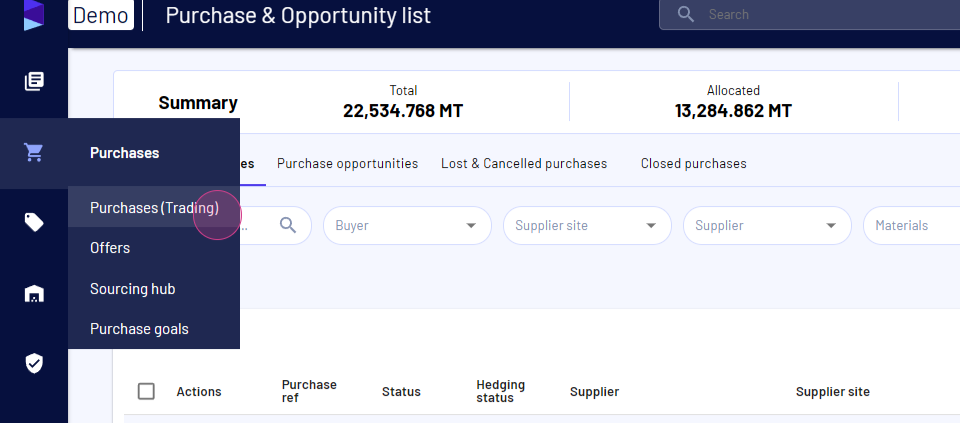
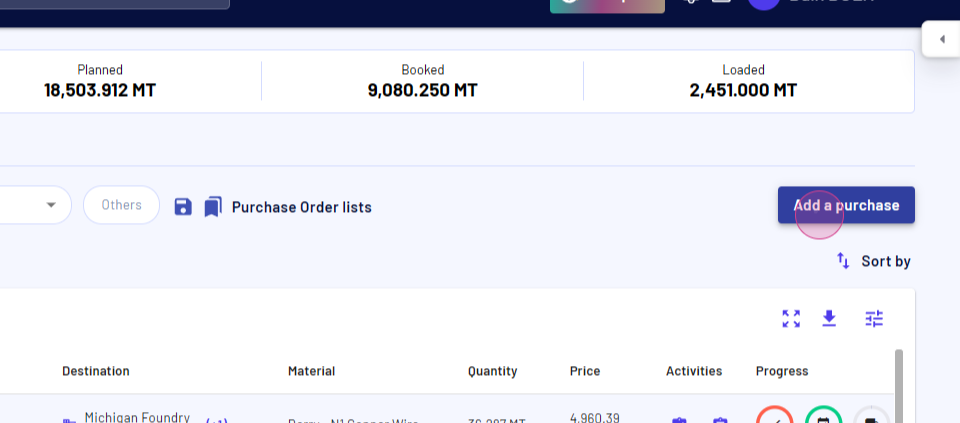
Step 2: Choose your supplier from the drop-down menu. Default details like port of loading, billing entity, and payment terms will appear automatically.
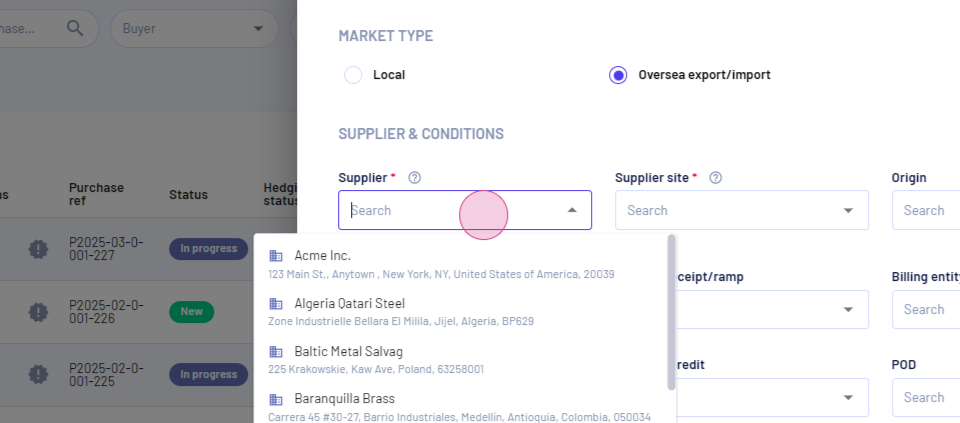
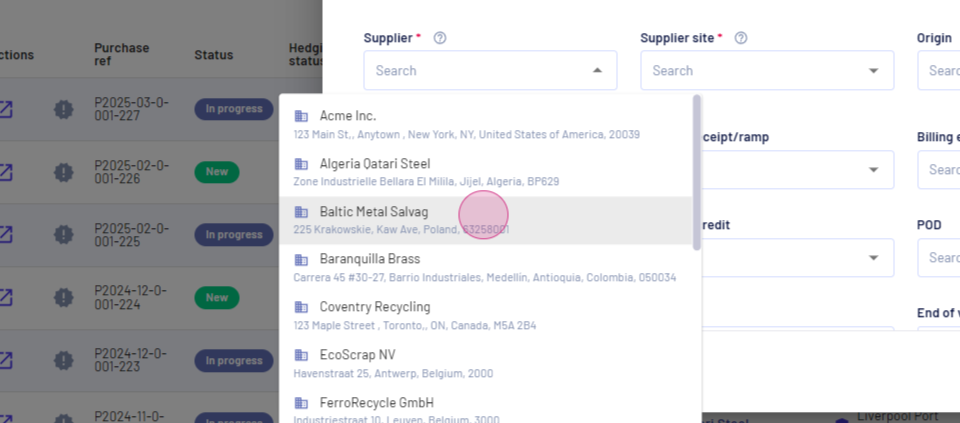
Step 3: Fill in additional fields like delivery details and contract validity.
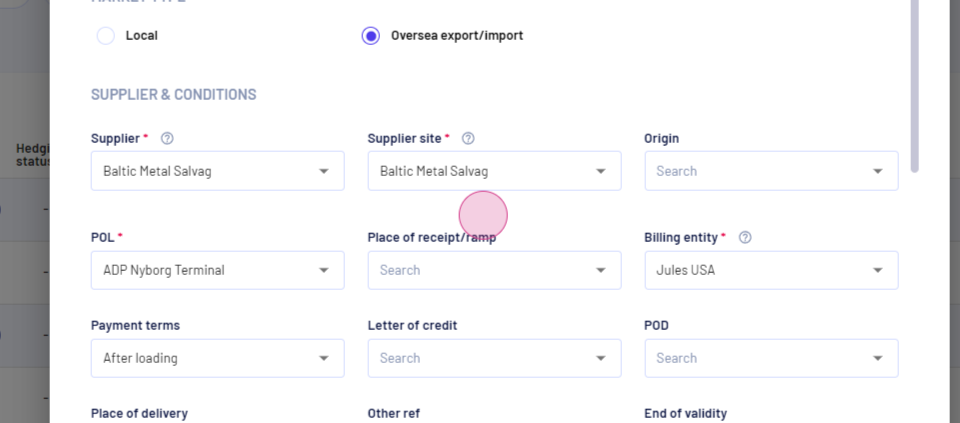
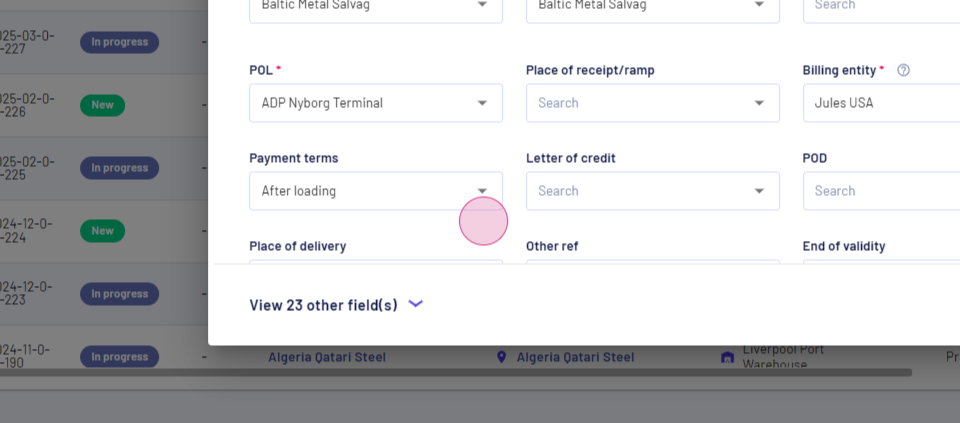
Step 4: Add any external comments if needed and upload photos by dragging and dropping them.
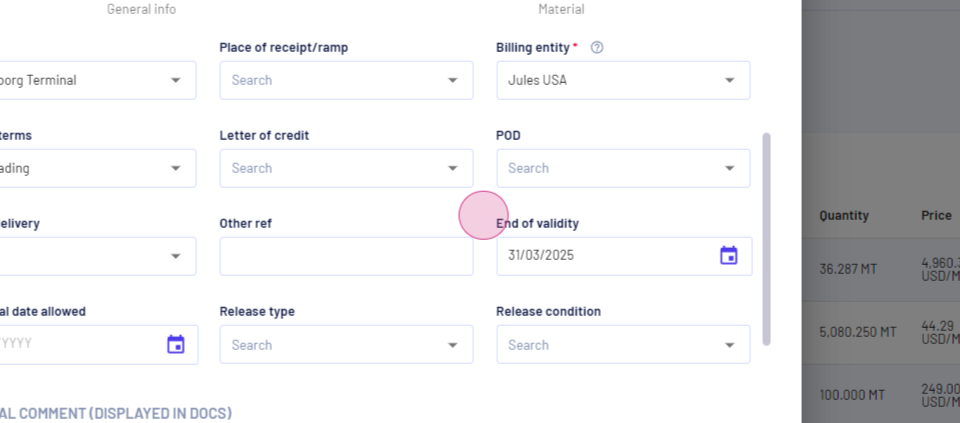
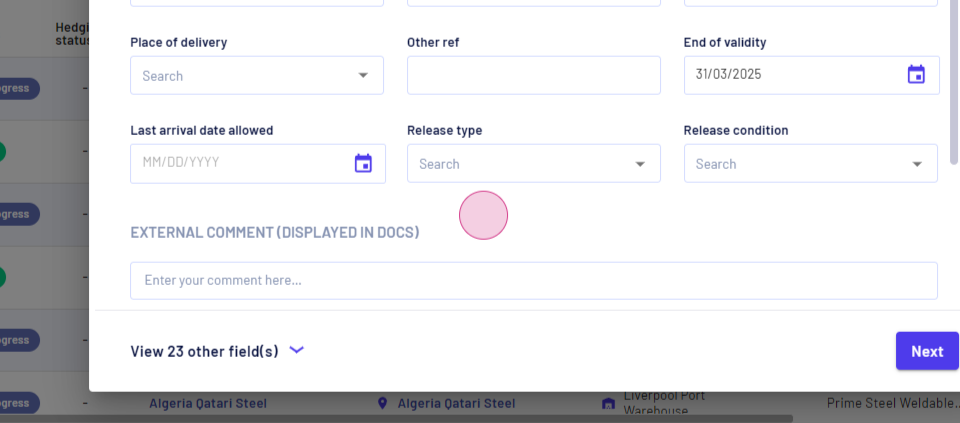
Step 5: Enter the creation date and consignee details if required.
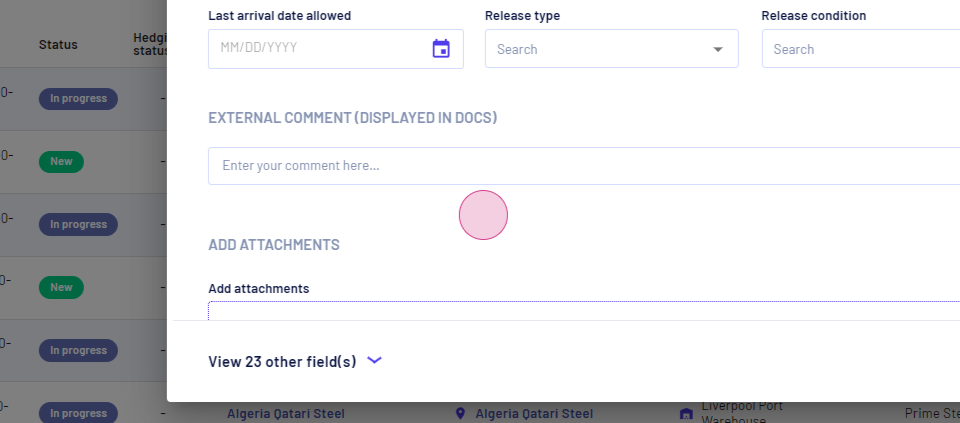
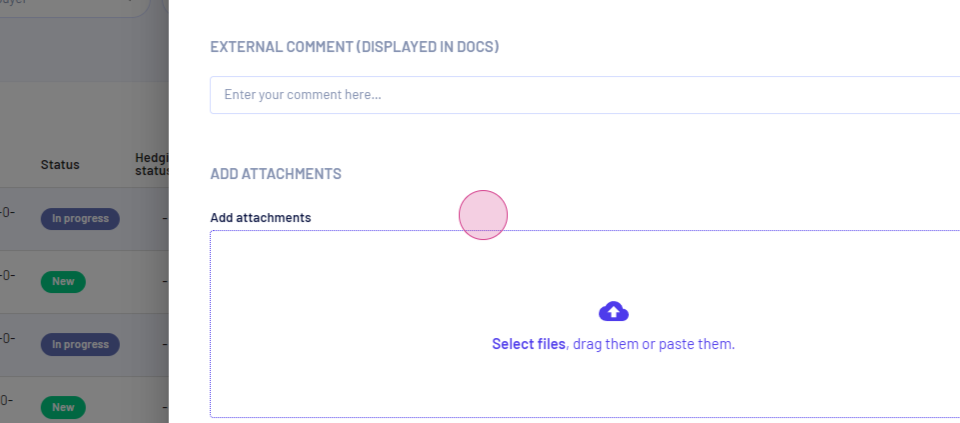
Step 6: Select shipment mode as bulk cargo and specify required documents like the bill of lading.
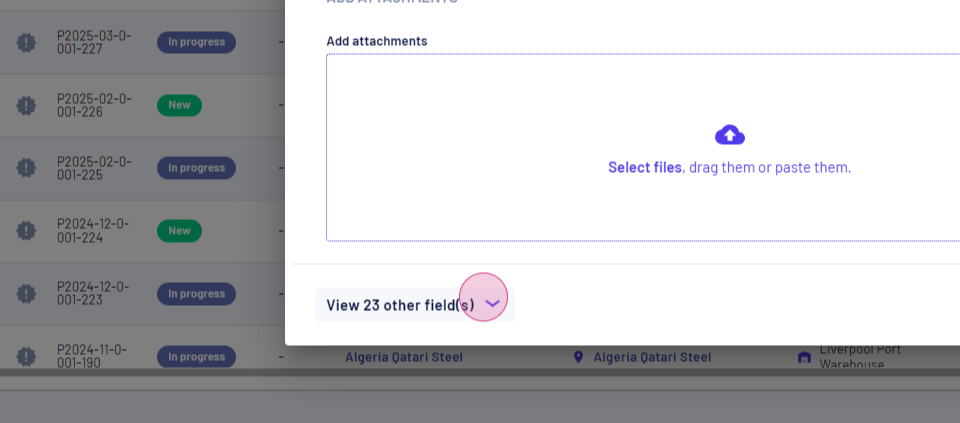
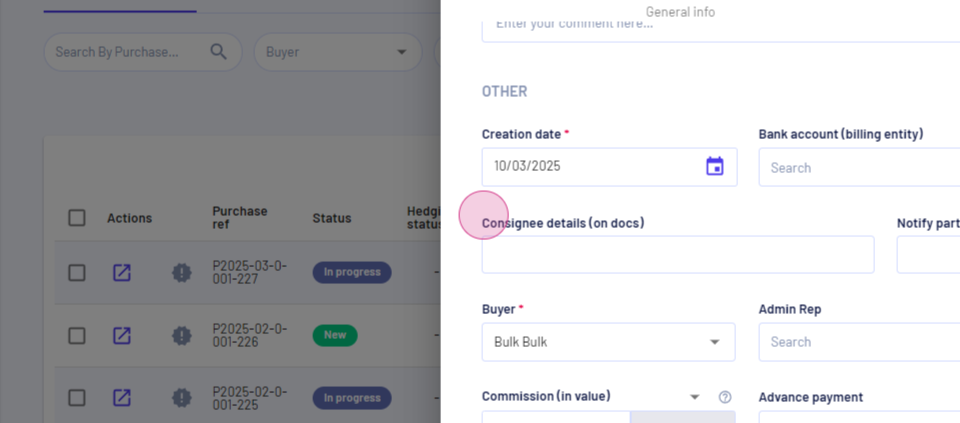
Step 7: Click Next and choose your commodity. Enter its name, estimated quantity, and minimum quantity per hold.
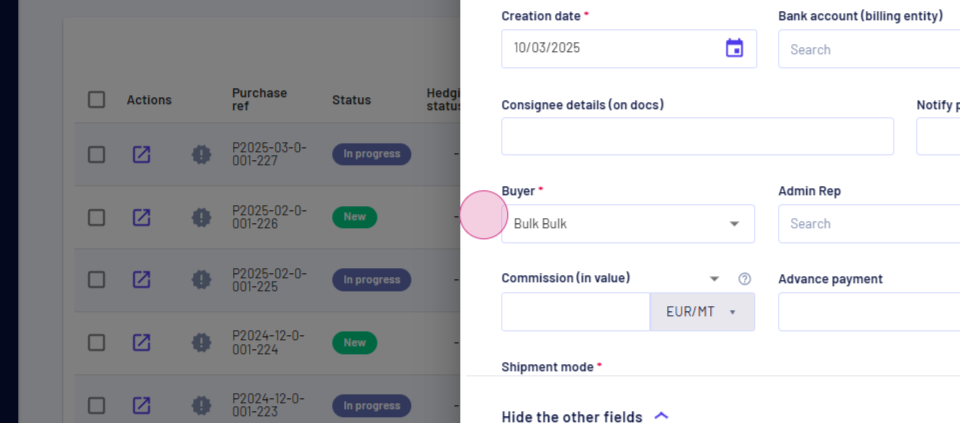
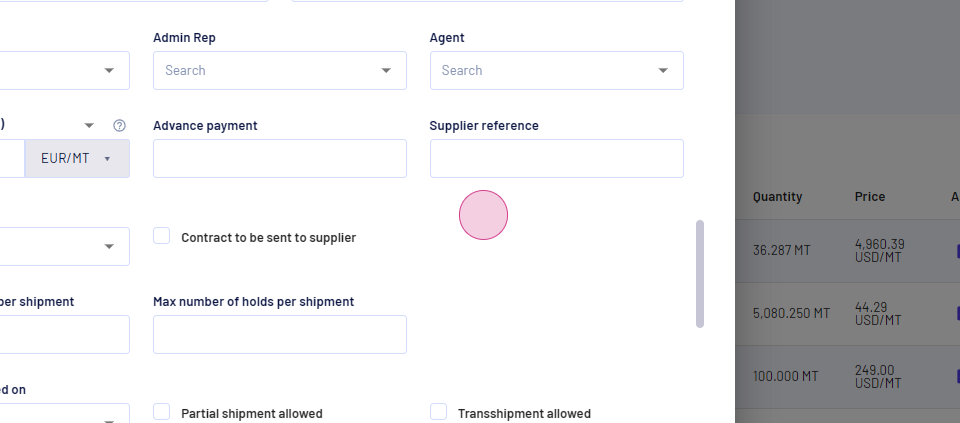
Step 8: Set a tolerance (e.g., 5%) and select your incoterm.
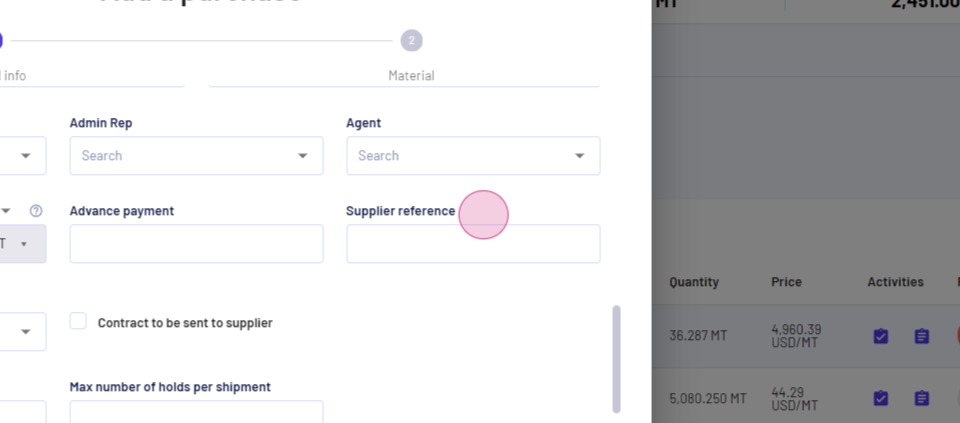
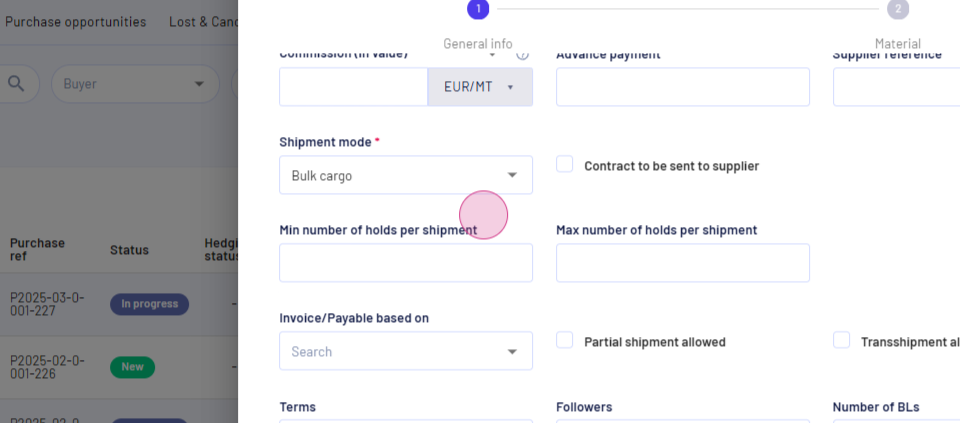
Step 9: Allocate the purchase to a sale, facility, or warehouse, and enter the price.
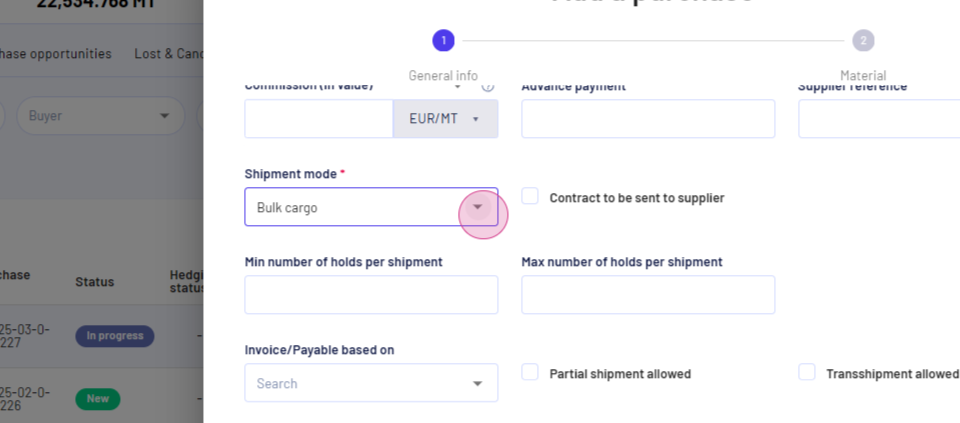
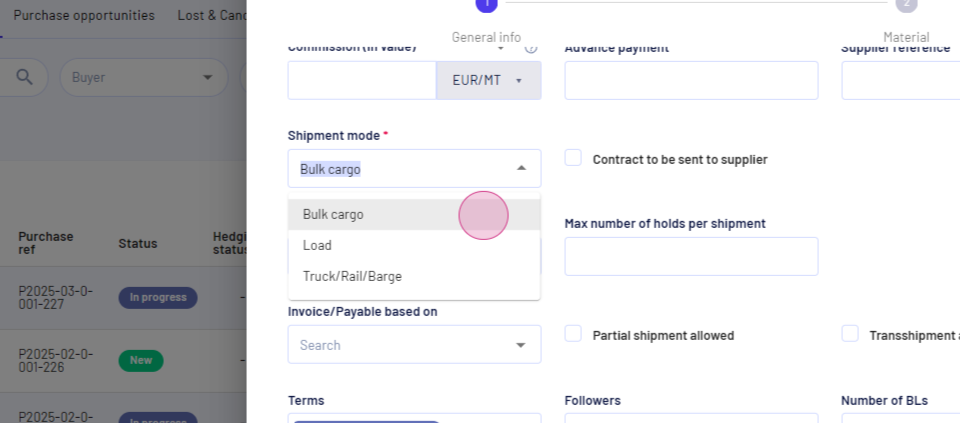
Step 10: Add an internal note and provide material details like HS code and impurities.
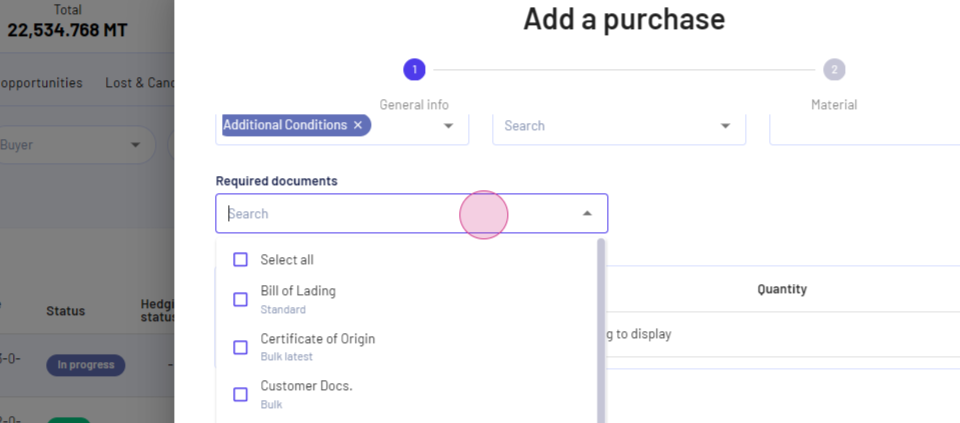
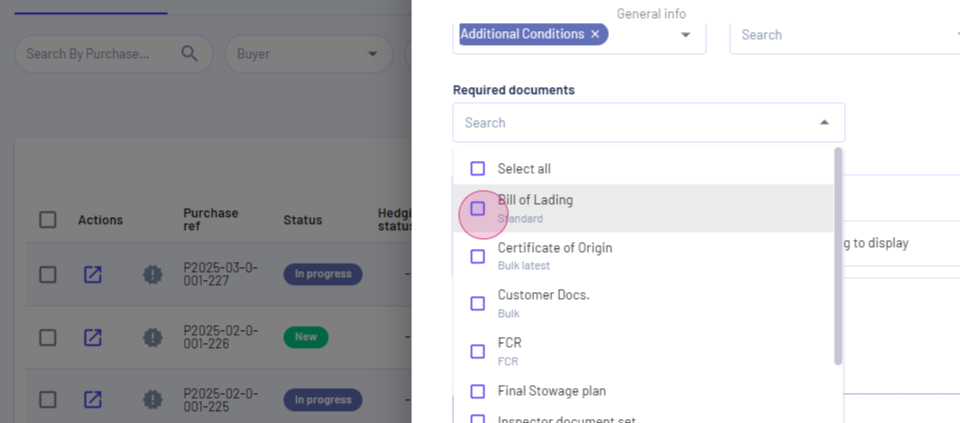
Step 11: Save your purchase. You can also save and create a new purchase or add a new material.
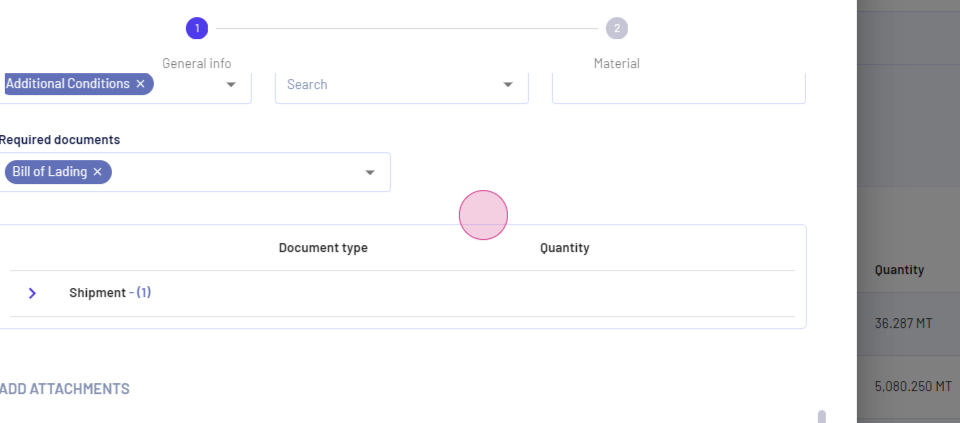
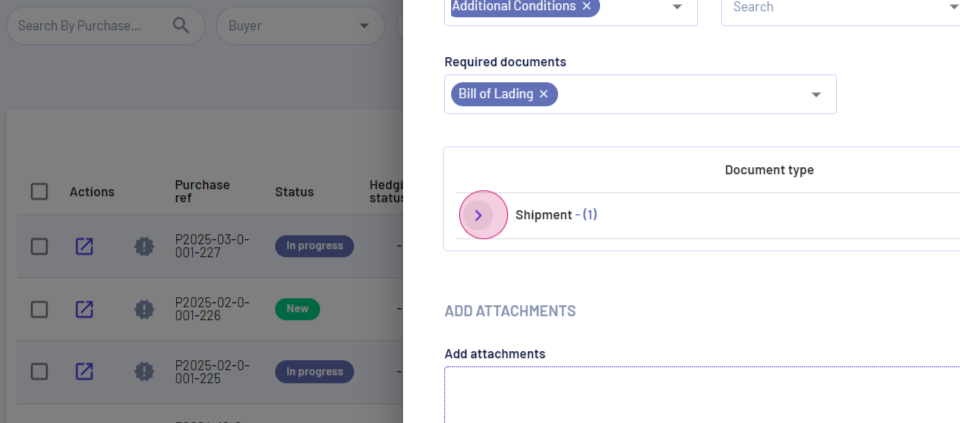
Step 12: View your saved purchases in the list view. Duplicate items or add them to your list as needed.
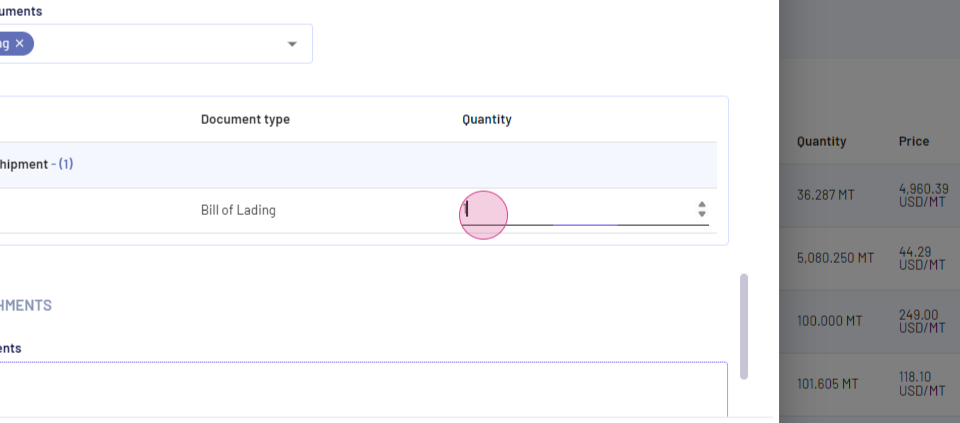
Updated on: 10/03/2025
Thank you!