I can create invoices and payables with a negative value
Step 1: Navigate to the sales module.
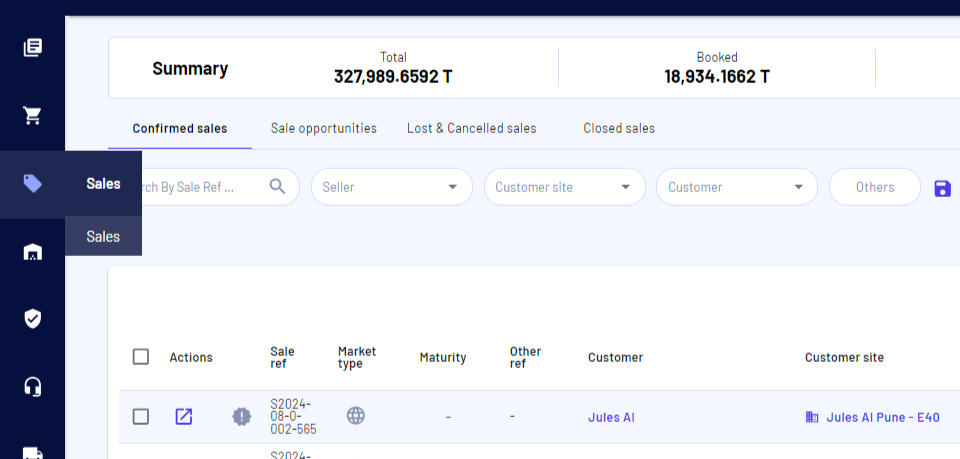
Step 2: Select the order to work on.
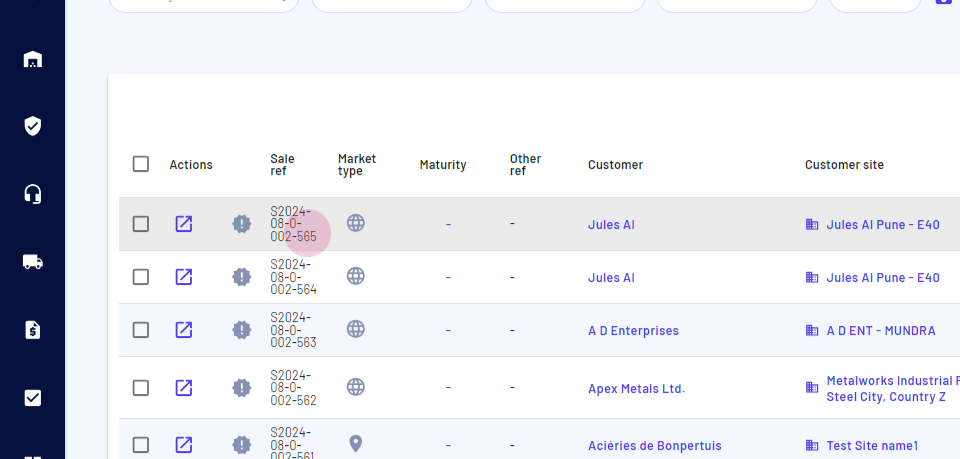
Step 3: Proceed to the loads tab.
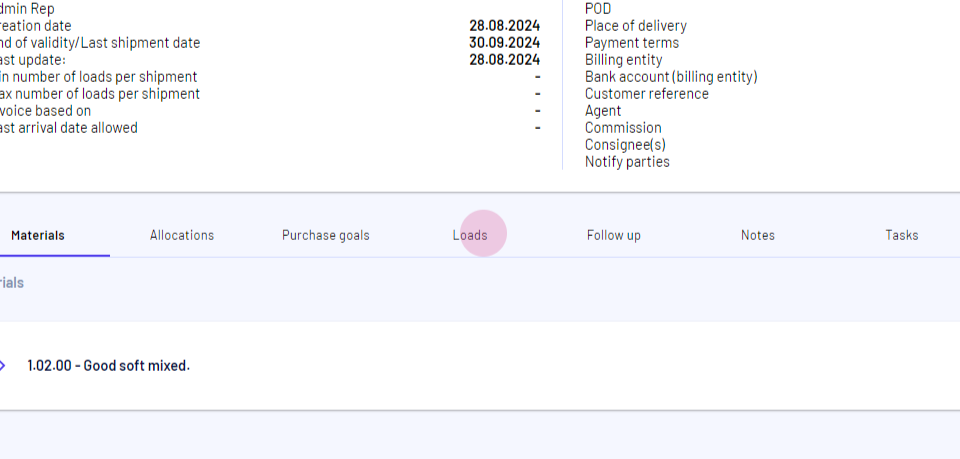
Step 4: Choose the load for which to create an invoice.
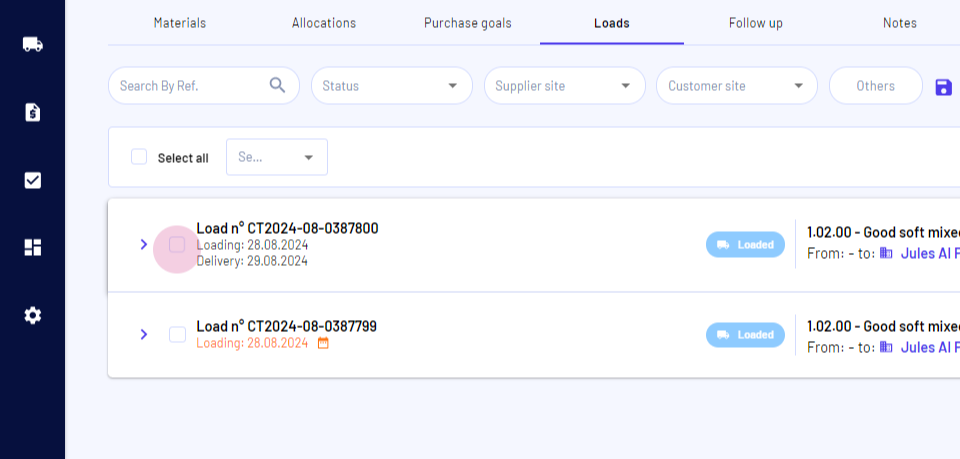
Step 5: Click on generate an invoice.
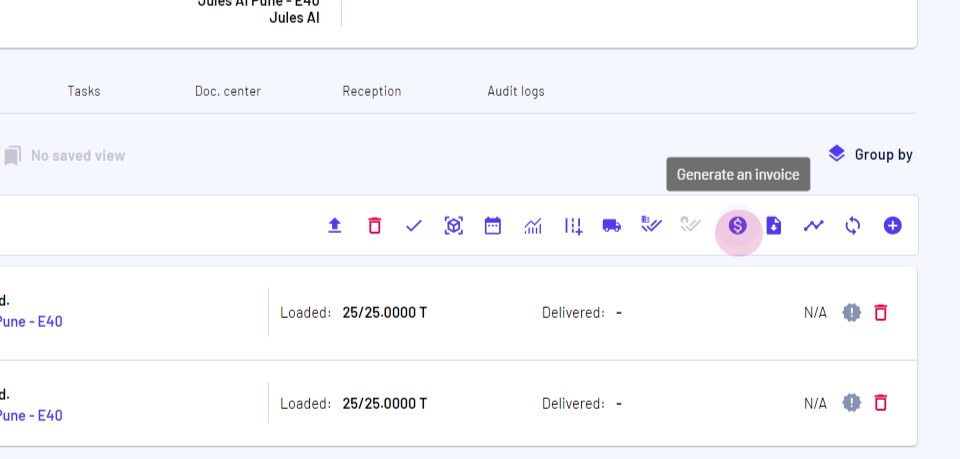
Step 6: Select the pre-paid pro forma invoice.
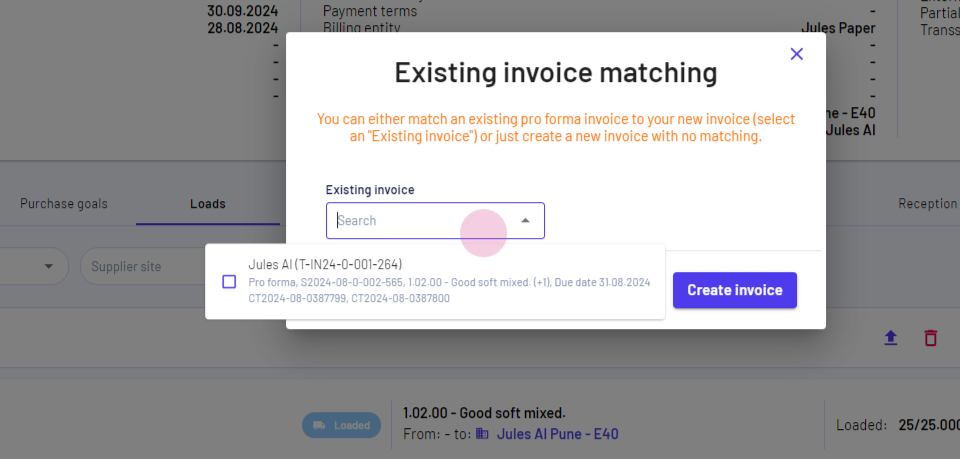
Step 7: Opt for advance payment.
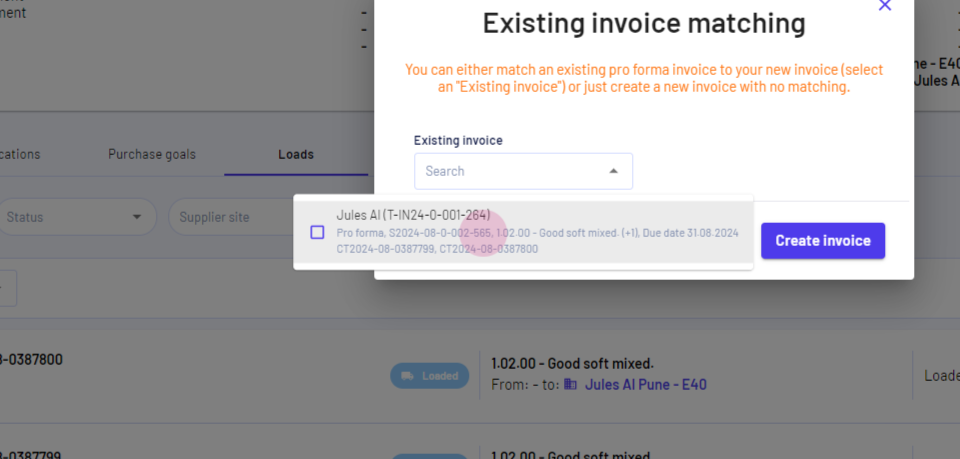
Step 8: Click on apply to invoice. Make sure to select "Generate a new invoice" option.
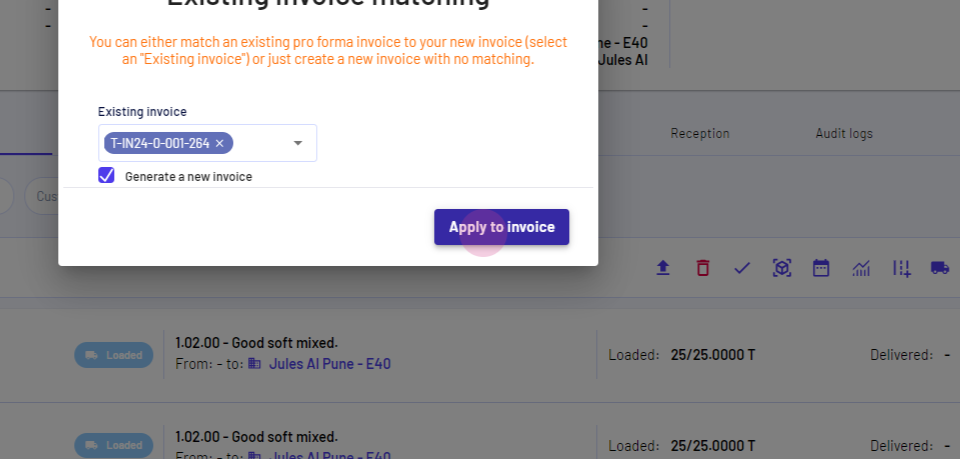
Step 9: Confirm the action. A new screen will appear.
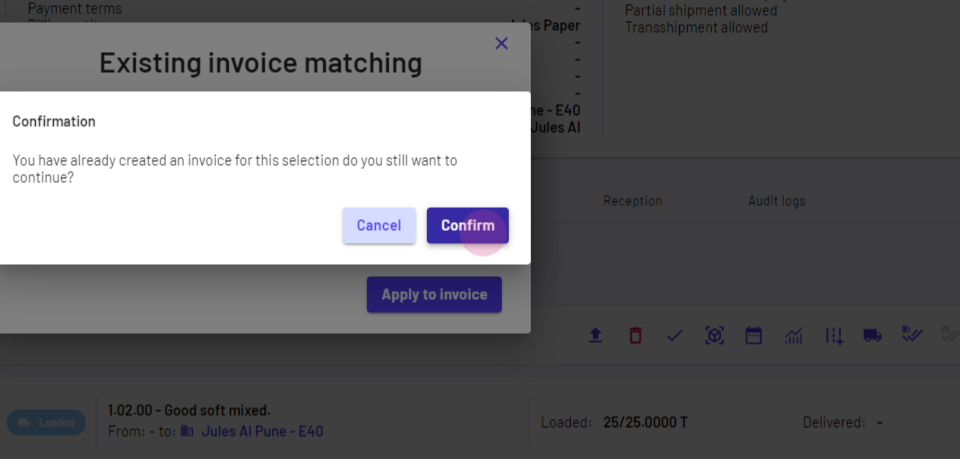
Step 10: Select the data source.
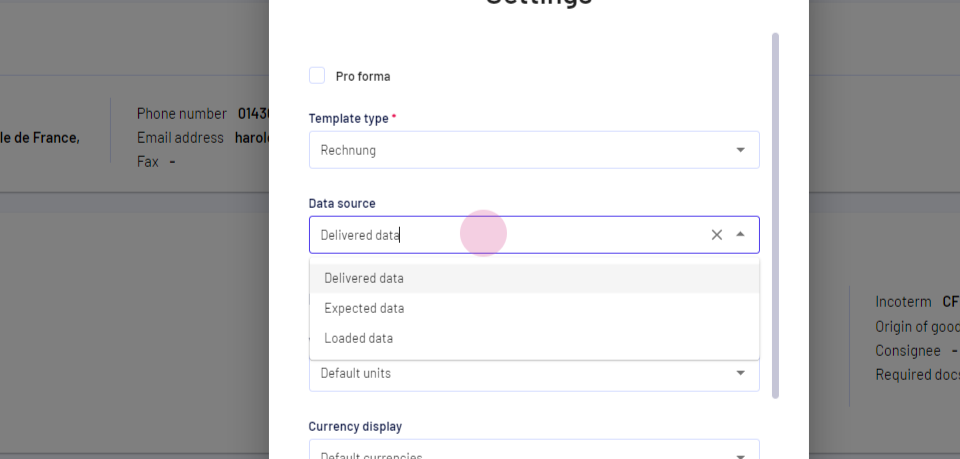
Step 11: Save the selection.
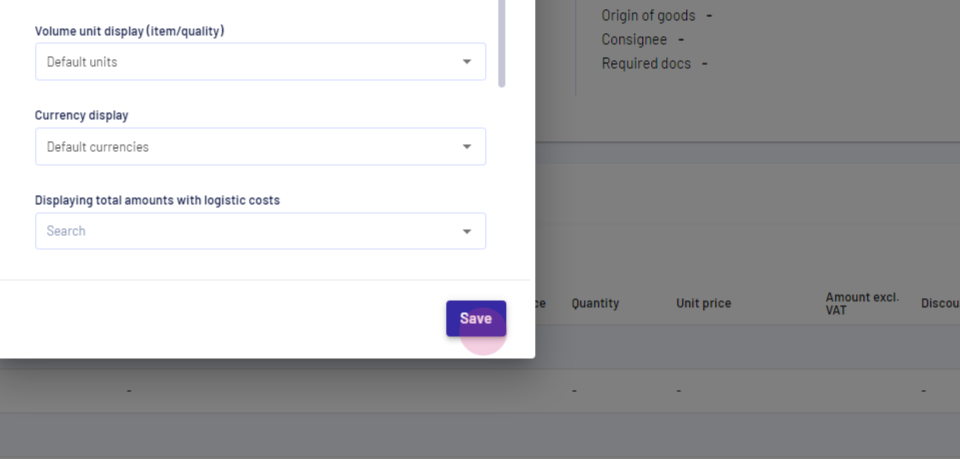
Step 12: Here you can see details of the proforma invoice and the final balance is showing in negative because the payment applied to it is higher than the left to pay
You can see advance payment elements when you have entered and applied a payment to the initial existing invoice.
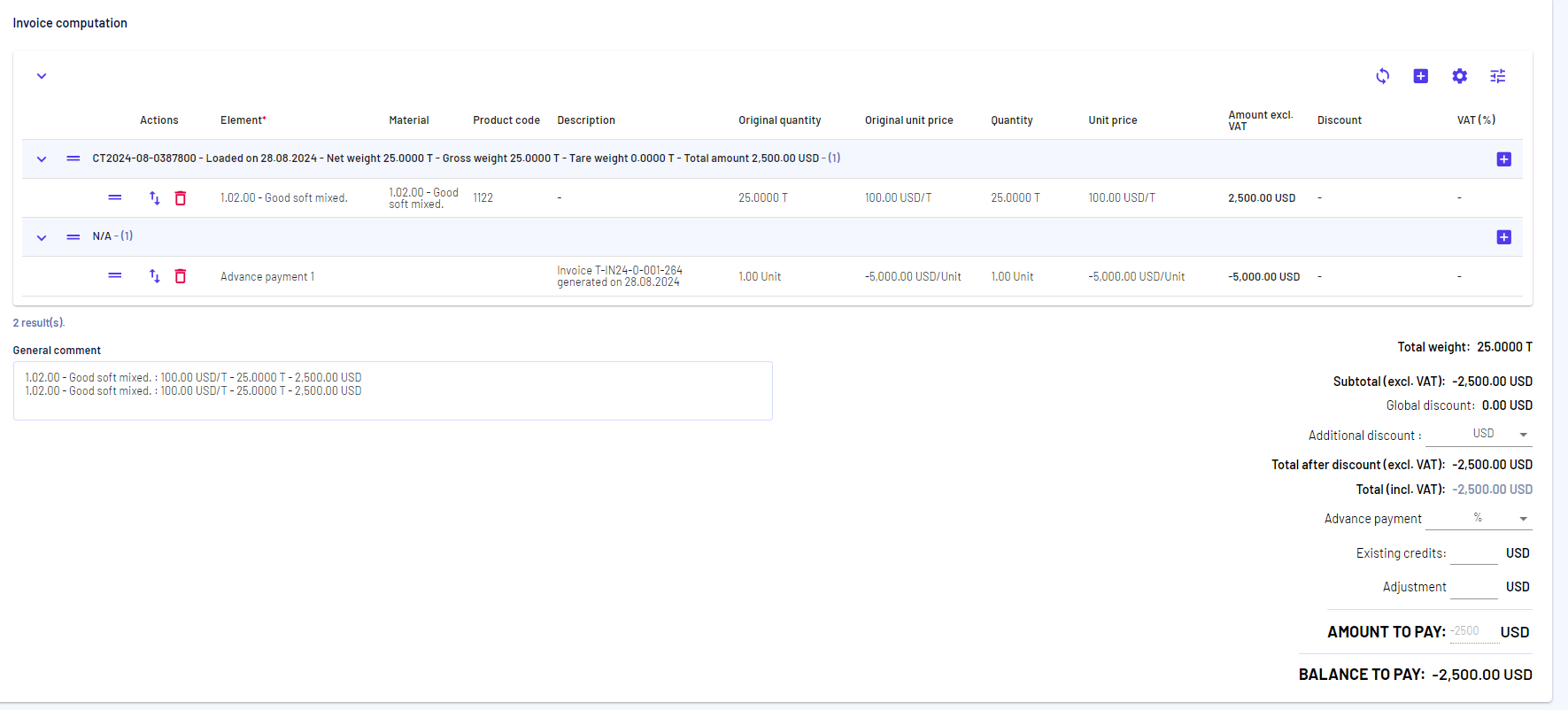
Step 13: Complete the details, such as the due date.
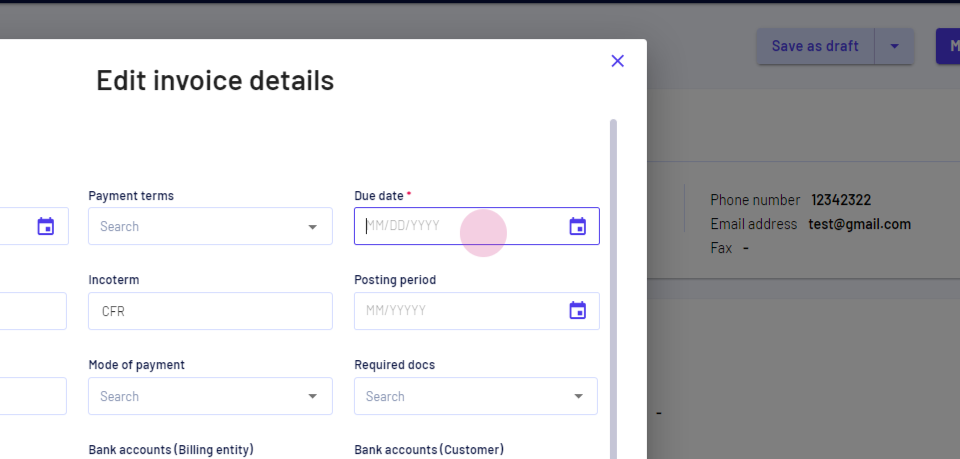
Step 14: Click on mark as complete.
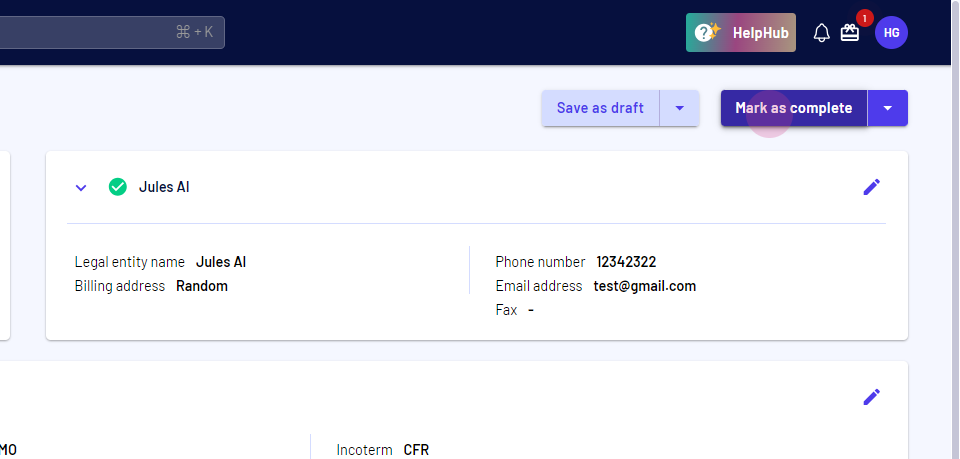
Step 15: Confirm the completion of the action.
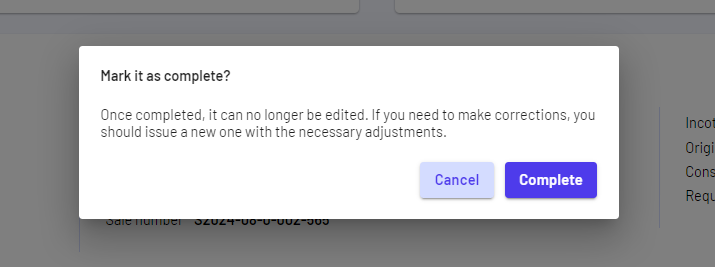
Step 16: Your invoice is created with "0" and is marked as complete and as the value was negative, a credit note has been created
_Similarly, for payables it will create an invoice with "0" and a debit note of the negative invoice value.
The logic only applies for complete invoices and payables. In case of draft invoices or payables we don't generate credit notes or debit notes._
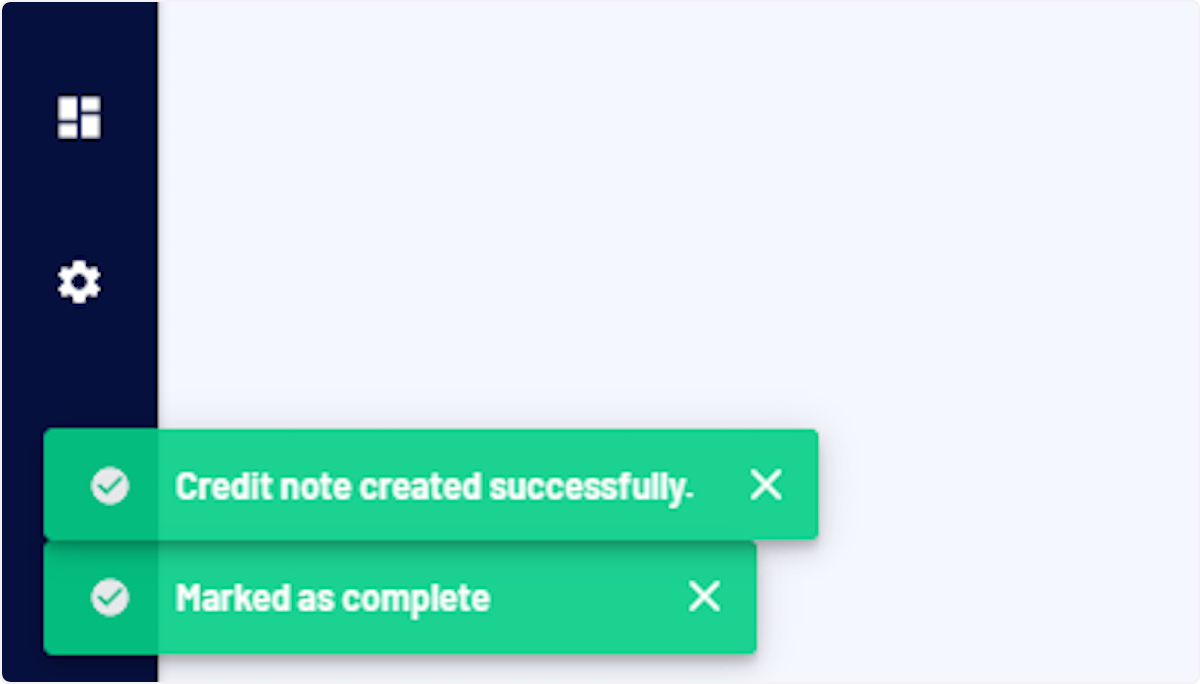
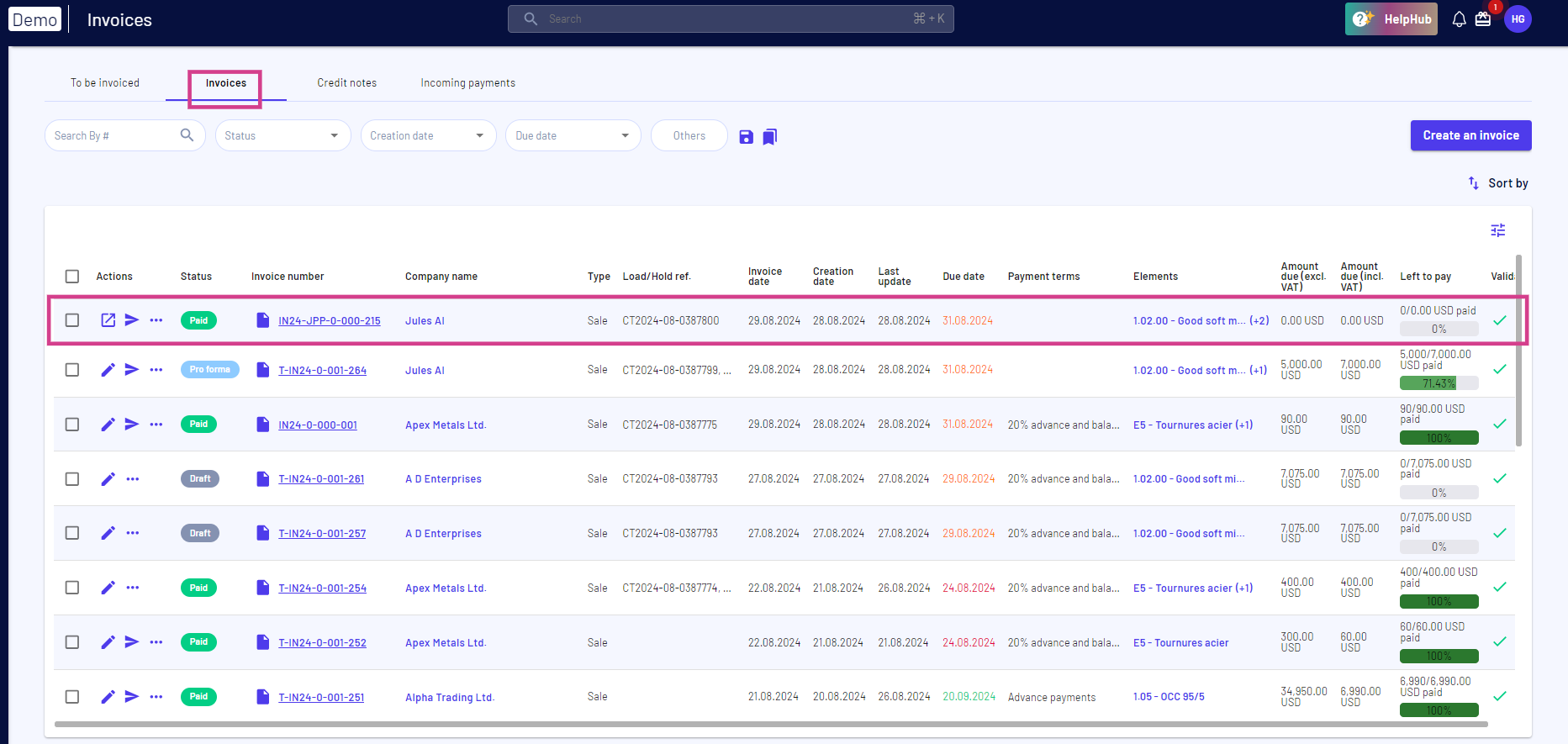
Step 17: Navigate to the credit notes tab to view the created credit note associated with the invoice.
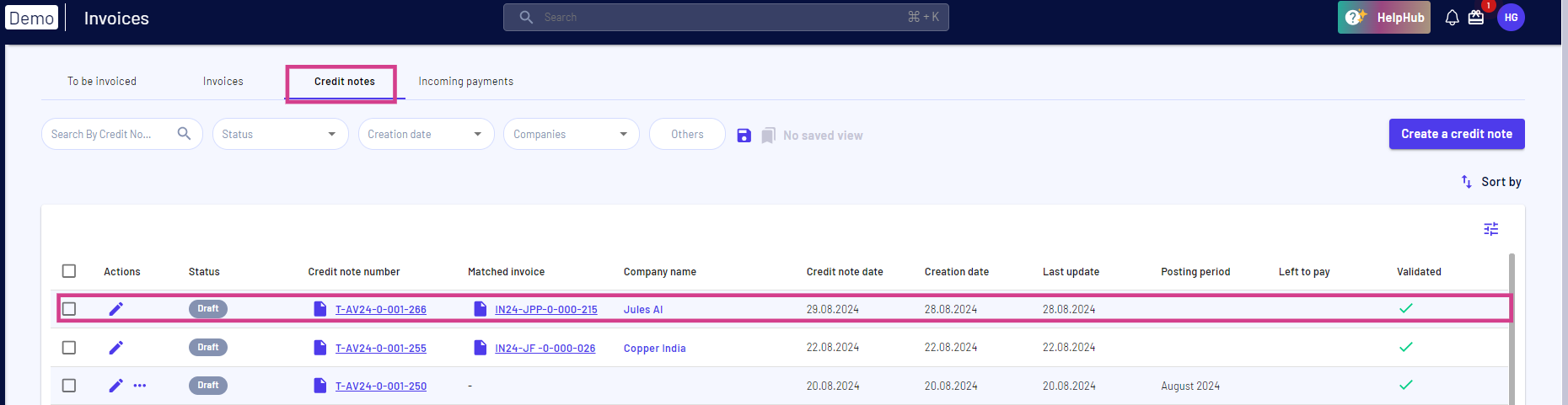
Updated on: 20/08/2025
Thank you!