I Can Create Purchase and Sale with Bulk Material Upload via Excel or PDF
This article will guide you through the process of adding more materials to an order via bulk upload.
Step 1: Begin by creating a new order.
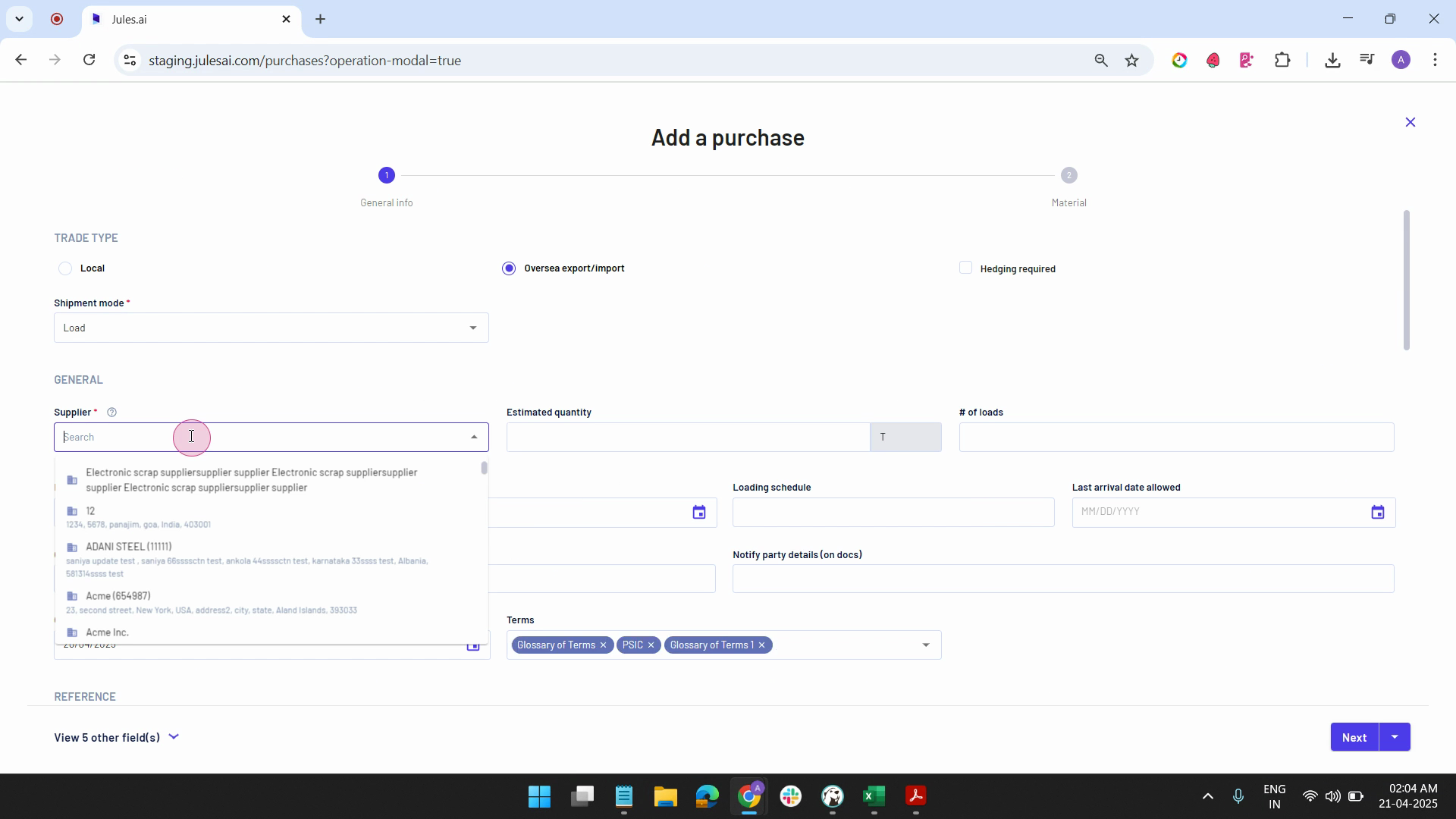
Step 2: Choose your supplier and fill in the necessary information. Instead of hitting Next, select the drop-down option and click on Save and Bulk Upload to add materials.
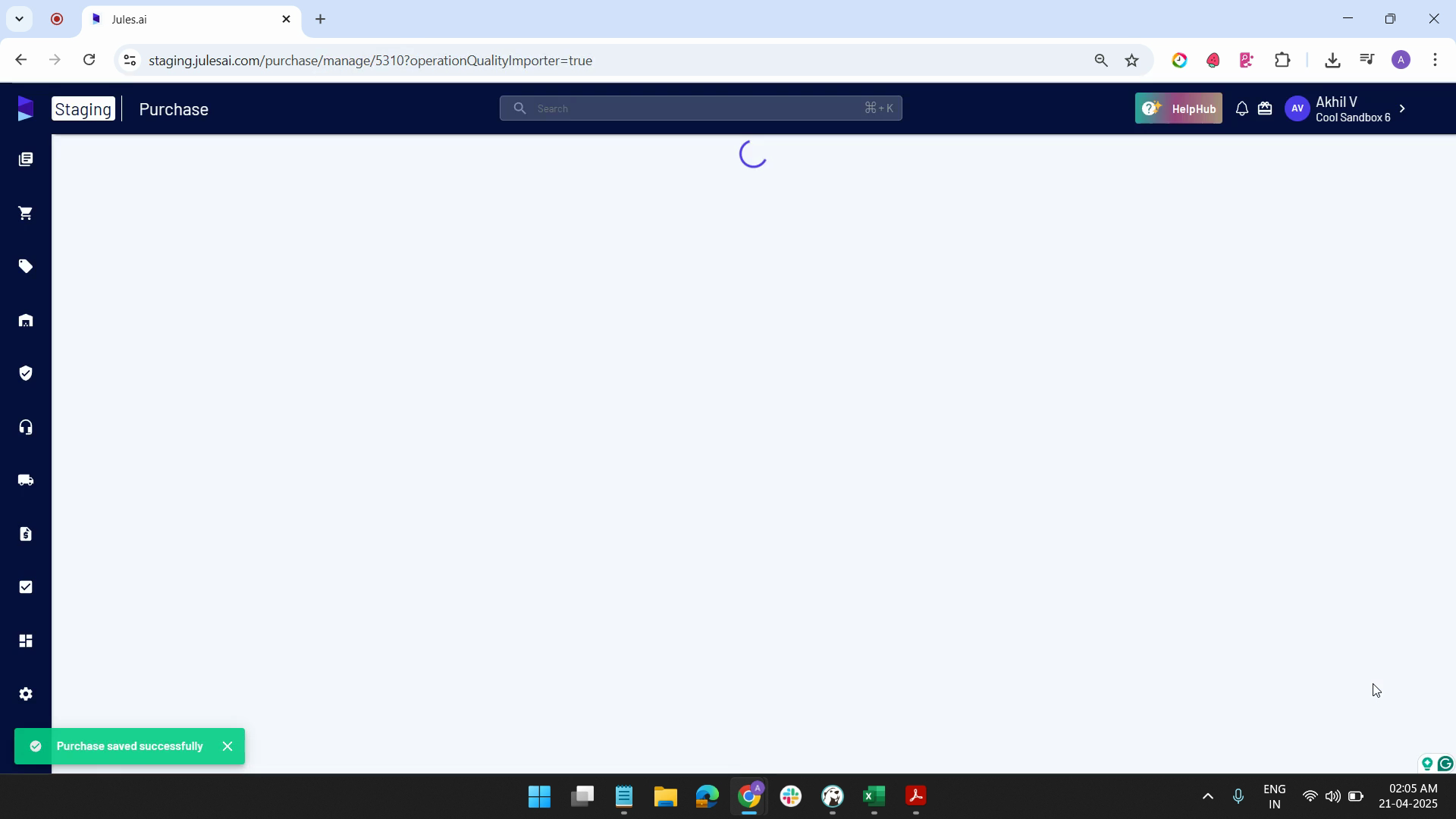
Step 3: At this point, you have the option to upload an Excel file or PDF containing all the material details.
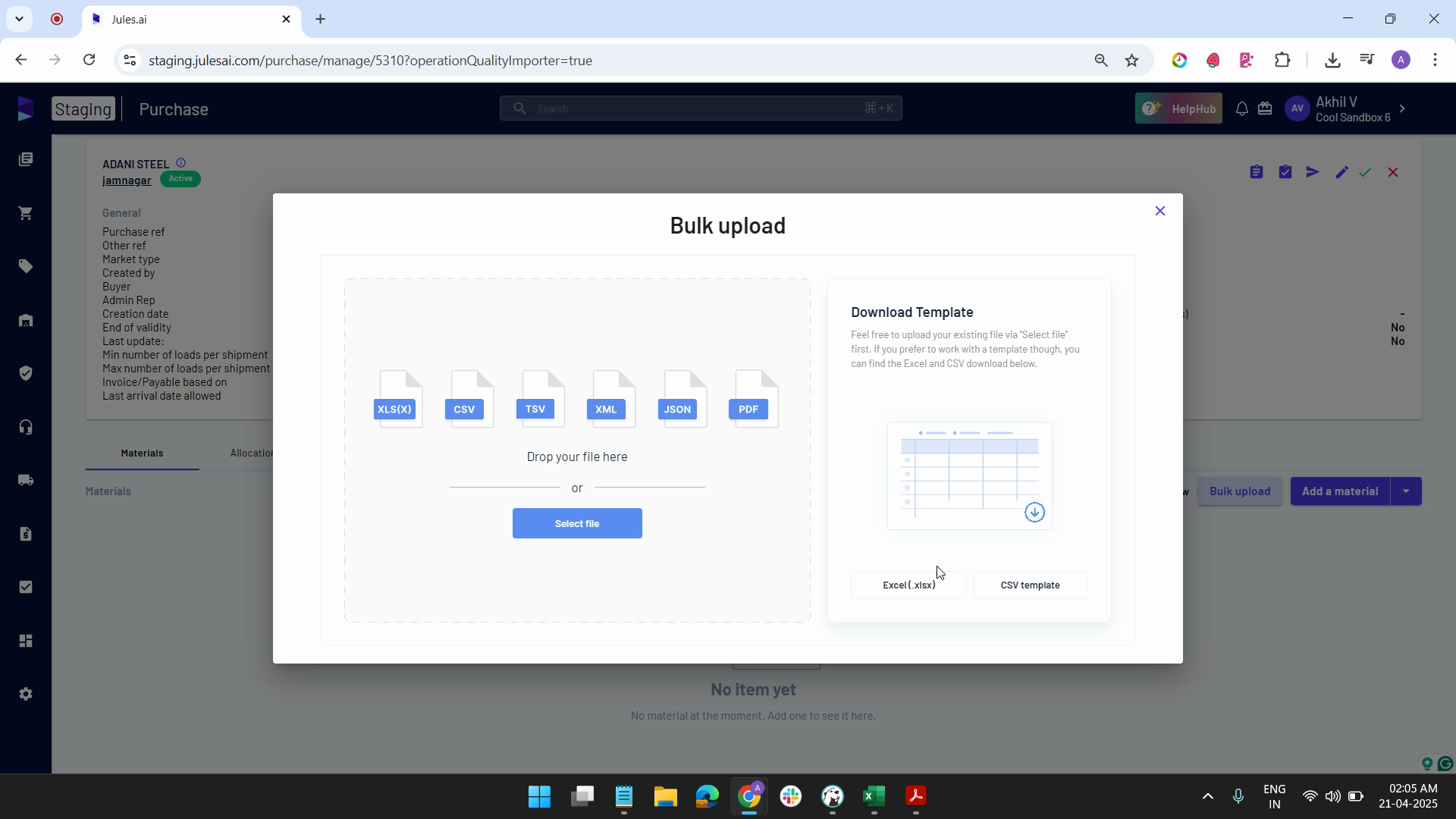
Step 4: Download the Excel template if needed. In this example, we've already prepared an Excel file. It includes the material name, document name, quantity, price, currency, incoderm, and all other required attributes.
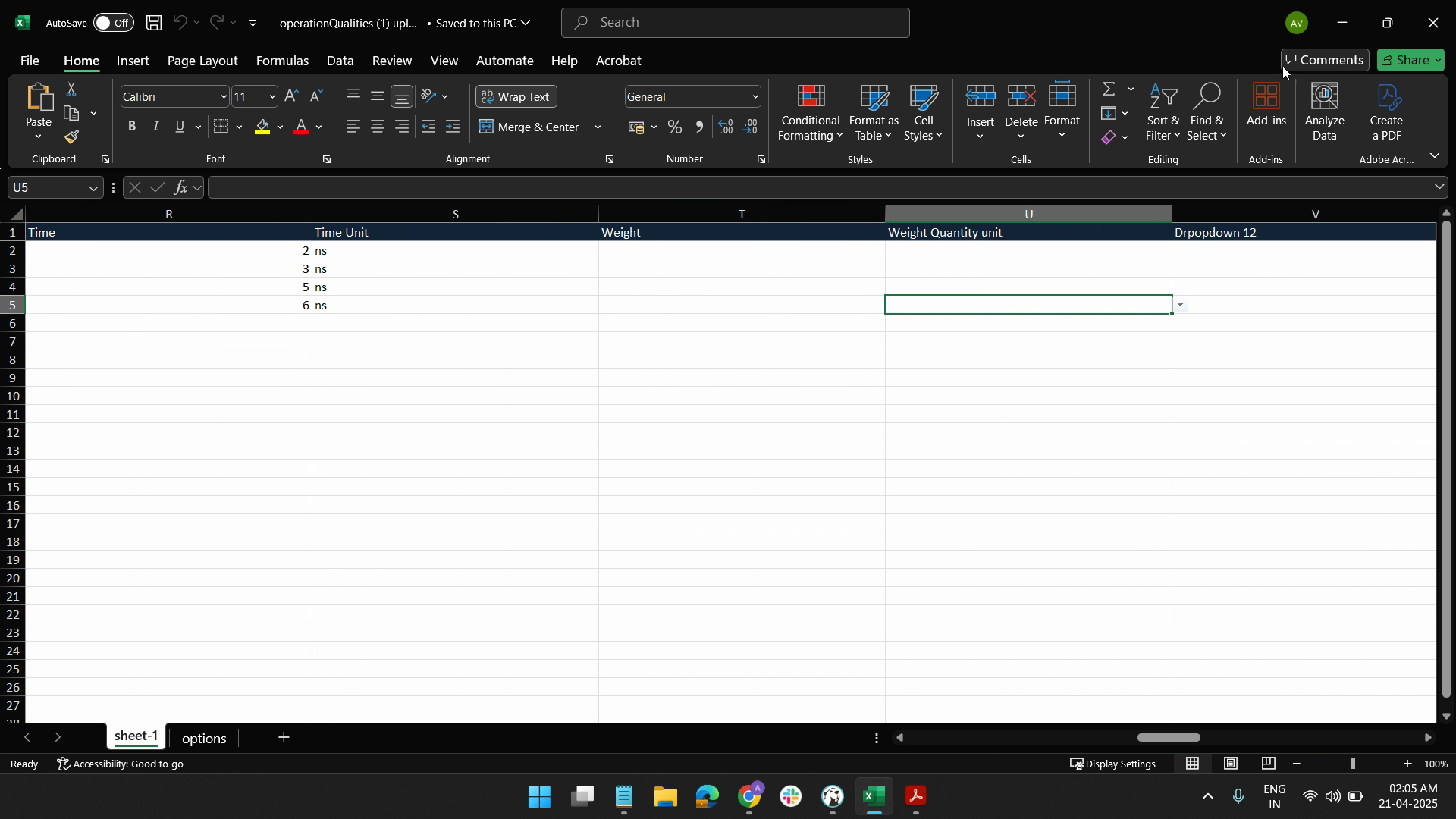
Step 5: Upload the prepared Excel sheet. Select the tab you want to upload and match the columns. Skip any unnecessary columns, then click on Confirm.
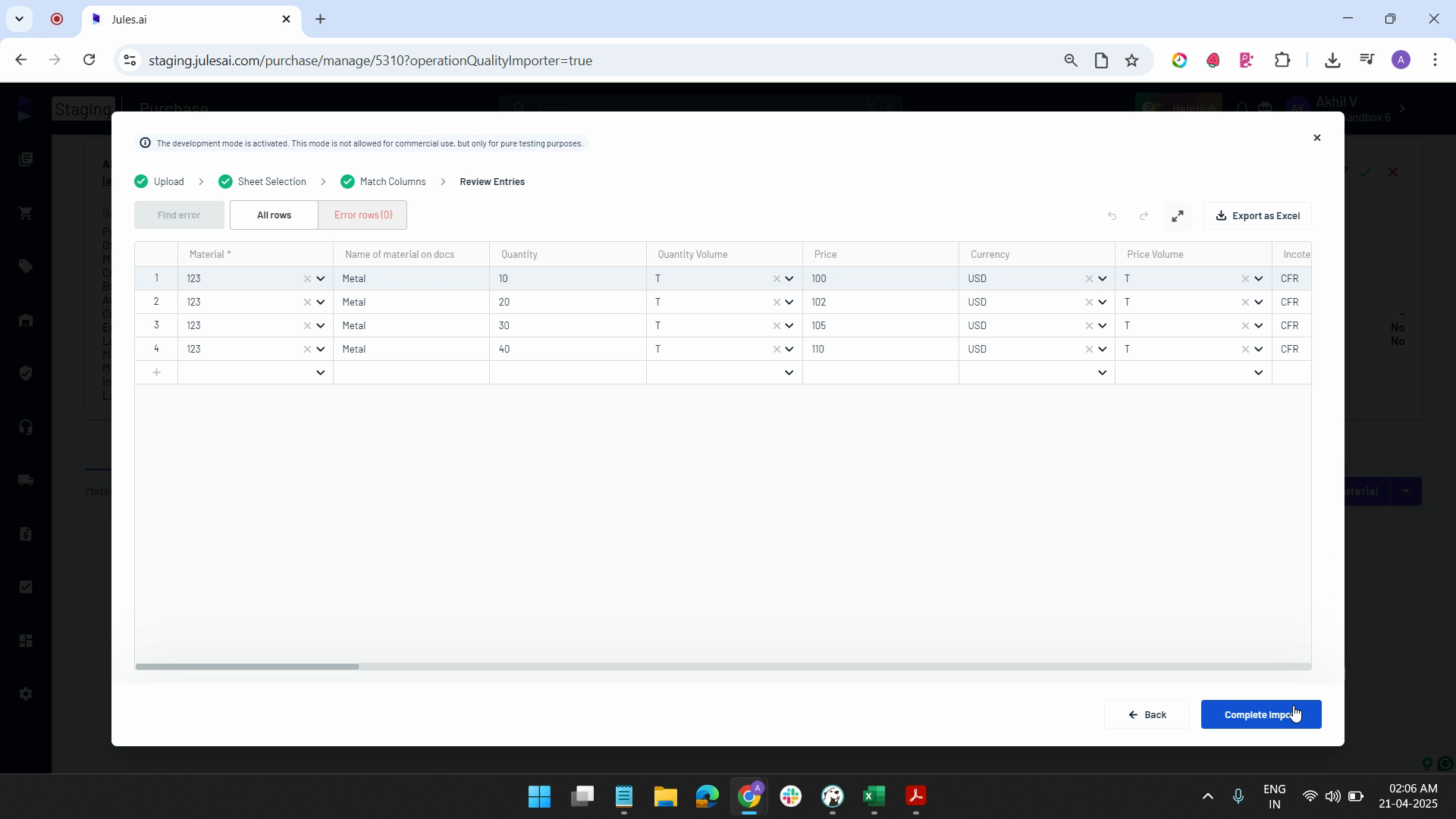
Step 6: Review all the details. You have the option to edit any necessary details, add a new row, or select and delete a row. Once you're satisfied with the data, click on Complete Import and Submit.
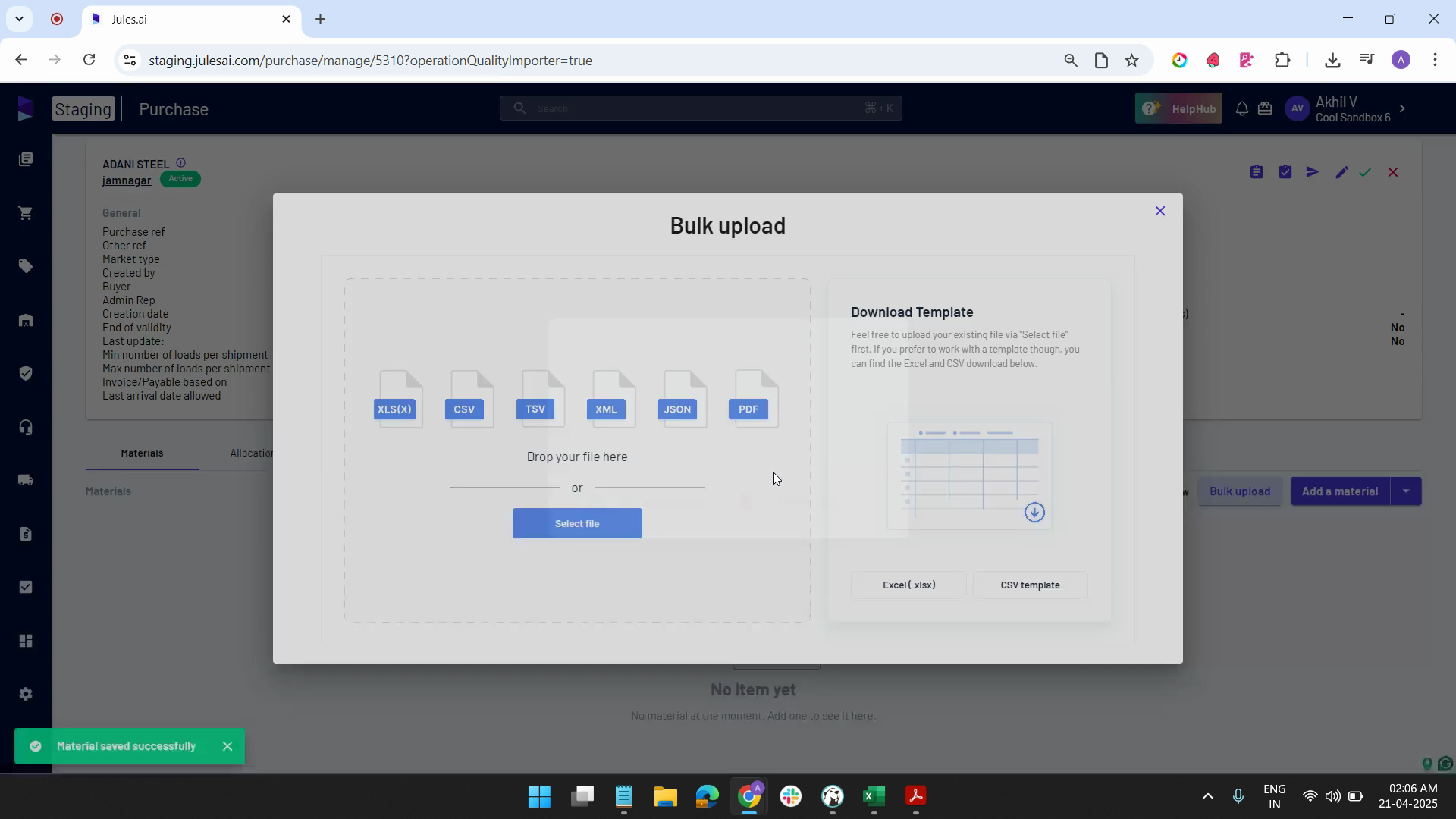
Step 7: Now, all the commodities are included. You can view everything in list view, complete with all attributes.
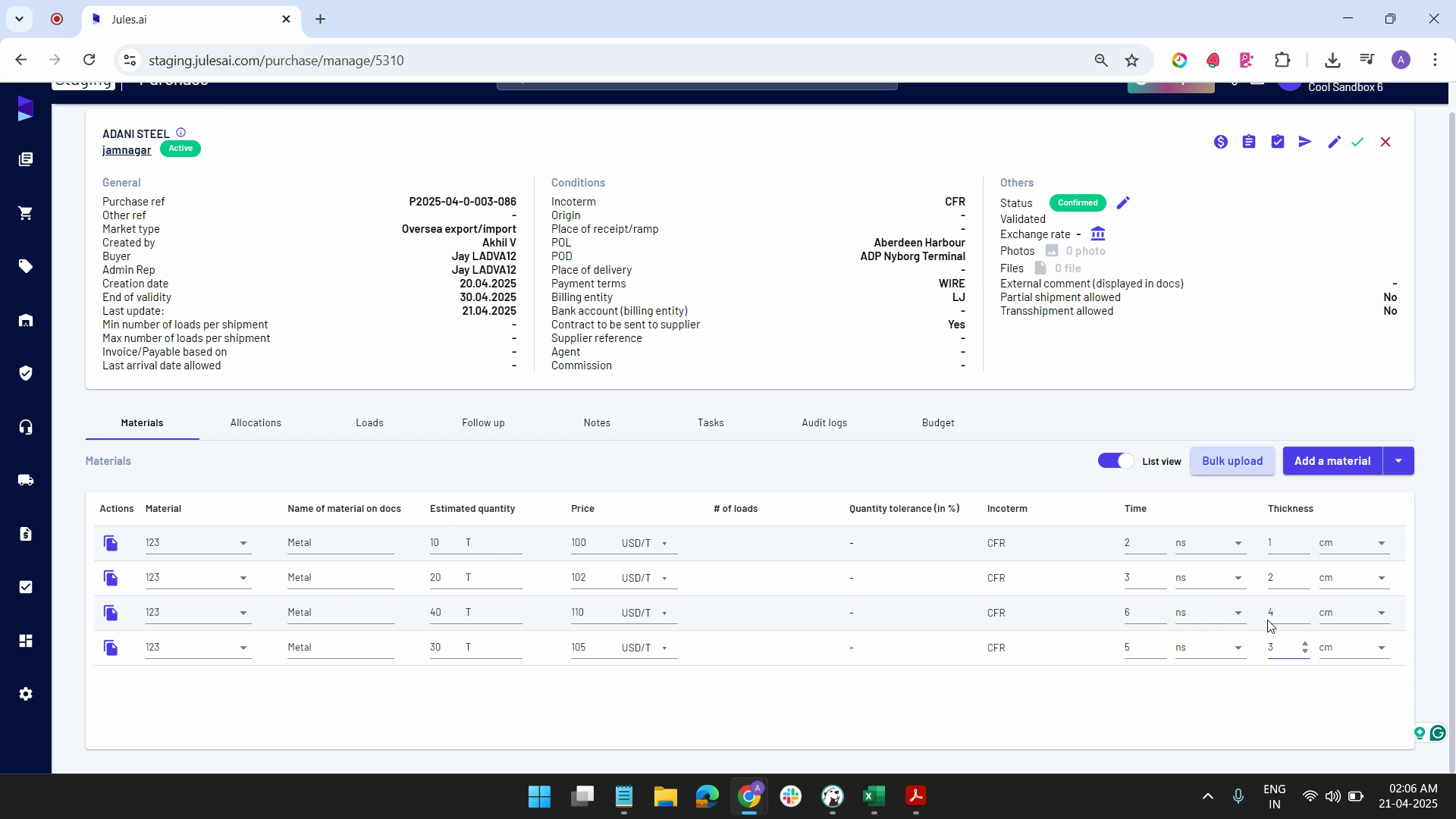
Updated on: 20/04/2025
Thank you!