I can record daily loaded and offloaded quantities
This tutorial shows how to record daily loaded and offloaded quantities for your holds, ensuring accurate tracking of commodities throughout the process.
Step 1: Start by viewing a hold that includes multiple commodities.
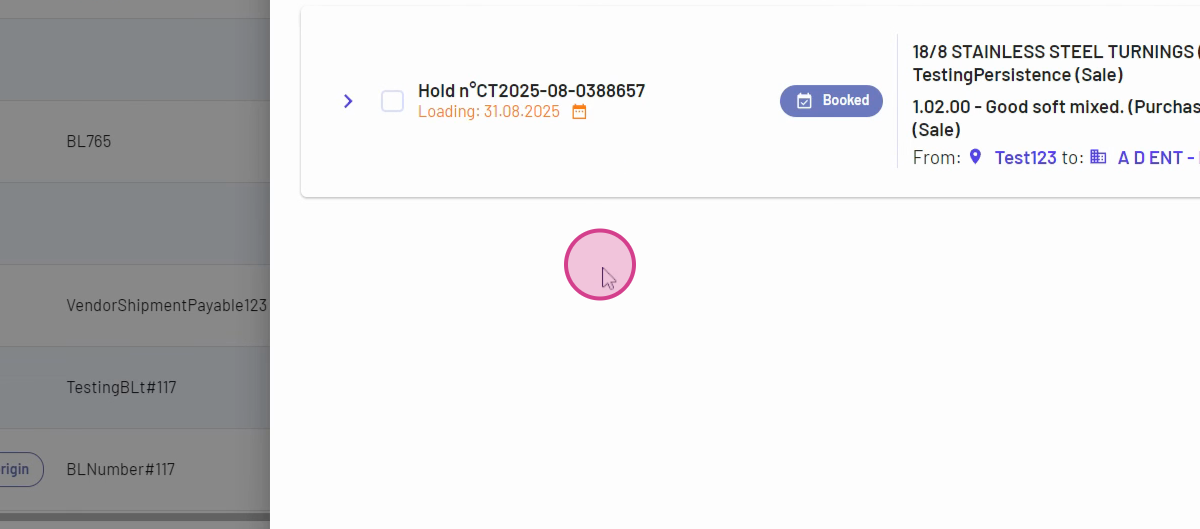
Step 2: Select the hold from your sales and purchase list or the holds page.
Step 3: Click loading information to access the loading details.
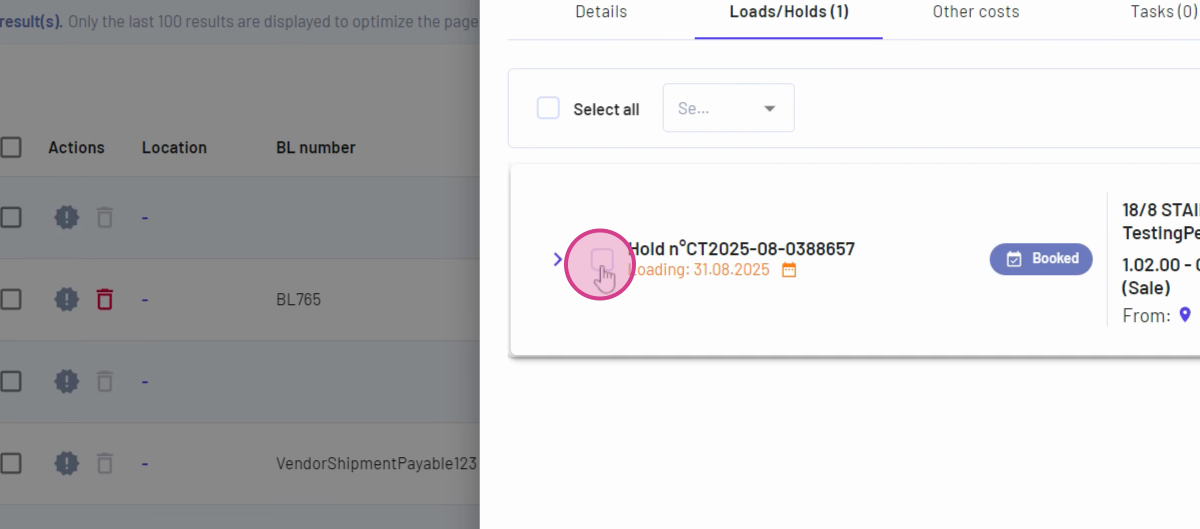
Step 4: Find the daily loaded option. If the hold contains a single commodity, the material auto-fills; for multiple commodities, select the relevant material.
Step 5: Enter the daily loaded quantity (for example, 200), then review as the KPI at the top updates automatically.
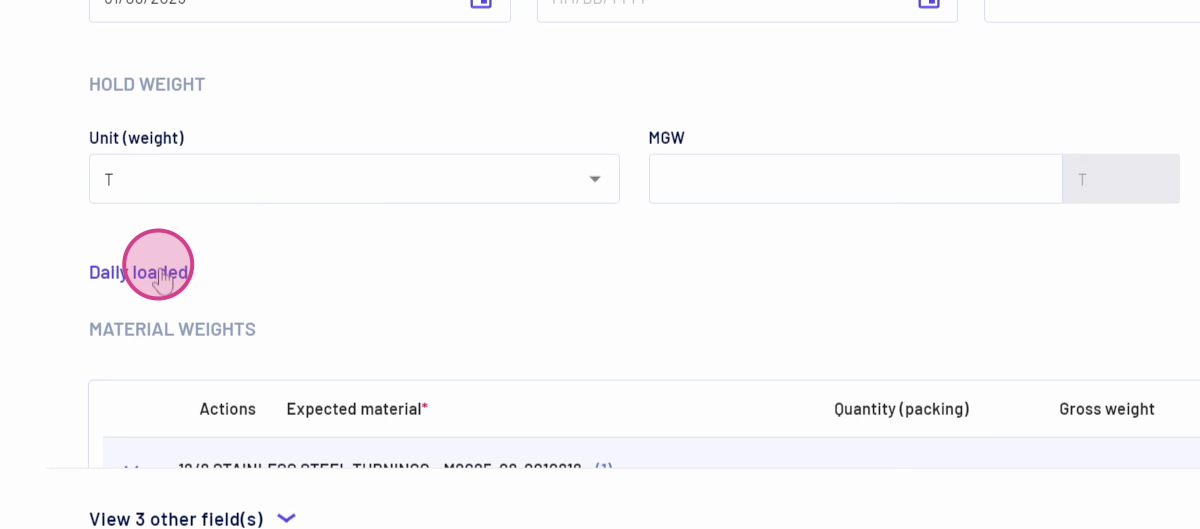 [](https://usercontent.us.prod.clueso.io/0affecff-6113-4a1f-b1e4-103d4789d78a/d1e9b028-b4e9-486b-9b4b-3da577b888d5/006029e3-4ed3-49d4-aee7-93be2b489465/images/706e7d31-1c19-472c-a87f-4148e62c6490.png)
[](https://usercontent.us.prod.clueso.io/0affecff-6113-4a1f-b1e4-103d4789d78a/d1e9b028-b4e9-486b-9b4b-3da577b888d5/006029e3-4ed3-49d4-aee7-93be2b489465/images/706e7d31-1c19-472c-a87f-4148e62c6490.png)
Step 6: Click Save to record the loaded quantity.
Step 7: To log additional entries, repeat the process for each new loading record. The details update after each entry, and all records appear in the loading information.
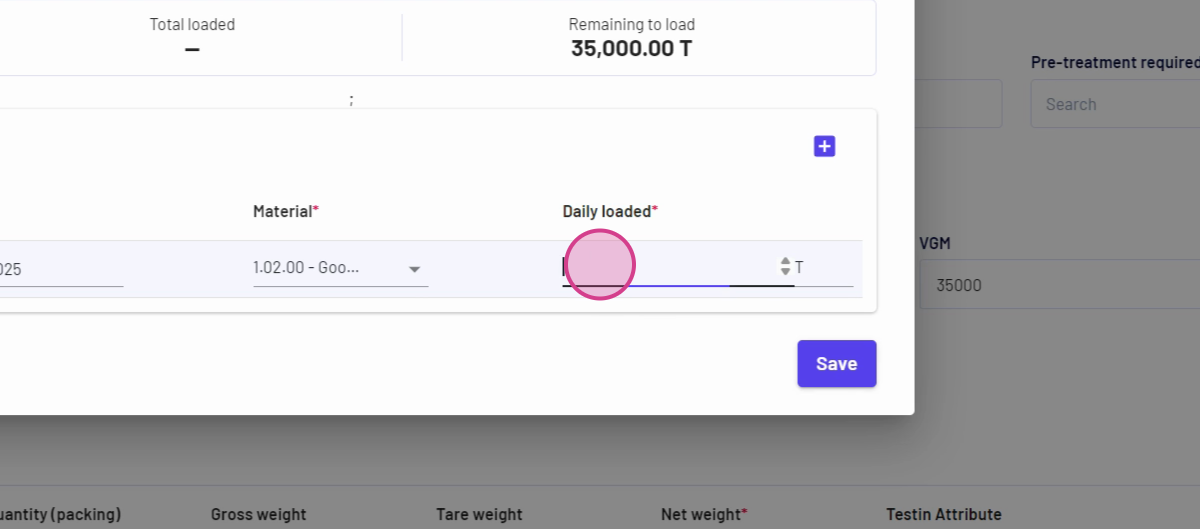 [](https://usercontent.us.prod.clueso.io/0affecff-6113-4a1f-b1e4-103d4789d78a/d1e9b028-b4e9-486b-9b4b-3da577b888d5/006029e3-4ed3-49d4-aee7-93be2b489465/images/2f543e19-ebf9-4dc1-b618-52f89a7a3181.png)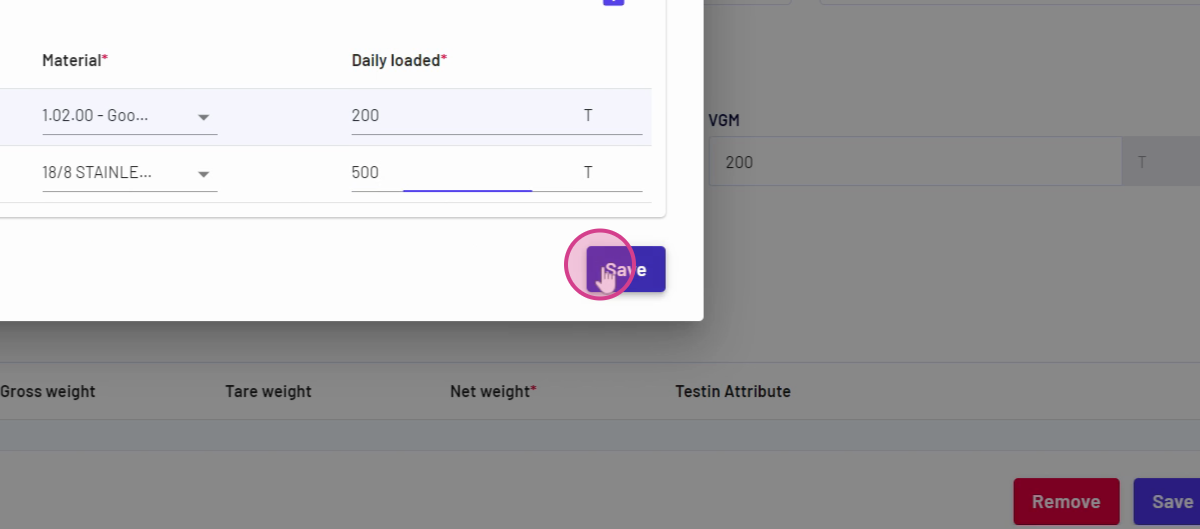
[](https://usercontent.us.prod.clueso.io/0affecff-6113-4a1f-b1e4-103d4789d78a/d1e9b028-b4e9-486b-9b4b-3da577b888d5/006029e3-4ed3-49d4-aee7-93be2b489465/images/2f543e19-ebf9-4dc1-b618-52f89a7a3181.png)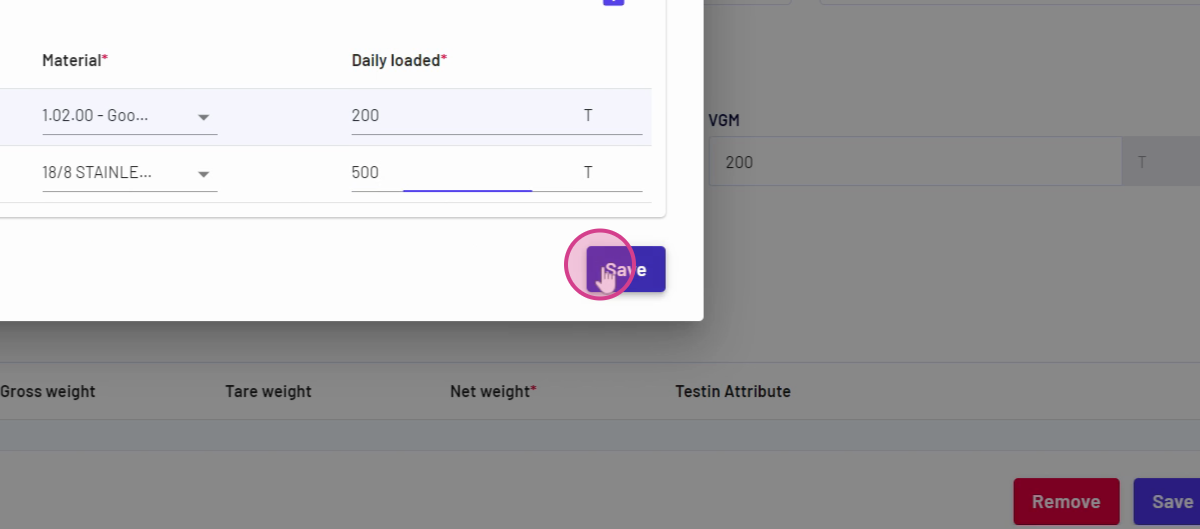
Step 8: To record daily offloaded quantities, select your hold and click delivery information.
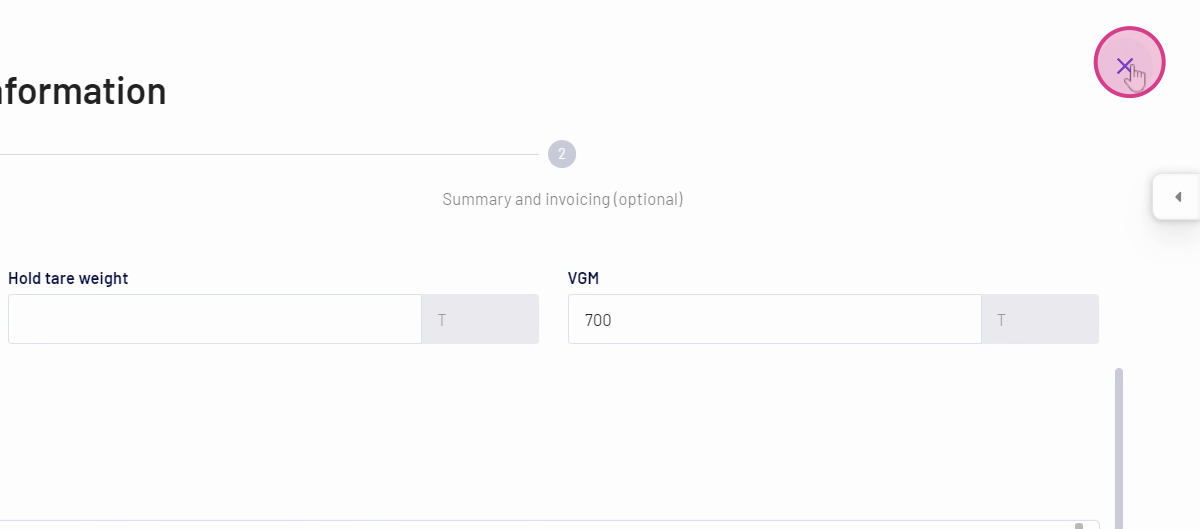
Updated on: 31/08/2025
Thank you!