I can view and edit doc terms
In this article, you'll learn how to view and edit terms in Jules.
Step 1: Start by clicking on Add a Purchase to access the Terms field in Jules.
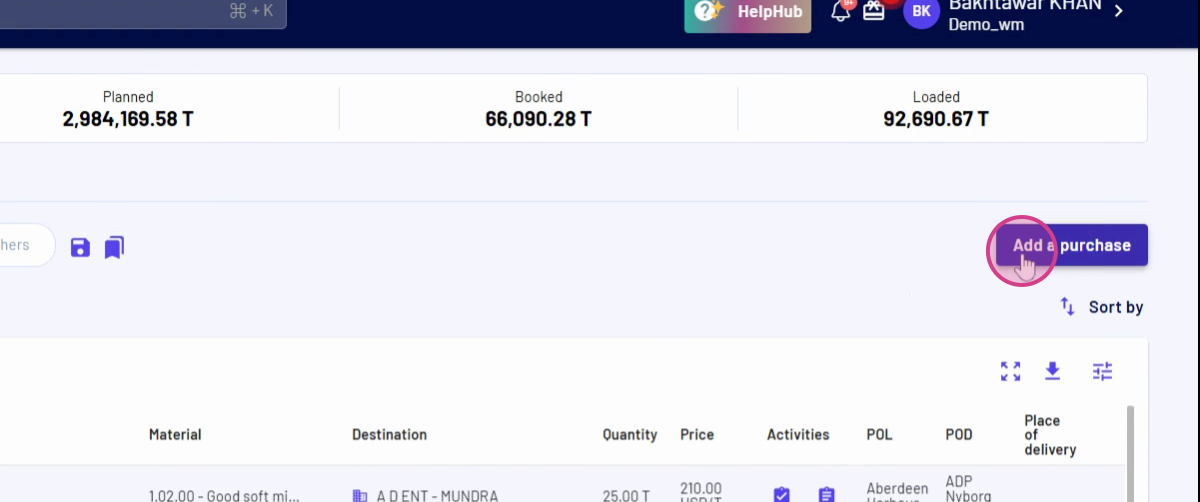
Step 2: Scroll down and locate the terms drop-down menu.
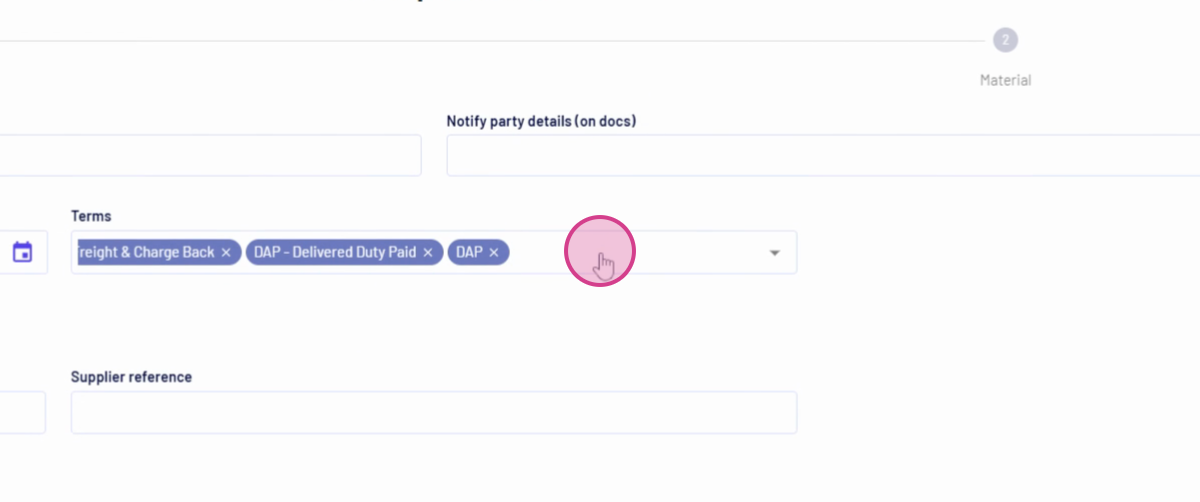
Step 3: Observe the drop-down menu. It displays all the terms currently listed in Jules.
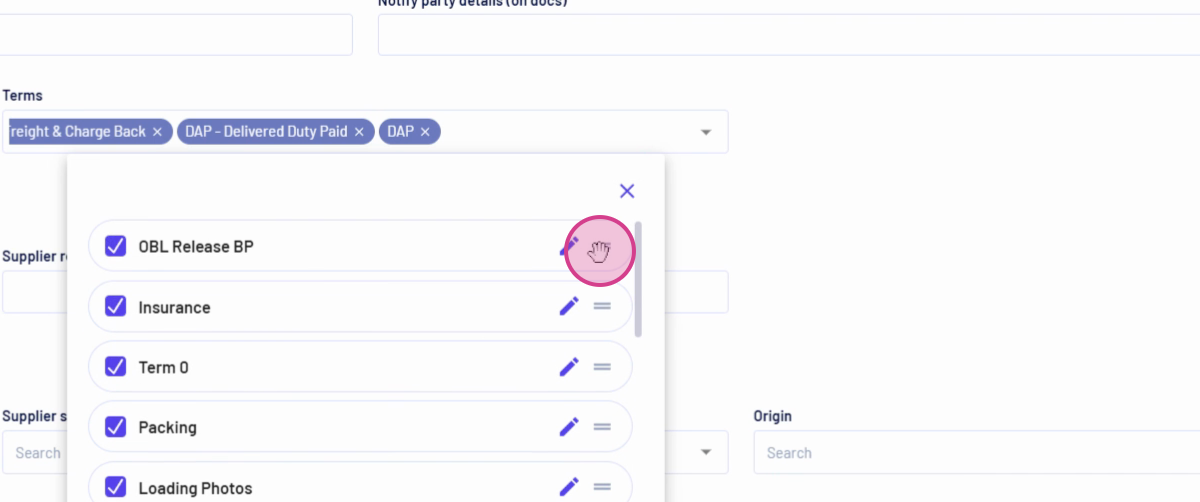
Step 4: Change the sequence of the terms by dragging and dropping them.
Step 5: Click on the pencil button to edit a term.
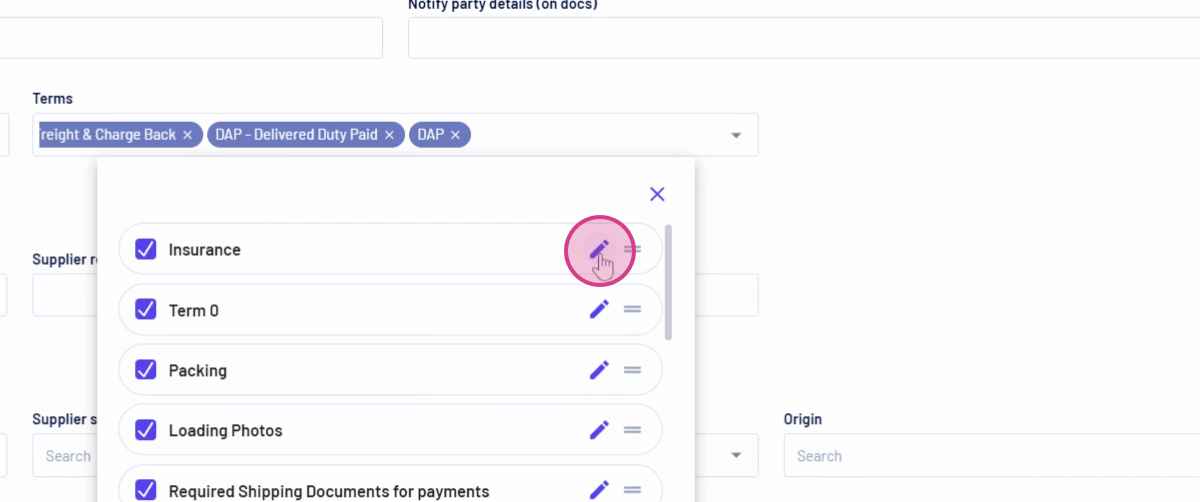
Step 6: This action opens the Term Editor. Here, you're able to modify the term name, the title of the term, and the legal entity name.
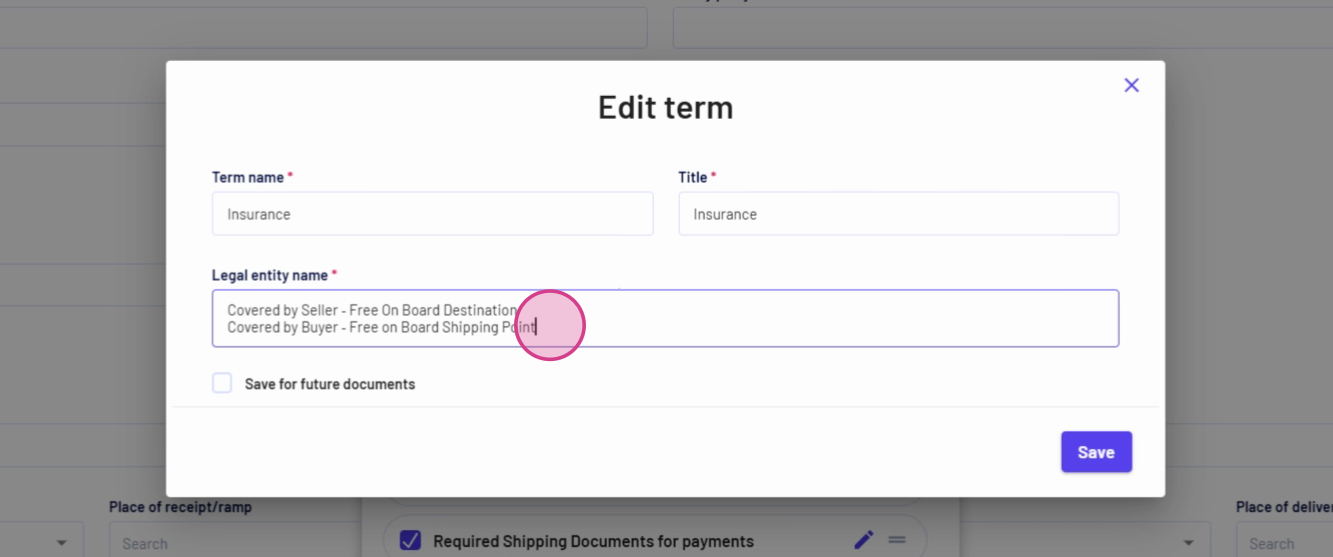
Step 7: After updating the information in these three fields, decide whether to save it for future documents or only for this specific operation. Saving for future documents will override the master term and update every new document created with this specific term.
Step 8: Once you've selected the term, click on Save.
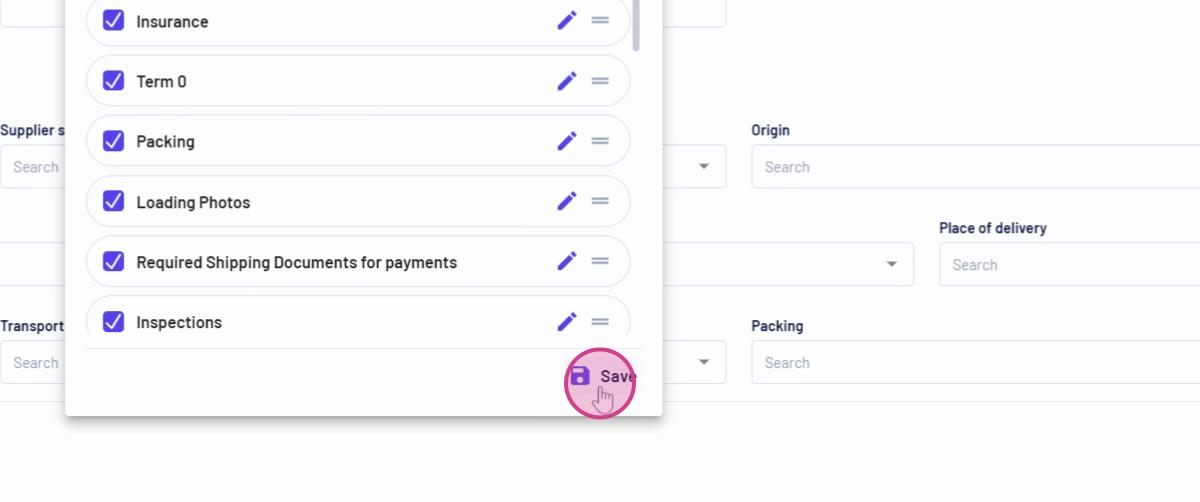
And that's it! You've now learned how to view and edit terms in Jules.
Updated on: 31/08/2025
Thank you!